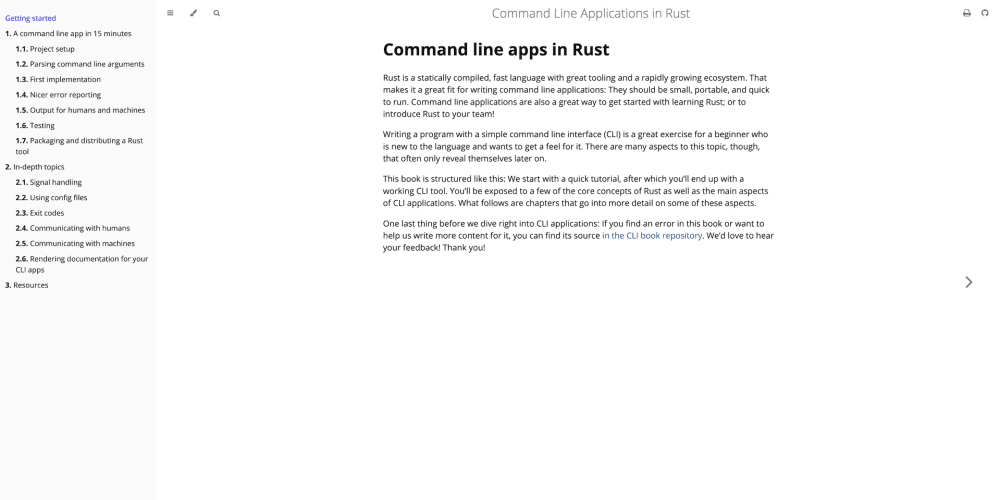Setting Up Your Development Environment
Before diving into coding Space Invaders using Python, ensure your development environment is set up correctly. You will need Python installed on your machine. Python 3.8 or higher is recommended for better compatibility with libraries. Additionally, install Pygame, which is a set of Python modules designed for writing video games. Pygame provides functionalities like creating windows, capturing mouse events, and rendering graphical elements, which are essential for game development.
Install Python and Pygame with the following commands:
# Install Python (if not already installed)
sudo apt-get install python3.8
# Install Pygame
pip install pygame
Initializing the Game Window
Start by creating a Python file named space_invaders.py. This file will contain all the necessary code for our game. First, initialize the game window using Pygame. The window size can be set to 800x600 pixels, which is sufficient to comfortably fit all game elements.
import pygame
import sys
# Initialize Pygame
pygame.init()
# Set up the display
screen_width = 800
screen_height = 600
screen = pygame.display.set_mode((screen_width, screen_height))
# Set the title of the window
pygame.display.set_caption('Space Invaders')
# Game loop
while True:
for event in pygame.event.get():
if event.type == pygame.QUIT:
pygame.quit()
sys.exit()
# Update the display
pygame.display.update()
This code initializes Pygame and sets up a window of 800x600 pixels. The while True: loop is the game loop, which is an infinite loop where all events are processed and the game state is updated and rendered onto the screen. The pygame.event.get() function is used to handle events like closing the game window.
Creating the Player's Spaceship
Next, add the player's spaceship to the game. Create an image for the spaceship and place it at the bottom center of the game window. You can use any simple PNG image for the spaceship. Load this image in your game and control its movement with keyboard inputs.
# Load the spaceship image
spaceship_img = pygame.image.load('spaceship.png')
spaceship_x = 370
spaceship_y = 480
spaceship_speed = 0.3
def player(x, y):
screen.blit(spaceship_img, (x, y))
# Game loop
while True:
for event in pygame.event.get():
if event.type == pygame.QUIT:
pygame.quit()
sys.exit()
# Event handling for moving the spaceship
if event.type == pygame.KEYDOWN:
if event.key == pygame.K_LEFT:
spaceship_x -= spaceship_speed
if event.key == pygame.K_RIGHT:
spaceship_x += spaceship_speed
# Rendering the player's spaceship
player(spaceship_x, spaceship_y)
pygame.display.update()
The player function is responsible for drawing the spaceship at the coordinates (spaceship_x, spaceship_y). The spaceship's movement is controlled by the left and right arrow keys. Adjusting the spaceship_x variable moves the spaceship horizontally.
Adding Enemies
To add enemies to the game, create multiple instances of an enemy image. Randomly position them on the screen and make them move towards the player. Create a list to store the position and speed of each enemy for easier management.
import random
# Enemy setup
enemy_img = pygame.image.load('enemy.png')
enemy_info = [{'x': random.randint(0, 736), 'y': random.randint(50, 150), 'speed_x': 0.2, 'speed_y': 40} for _ in range(6)]
def enemy(x, y):
screen.blit(enemy_img, (x, y))
# Game loop
while True:
# Other game loop code omitted for brevity
# Move and render enemies
for e in enemy_info:
enemy(e['x'], e['y'])
e['x'] += e['speed_x']
if e['x'] <= 0 or e['x'] >= 736:
e['speed_x'] *= -1
e['y'] += e['speed_y']
pygame.display.update()
Each enemy moves horizontally until it hits the edge of the screen, at which point it moves down slightly and reverses direction.
Conclusion
This tutorial has covered setting up your Python environment, initializing a Pygame window, creating and controlling a player's spaceship, and adding enemies with basic motion. This foundation sets the stage for further enhancements such as adding shooting capabilities, collision detection, scoring, and more. Each element introduces new challenges and learning opportunities, potentially requiring optimizations and refinements to improve game performance and player experience.