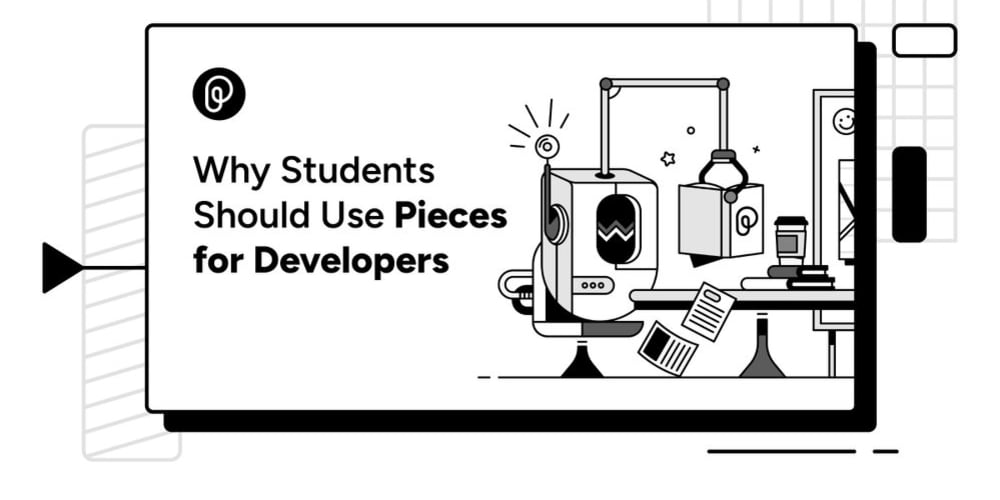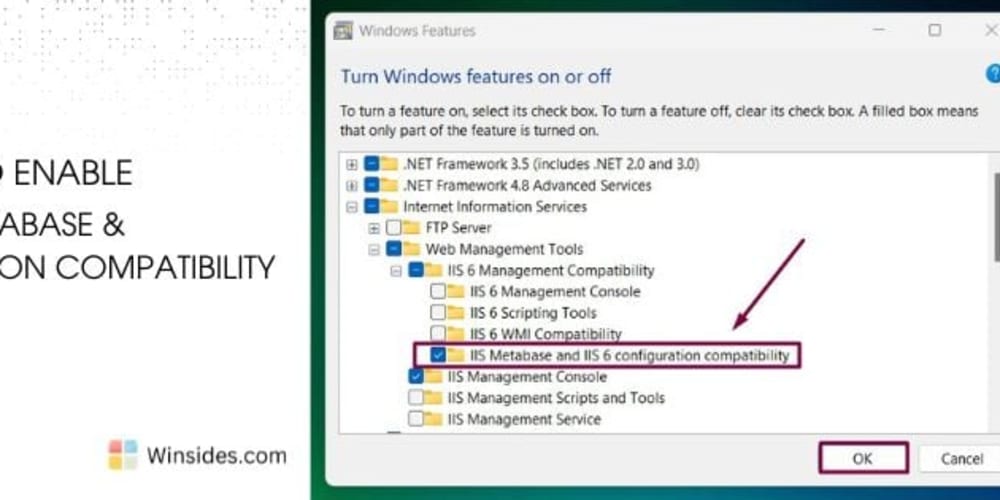Introduction
Gitlab is a comprehensive platform designed for software development and version control using git. It provides a user-friendly web interface that enhances the speed of working with git, making it easier to manage Git repositories. Gitlab offers a range of features including:
- Free public and private repositories: You can host your code securely and privately or share it with the world.
- Continuous Integration/Continuous Deployment (CI/CD): Automate the testing and deployment of your code.
- Free private docker image storage on Container Registry
In this article, I'll guide you on how to push a Docker image to the Gitlab Container Registry and set up CI to automatically build and push Docker images when you push code to a Gitlab repository.
Pushing a Docker Image to the Gitlab Container Registry
First, you'll need a Gitlab account and a repository (either public or private will work).
Use the NodeJS Typescript Server project I introduced earlier, or any project you have that includes a Dockerfile for building a Docker image.
Next, create a Personal Access Token to prepare for pushing the image to the Container Registry.
After building your Docker image, tag the image appropriately to ensure it can be pushed to the Container Registry.
docker tag {image name after build} registry.gitlab.com/{gitlab username}/{repository}:{version}
#ex:
docker tag express-ts registry.gitlab.com/username/express-ts:latest
Logging into the Gitlab Container Registry
docker login -u {gitlab username} -p {access token} registry.gitlab.com
Push image to Registry Container
docker push registry.gitlab.com/{gitlab username}/{repository}:{version}
#ex:
docker push registry.gitlab.com/username/express-ts:latest
Setting up Gitlab CI
To set up steps that run whenever you push code to your Gitlab repository, add a .gitlab-ci.yml file to your project with the following content:
image: docker:24.0.7
services:
- docker:24.0.7-dind
stages:
- build
before_script:
- docker login -u $CI_REGISTRY_USER -p $CI_REGISTRY_PASSWORD $CI_REGISTRY
build:
stage: build
script:
- docker build -t $CI_REGISTRY_IMAGE:$CI_COMMIT_SHA -t $CI_REGISTRY_IMAGE:latest .
- docker image push --all-tags $CI_REGISTRY_IMAGE
Explanation:
- image and services: Define the Docker environment to execute Docker commands.
- stages: Specify the stages that will execute when code is pushed. Here, there's only one stage: build.
- before_script: Runs before each stage. This step logs into the Container Registry.
- stage build: Builds the image with two tags: the SHA commit ID and "latest", then pushes all tags to the Container Registry.
Gitlab provides environment variables, which are information that can be used when stages are executed:
- CI_REGISTRY_USER: username
- CI_REGISTRY_PASSWORD: password
- CI_REGISTRY: Gitlab register
- CI_REGISTRY_IMAGE: image name
- CI_COMMIT_SHA: SHA commit id
After that, just push the code to the Gitlab repository to automatically trigger the CI process.
See you in the next articles!
If you found this content helpful, please visit the original article on my blog to support the author and explore more interesting content.
Some series you might find interesting: