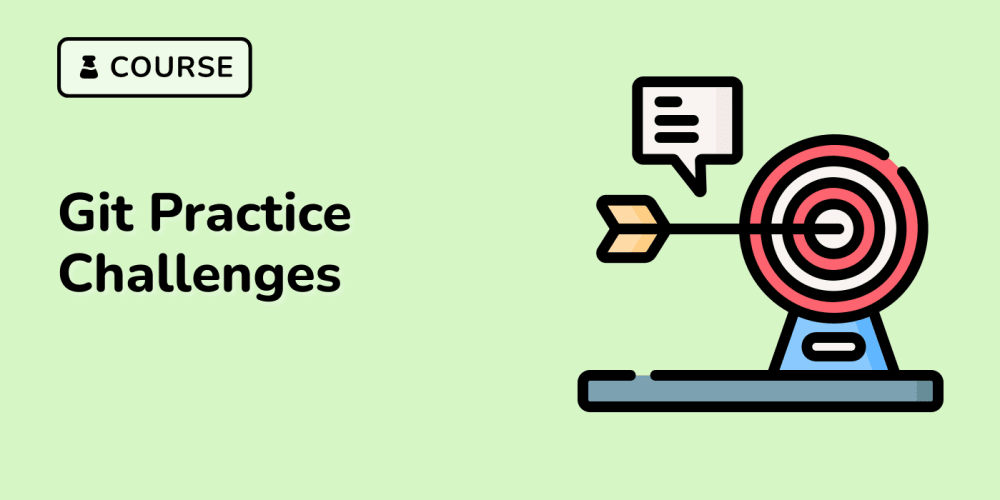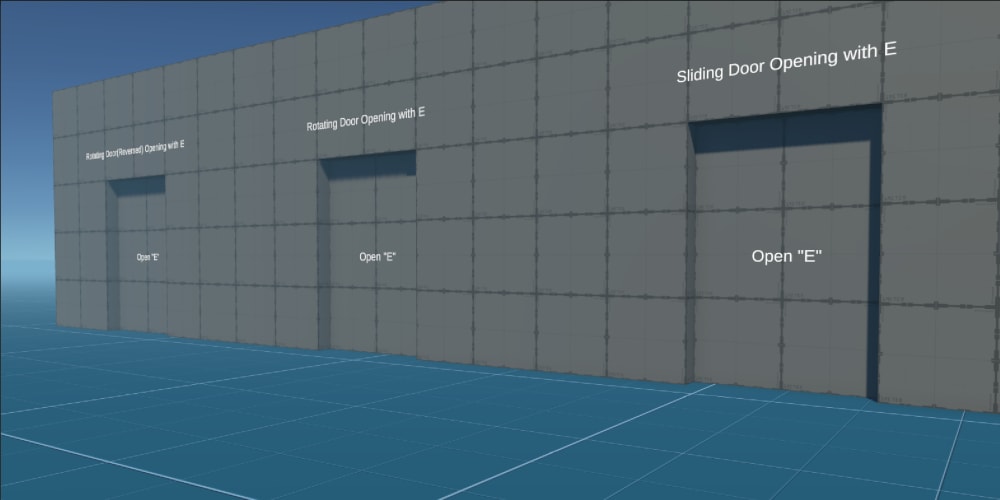I confess that not adding some application deployment to our first article left me a bit frustrated, but I was unsure about it's length, even more so for an author whose reputation alone wouldn't [yet] make people pay more attention that what's natural. But let's fix that right away and get something running.
Hello, World!
As we're talking about Internet servers, what better than a Web page? I've found a very fitting test container in jdkelley's simple-http-server, but there was an issue: no image available for the ARM architecture. That's the only reason why I had to build one and publish it to my own repository, I swear
If those concepts related to containers are still confusing to you, I recommend following Nana Janashia's tutorials and crash courses. She's an amazing teacher and I wouldn't be able to quickly summarize all the knowledge she provides. Her Docker lectures compilation is linked below:
With that out of the way (thanks, Nana), let's use our test image in our first Kubernetes deployment, where containers are encapsulated as pods. From now on I'll be abusing comments inside the YAML-format manifest files as it's an easier and more compact way to describe each parameter:
apiVersion: v1 # Specification version
kind: ConfigMap # Static/immutable data/information component
metadata: # Identification attributes
name: welcome-config # Component name
data: # Contents list
welcome.txt: | # Data item name and contents
Hello, world!
---
apiVersion: apps/v1
kind: Deployment # Immutable application management component
metadata:
name: welcome-deploy # Component name
labels: # Markers used for identification by other components
app: welcome
spec:
replicas: 2 # Number of application pod instances
selector:
matchLabels: # Markers searched for in other components
app: welcome
template: # Settings for every pod that is part of this deployment
metadata:
labels:
app: welcome
spec:
containers: # List of deployed container in each pod replica
- name: welcome # Container name
image: ancapepe/http-server:python-latest # Image used for this container
ports: # List of exposed network ports for this container
- containerPort: 8000 # Port number
name: welcome-http # Optional port label for reference
volumeMounts: # Data storages accessible to this container
- name: welcome-volume # Storage name
mountPath: /serve/welcome.txt # Storage path inside this container
subPath: welcome.txt # Storage path inside the original volume
volumes: # List of volumes available for mounting
- name: welcome-volume # Volume name
configMap: # Use a ConfigMap component as data source
name: welcome-config # ConfigMap reference name
---
apiVersion: v1
kind: Service # Internal network access component
metadata:
name: welcome-service # Component name
spec:
type: LoadBalancer # Expose service to non-K8s processes
selector: # Bind to deployments with those labels
app: welcome
ports: # List of exposed ports
- protocol: TCP # Use TCP Internet protocol
port: 8080 # Listen on port 8080
targetPort: welcome-http # Redirect trafic to this container port
(Copy it to a text editor and save it to something like welcome.yaml)
Among other things, Kubernetes are a solution for horizontal scaling: if your application process is bogged down by many requests, you may instantiate extra copies of it (replicas) in order to server a larger demand, even dynamically, but here we'll work with a prefixed amount. Moreover, see how services not only centralize access to all pods of a deployment, but allow us to use a different connection port than the one defined in the Docker image
A concept you should have in mind when working with K8s is idempotence: manifests such as above don't describe a sequence of operations to set up your pods and auxiliary components, but the desired final state, from which the operations (to either create or restore the deployment) are automatically defined. That way, trying to re-apply an already [successfully] applied configuration will result in no changes to the cluster
The time has come to get our hands dirty. Surely you may submit your YAML files by copying each new version to one of your nodes and invoking k3s kubectl via SSH, but how about doing that from the comfort of your desktop, where you have originally edited and saved the manifests?
It is possible to install kubectl independently of the K8s cluster (follow the instructions for each platform), but it won't work out-of-the-box, as your local client doesn't know how to find the remote cluster yet:
$ kubectl get nodes
E0916 18:45:31.872817 11709 memcache.go:265] couldn't get current server API group list: Get "http://localhost:8080/api?timeout=32s": dial tcp [::1]:8080: connect: connection refused
E0916 18:45:31.873268 11709 memcache.go:265] couldn't get current server API group list: Get "http://localhost:8080/api?timeout=32s": dial tcp [::1]:8080: connect: connection refused
E0916 18:45:31.875167 11709 memcache.go:265] couldn't get current server API group list: Get "http://localhost:8080/api?timeout=32s": dial tcp [::1]:8080: connect: connection refused
E0916 18:45:31.875837 11709 memcache.go:265] couldn't get current server API group list: Get "http://localhost:8080/api?timeout=32s": dial tcp [::1]:8080: connect: connection refused
E0916 18:45:31.877524 11709 memcache.go:265] couldn't get current server API group list: Get "http://localhost:8080/api?timeout=32s": dial tcp [::1]:8080: connect: connection refused
The connection to the server localhost:8080 was refused - did you specify the right host or port?
In order to get that information, log into one of your cluster machines and get the system configuration:
[ancapepe@ChoppaServer-1 ~]$ k3s kubectl config view
apiVersion: v1
clusters:
- cluster:
certificate-authority-data: DATA+OMITTED
server: https://127.0.0.1:6443
name: default
contexts:
- context:
cluster: default
user: default
name: default
current-context: default
kind: Config
preferences: {}
users:
- name: default
user:
client-certificate-data: DATA+OMITTED
client-key-data: DATA+OMITTED
(Here authentication data is omitted for safety reasons. in order to show the complete configuration, add the --raw option to the end of the command)
Copy the raw output of the command, change the server IP (just the 127.0.0.1) to match your master node's one, and overwrite your desktop's kubeconfig file (on Linux, the default location is <user home directory>/.kube/confg) with these modified contents. Now you should be able to use the control client successfully:
$ kubectl get nodes
NAME STATUS ROLES AGE VERSION
odroidn2-master Ready control-plane,master 9d v1.30.3+k3s1
rpi4-agent Ready <none> 9d v1.30.3+k3s1
Finally, apply our test deployment:
$ kubectl apply -f welcome.yaml
configmap/welcome-config created
deployment.apps/welcome-deploy created
service/welcome-service created
$ kubectl get pods
NAME READY STATUS RESTARTS AGE
welcome-deploy-5bd4cb78b-hvj9z 1/1 Running 0 75s
welcome-deploy-5bd4cb78b-xb99p 1/1 Running 0 75s
If you regret your decision (already?), that operation may be reverted using the same manifest:
$ kubectl delete -f welcome.yaml
configmap "welcome-config" deleted
deployment.apps "welcome-deploy" deleted
service "welcome-service" deleted
$ kubectl get pods
NAME READY STATUS RESTARTS AGE
welcome-deploy-5bd4cb78b-hvj9z 1/1 Terminating 0 114s
welcome-deploy-5bd4cb78b-xb99p 1/1 Terminating 0 114s
# A little while later
$ kubectl get pods
No resources found in default namespace.
As you can see, pods of a given deployment get a random suffix attached to their names, in order to differentiate them. Also, all Kubernetes are organized in namespaces to help with resource management. If not informed as a kubectl command option or inside the file itself, the default namespace is used
In order to perform the same operation with a particular namespace, create it first (if not created already):
$ kubectl create namespace test
namespace/test created
$ kubectl apply -f welcome.yaml --namespace=test
configmap/welcome-config created
deployment.apps/welcome-deploy created
service/welcome-service created
$ kubectl get all --namespace=test
NAME READY STATUS RESTARTS AGE
pod/welcome-deploy-5bd4cb78b-5df7d 1/1 Running 0 16s
pod/welcome-deploy-5bd4cb78b-9cpdj 1/1 Running 0 16s
NAME TYPE CLUSTER-IP EXTERNAL-IP PORT(S) AGE
service/welcome-service LoadBalancer 10.43.194.209 192.168.3.10,192.168.3.11 8080:31238/TCP 16s
NAME READY UP-TO-DATE AVAILABLE AGE
deployment.apps/welcome-deploy 2/2 2 2 16s
NAME DESIRED CURRENT READY AGE
replicaset.apps/welcome-deploy-5bd4cb78b 2 2 2 16s
(See how namespaces allow to easily select all components that we wish to monitor)
With a successful deployment, our Web page should be displayed by accessing one of the external IPs from the LoadBalancer service (which are the node IPs) on any browser (generally you have to make the usage of HTTP over HTTPS explicitly):

(Opening the listed file works too!)
Congrats! Go add it to your list of LinkedIn's skills (just kidding)
Again, if you're interested in understanding all those concepts in more depth, in order to follow along this and the next chapters of our guide, Nana comes to the rescue again with her Kubernetes tutorial:
A nicer view
That's all well and good, but I bet you can imagine how, as you're developing and running more and more components, issuing commands and keeping track of stuff using kubectl gets quite repetitive. One may open multiple terminals running the get command with --watch as option for automatic updates, but switching between windows is not that great either
Thankfully, for whoever likes that approach, there are friendlier GUIs to help manage yours clusters and deployments. Rancher, developed by the same folks from K3s, is one of them, but honestly I've found too complicated to set up. In my previous job I came across an alternative that I consider much more practical: Lens
After installing it, if you're interested, there's not much to do to get it running for your cluster. Select the option to add a new one from a kubeconfig and paste the contents from your local kubectl configuration:
If everything is correct, you'll be able to access it, visualize your resources, edit manifest files, and even use the integrate terminal to create new components with kubectl (There doesn't seem to be a widget for creation, only modification or deletion of existing components):

(I don't know about you, but that's what I'll be using from now on)
That's it for now! Thanks for reading and let's start making some real-world stuff next time