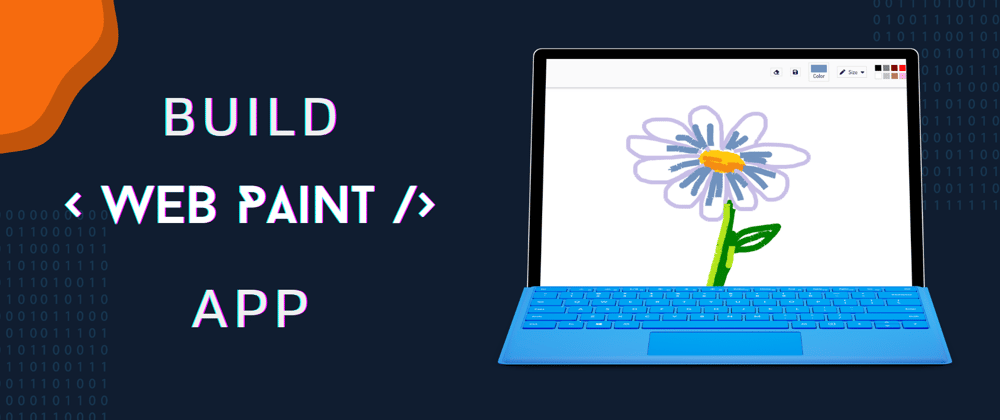How exciting is it to build something you grew up using?
I'm pretty sure that most of you have used Microsoft Paint. Didn't we all feel like Picasso after drawing a scenery with mountains, a hut, a single tree, and two birds flying? We did!
This project is similar to it, or at least the idea is similar. Even if you're an absolute beginner in web development, you can create this one. This tutorial focuses on building this project and not on HTML, CSS or JavaScript. Neither it is a <canvas> tutorial.
Pre-requisites
- Basic understanding of HTML & CSS
- DOM manipulation
What will you be building?
A web application built using HTML5, CSS and JavaScript. This tutorial is created for beginners. You can draw lines, change color & size of stroke, erase & get custom color as well.
Let's dive into it! ⚡
Canvas introduction
HTML5 provides an element <canvas> </canvas> which is used to draw graphics via scripting on a web page. It has a default size of 300px × 150px. We will use JavaScript context object to draw the graphics on our canvas. It can have attributes, id, classes etc.
Think of
<canvas>as an actual canvas, JavaScript context object as paints & yourself as an artist 🎨.
Before starting the project, you can go ahead and try it out yourself. Live project
<canvas id="canvas">Fallback text</canvas>
Note: Canvas is supported by following browsers
- Chrome 102 and 103
- Firefox 101 and 102
- Edge 101 and 102
- Safari 14 and 15
💻 It is finally time to get into the coding part.
To save you some time of creating the UI of application, I've created starter files which you can download here.
Starter Code: GitHub Repo Link
Eraser
If you choose your canvas to be of specific color, you can make eraser by creating a brush having same color as that of canvas. This will work, but is not efficient. Purpose of an eraser is to remove the pixels from the specified area/region and that is what we will be doing.
We can use globalCompositeOperation property of Context API to do the intended task.
const erase = () => (ctx.globalCompositeOperation = "destination-out");
Toggle brush size dropdown
function sizeList() {
document.querySelector(".size-list").classList.toggle("show-list");
}
Set brush size
To set the chosen size as brush size, add event-listener to each size in the list. If the user clicks on any of the specified size, change the value of global variable storing the brush thickness.
Make sure to call the
brushSize()function on dropdown of brush size.
function brushSize() {
var brushSet = document.getElementsByClassName("size");
Array.prototype.forEach.call(brushSet, function (element) {
element.addEventListener("click", function () {
brushthickness = element.getAttribute("style").substr(11, 2);
});
});
}
Set Color
When we change the color, it will not be feasible for user to remember the chosen color. That is why it will be a better user experience if we indicate the active color in a box, similar to MS Paint.
This is easy since we only have to change the background of the box and set the value of stroke to global variable storing the active color. We will see how and where we will manipulate this variable.
function setActiveColor() {
document.querySelector(".color-btn div").style.backgroundColor = color;
ctx.strokeStyle = color;
ctx.globalCompositeOperation = "source-over";
}

Color palette is created by small blocks in navbar, to select it and set it as stroke color we need to add click event listener to each block. Once a block it clicked, set the global color variable as attribute value of style. Once that is done we can call our setActiveColor() function.
function setColor() {
var palette = document.getElementsByClassName("color");
Array.prototype.forEach.call(palette, function (element) {
element.addEventListener("click", function () {
color = element.getAttribute("style").split("--set-color:")[1];
setActiveColor();
});
});
}
Under this topic, last thing we need to do is to get the color-picker to work i.e., to get the value at set it to global variable.
function colorPick() {
color = document.getElementById("color-picker").value;
setActiveColor();
}
Draw functionality
🥳The heart of this application is finally here, we will now focus on creating the functionality of drawing the elements on the canvas. Drawing on canvas has dedicated steps to follow:
- Begin the drawing path.
- Keep updating the positions of lines when the mouse movement happens.
- Create the lines from start to end positions.
- Stoke the path.
function draw(e) {
if (e.buttons !== 1) return; // if mouse is not clicked, do not go further
ctx.beginPath(); // begin the drawing path
ctx.lineWidth = brushthickness; // width of line
ctx.lineCap = "round"; // rounded end cap
ctx.strokeStyle = color; // hex color of line
ctx.moveTo(pos.x, pos.y); // from position
setPosition(e);
ctx.lineTo(pos.x, pos.y); // to position
ctx.closePath();
ctx.stroke(); // draw it!
}
With this your own web paint application is ready, share it with your friends and have fun!

Hope you learned something! Keep creating!