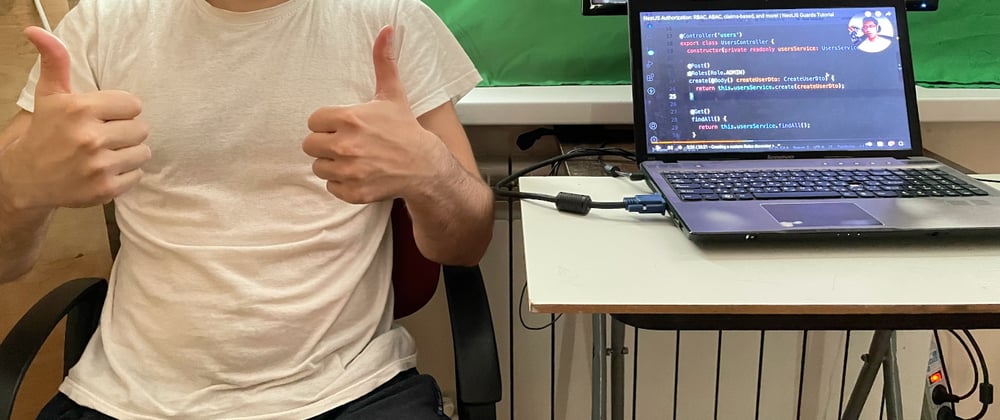The cover image shows me using 1st monitor to watch youtube tutorial while coding on 2nd.
Since I bought an extra monitor to plug into my laptop 3 years ago, I can’t imagine myself doing anything serious without it.
Even if you are a poor: student, career switcher, beginner in job, with lack of money, I highly recommend you to buy even a cheap second hand monitor as soon as possible, because it will increase your efficiency at times.
TOC
Use cases
As a JavaScript full-stack developer I always learn new things (Frontend, Backend, Mobile, Desktop, Chrome extensions, Scrapping, Cloud deployment etc.)
Whether it’s a paid job or a side project, the working process is generally the same. And to feel comfortable I need to keep opened in full screen 2 apps at the same time.
-
I watch a video tutorial to get basic ideas about the new subject, and repeat all steps after the tutor
- 1st monitor – youtube video
- 2nd monitor – code editor
-
I read documentation/book and take notes in mindmap for deep understanding of material.
- 1st monitor – documentation site
- 2nd monitor – mindmap editor
-
I code
- 1st monitor – result of coding (web page or mobile app emulator)
- 2nd monitor – code editor
When you have only 1 monitor, you should either:
- switch between full-screen windows/apps or
- split screen between apps
In both cases, blinking full screen apps or managing lack of width in part screen opened apps will take a lot of your cognitive energy, and you get tired much faster. Also, you can harm your eyes.
So two monitors is the solution. Simultaneously opened, two full-screen apps give you a big advantage to manage information, absorb new knowledge and do your work with fewer efforts.
Example, that's how I mindmaped NextJS docs using 2 monitors:
Hardware setup
If you google something like “multiple monitors” – and look at images, you get the wrong idea about their setup, because lots of images are about Horizontal setup, which will kill your neck in one day. Instead, you should choose a vertical setup – so you can switch your eyes from one monitor to another without straining your neck.
You don’t need for that a tricky gadget holder – any jar or box with proper size is suitable. I use an Ikea's Pyssla jar as a stand for monitor for years, and it is pretty good:
Operational System setup
Just as google search, OS will push you to horizontal setup. However, you can change positioning in desktop settings. That relative position of 1 to 2 affects on how mouse cursor will be moving between monitors. It is good when OS settings follow along with real life monitors’ position, so you will work intuitively.
Conclusion
Maybe you have noticed on the first picture with me: my monitor is old, with defect of two colored vertical lines. And my laptop is old without a key ";/:". So I even ashamed to show them to you. But together they are a cool tool for study and work. I prefer such couple over MacBook that I have.