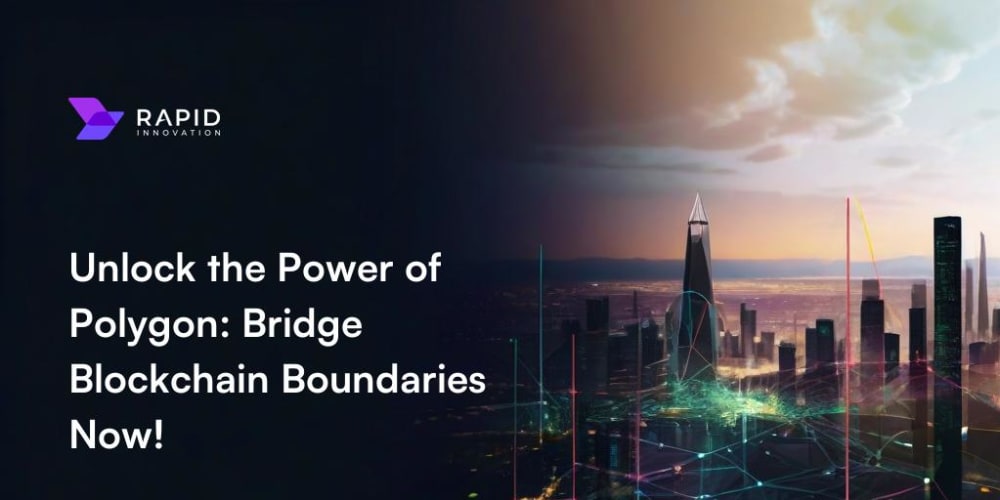Introduction
In today’s mobile-first world, creating responsive websites is no longer optional—it’s essential. As a frontend developer, you’re expected to design and build websites that look great and function seamlessly across a wide range of devices and screen sizes. But mastering responsive design involves more than just adding a few media queries. It requires a deep understanding of how layouts, images, and content adapt to different environments.
In this blog post, we’ll explore some advanced tips and tricks for creating responsive designs that stand out. Whether you’re working with HTML, CSS, JavaScript, React.js, Material UI, or Bootstrap, these strategies will help you deliver websites that offer a consistent and enjoyable user experience, no matter the device.
Understanding the Basics: Media Queries and Viewport Units
Before diving into advanced techniques, it’s important to have a solid grasp of the basics. Media queries and viewport units are the foundation of responsive design, allowing you to adjust your layout and styling based on the screen size.
Media Queries:
Media queries let you apply different styles based on the device’s characteristics, such as width, height, and resolution. They are essential for making your design responsive.
@media (max-width: 768px) {
.container {
flex-direction: column;
}
}
Viewport Units:
Viewport units (vw, vh) are another powerful tool for responsive design. They allow you to size elements based on the viewport dimensions, making it easier to create fluid layouts.
.hero-section {
height: 100vh;
background-image: url('hero.jpg');
background-size: cover;
background-position: center;
}
Advanced Techniques for Responsive Design
Now that we’ve covered the basics, let’s explore some advanced techniques that will take your responsive design skills to the next level.
1. Responsive Typography with CSS Clamp()
One of the challenges of responsive design is ensuring that text looks great on all screen sizes. The CSS clamp() function allows you to set a font size that scales with the viewport, providing an optimal reading experience across devices.
h1 {
font-size: clamp(1.5rem, 2vw + 1rem, 3rem);
}
With clamp(), you define a minimum, preferred, and maximum size, ensuring that your typography adapts smoothly without breaking the layout.
2. Flexbox and Grid for Complex Layouts
Combining Flexbox and CSS Grid is a powerful way to create complex and responsive layouts. While Flexbox is great for one-dimensional layouts, CSS Grid excels at two-dimensional layouts, making them perfect partners in responsive design.
Example: Using Grid for Overall Layout and Flexbox for Component Alignment
.page-wrapper {
display: grid;
grid-template-columns: 1fr 3fr;
gap: 20px;
}
.sidebar {
display: flex;
flex-direction: column;
justify-content: space-between;
}
.main-content {
display: flex;
flex-wrap: wrap;
gap: 10px;
}
3. Responsive Images with srcset and sizes
Optimizing images for different screen sizes is crucial for improving load times and ensuring your site looks sharp on all devices. The srcset and sizes attributes allow you to serve different images based on the device’s screen size and resolution.
<img
srcset="image-400w.jpg 400w, image-800w.jpg 800w, image-1200w.jpg 1200w"
sizes="(max-width: 600px) 100vw, 50vw"
src="image-800w.jpg"
alt="Responsive Image Example">
This technique ensures that users on smaller screens aren’t forced to download large images, improving performance and user experience.
4. CSS Grid Template Areas for Reordering Layouts
CSS Grid’s template areas allow you to reorder and adjust the layout for different screen sizes without changing the HTML structure. This is especially useful for creating designs that need to adapt to various screen orientations.
@media (max-width: 768px) {
.grid-container {
grid-template-areas:
"header"
"content"
"sidebar"
"footer";
}
}
@media (min-width: 769px) {
.grid-container {
grid-template-areas:
"header header"
"sidebar content"
"footer footer";
}
}
With this approach, you can create a responsive layout that changes based on the screen size, all while keeping your HTML clean and semantic.
5. Embracing Mobile-First Design
Designing with a mobile-first approach means starting with the smallest screen size and gradually adding styles for larger screens. This ensures that your website is optimized for mobile devices first, which is crucial given the increasing number of mobile users.
/* Mobile styles */
.container {
display: block;
}
/* Tablet styles */
@media (min-width: 768px) {
.container {
display: flex;
}
}
/* Desktop styles */
@media (min-width: 1024px) {
.container {
justify-content: space-between;
}
}
6. Using React.js for Dynamic Responsive Components
When working with React.js, you can create dynamic components that adjust based on the viewport size. By using hooks like useState and useEffect, you can control the component’s behavior and styling in response to window size changes.
import React, { useState, useEffect } from 'react';
const ResponsiveComponent = () => {
const [isMobile, setIsMobile] = useState(window.innerWidth < 768);
useEffect(() => {
const handleResize = () => {
setIsMobile(window.innerWidth < 768);
};
window.addEventListener('resize', handleResize);
return () => window.removeEventListener('resize', handleResize);
}, []);
return (
<div style={{ padding: isMobile ? '10px' : '20px' }}>
{isMobile ? 'Mobile View' : 'Desktop View'}
</div>
);
};
export default ResponsiveComponent;
This approach ensures that your components are always optimized for the current viewport size, providing a seamless user experience.
Conclusion
Responsive design is a vital skill for any frontend developer. By mastering advanced techniques like CSS clamp(), combining Grid and Flexbox, and leveraging React.js for dynamic components, you can create websites that deliver exceptional user experiences across all devices.
Share your thoughts in the comments below and don’t forget to like the ideas you find most useful.