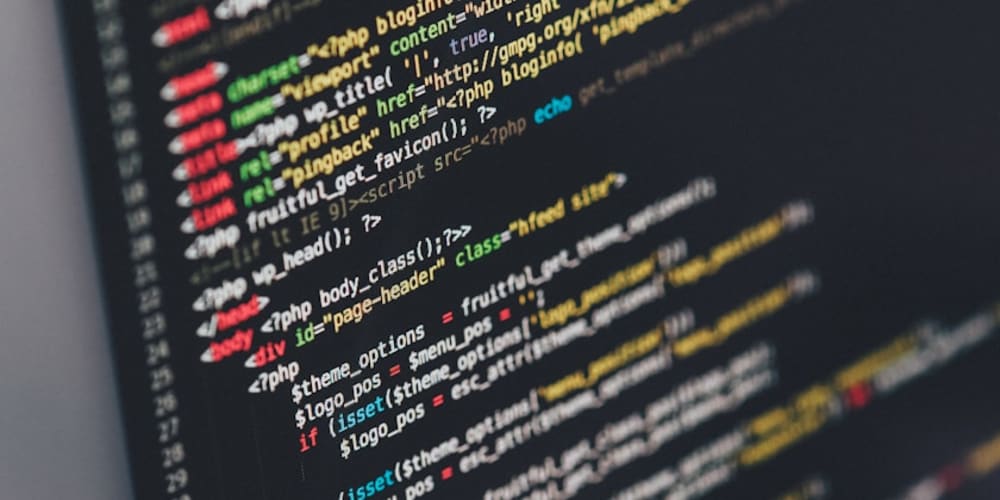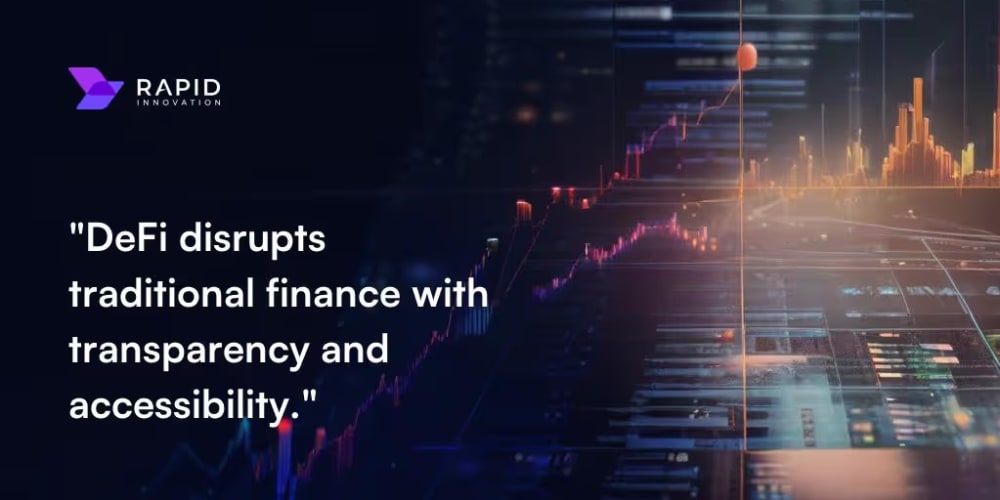In a previous blog, we explored the various services offered by Amazon Q. In this blog, we will delve deeper into 'Amazon Q Business,' providing a guide on how to integrate amazon Q with your data and how to create a customized chatbot using information from your website.
What Makes Amazon Q Business Special?
Amazon Q Business is designed specifically for business users. With this tool, you can ask questions like 'How much did we sell last month?' or 'What product was the most popular in July?' and get quick answers, without needing to be an expert in data analytics or SQL. Amazon Q Business uses artificial intelligence to understand your queries and returns insights that really matter for your business.
Why Should You Care? The Benefits of Amazon Q Business
- Centralization and Data Access: Tired of juggling data from multiple sources? Companies like AllCloud, Availity, Druva, and even Virgin Pulse highlight how Amazon Q Business can centralize all your information in one place, significantly boosting productivity and efficiency by providing easy access to all your scattered data.
- Automation and Efficiency: Say goodbye to repetitive tasks! Companies like ClearScale, DAT Freight & Analytics, and others emphasize how Amazon Q Business can automate workflows, speeding up business processes and reducing response times. Imagine how much smoother your operations could be with these solutions.
- Customer Support and Service: Customer support just got a whole lot smarter. Use generative AI to enhance your support services and related workflows. Companies like Brightcove and DAT Freight & Analytics are already reaping the benefits—why not join them?
- Innovation and Development: Got a new feature or product idea? Amazon Q Business accelerates innovation and prototyping. Integrating new capabilities is a breeze, as shown by companies like Alnylam and Bonterra.
- Security and Privacy: Worried about security? Don’t be. Amazon Q Business keeps your data secure while still boosting productivity with AI-driven solutions. With high-profile clients like Deloitte and Volkswagen on board, you can trust that your data is in safe hands.
- Personalization and Analytics: Want to stay ahead of trends? Amazon Q Business allows you to customize interactions and predict trends, giving you the insights you need to analyze your internal data efficiently.
- Process Optimization: Improve operational efficiency by integrating Amazon Q Business with your existing systems. Standardize your data, and you’ll find collaboration and processes running smoother than ever—just like they do at Bonterra and Sony Music Entertainment.
Step-by-Step Guide: How to integrate amazon Q with your data and how to create a Chatbot for Your Website with Amazon Q
Step 1: Set Up Your AWS Account
Before you can start using Amazon Q, you need an AWS account. If you don't have one, sign up at the AWS Management Console. Once your account is set up, you can access a variety of AWS services, including Amazon Q.
Step 2: Enable Amazon Q (Create app)
Navigate to the AWS Management Console and find Amazon Q. Enable the service for your account and follow the setup instructions. This process involves configuring access permissions and connecting Amazon Q to your data sources.
Step 3: Connect Your Data Sources
Amazon Q supports various data sources, including Websites, Amazon S3, Amazon RDS, and Amazon Redshift. To connect your data:
Website: In this case we going to add our website as datasource, you can do the same with your website
- Add a new datasource:
- Select the datasource:
- Complete the fields:
- Choice the IAM role
- Select the frequency
- Add the data source
Step 4: Define Your Data Model (Prompt)
Once your data is connected, define the data model Amazon Q will use to interpret queries. This involves specifying relationships between tables, defining metrics, and setting up dimensions. Amazon Q uses this model to provide accurate and context-aware answers to your queries.
Prompt: “Create an app that answers questions about Citrux Digital”
Step 5: Start Asking Questions
With your data integrated and Amazon Q trained, you can start asking questions. Use natural language queries to explore your data and gain insights. For example:
Amazon Q will interpret these queries and provide accurate answers based on your data.
Step 6: Keep an Eye on Things and Make Improvements
- Check How It’s Doing: Regularly look at how Amazon Q is performing. Make sure it's working well and helping with your data.
- Update When Needed: As you get new questions or feedback, update Amazon Q so it keeps getting better.
- Use AWS Tools: Use AWS's built-in tools to watch how much Amazon Q is being used and how well it’s performing.
Connecting another datasets
In addition to the datasets already mentioned, Amazon Q allows you to connect a wide range of other datasets, enhancing its versatility and the depth of insights you can achieve. Some popular integrations include:
- Slack: Seamlessly integrate your team's communication platform with Amazon Q to analyze conversations, track productivity, and more. Follow this official guide from Amazon to connect Slack to Amazon Q Business.
- Confluence: Integrate your Confluence Cloud workspace to bring in documentation, project notes, and more into Amazon Q for enhanced knowledge management and collaboration. Check out the official guide from Amazon for connecting Confluence (Cloud) to Amazon Q Business.
- Additional Connectors: Explore the full range of supported connectors that you can integrate with Amazon Q. Whether you’re looking to connect data from CRM systems, project management tools, or other cloud services, Amazon Q provides detailed documentation on how to set up these connections. Visit the Supported Connectors page to see all available options and learn how to integrate them into your workflow.
Conclusion 📝
Amazon Q Business is a powerful tool that not only simplifies access to business data but also empowers your team to make informed decisions quickly. Whether you're analyzing sales, productivity, or inventories, Amazon Q Business can transform the way you interact with your data. Its ability to centralize and automate processes, enhance customer support, and ensure security and privacy makes it an indispensable asset for any business. By following the step-by-step guide to create a customized chatbot, you can leverage the full potential of Amazon Q Business to gain valuable insights and drive your business forward. Start exploring the possibilities today and see how Amazon Q Business can revolutionize your data interactions.
References:
Amazon Web Services (AWS). Connecting data to Amazon Q. Retrieved from Connecting data sources to an Amazon Q Business application
Amazon Web Services (AWS). Setting up the Slack connector in Amazon Q. Retrieved from Connecting Slack to Amazon Q Business
Amazon Web Services (AWS). Setting up the Confluence Cloud connector in Amazon Q Retrieved from Connecting Confluence (Cloud) to Amazon Q Business
Amazon Web Services (AWS). Amazon Q customer stories. Retrieved from Amazon Q customers