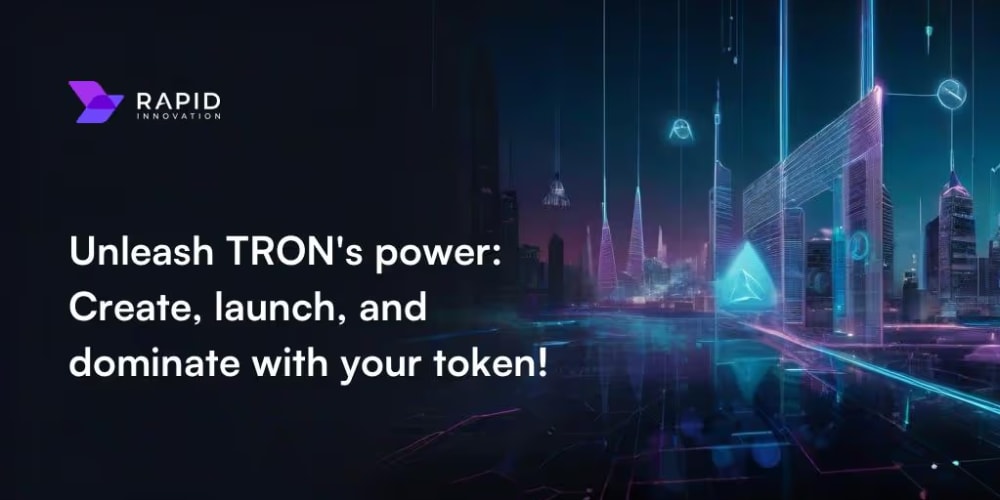This guide is specifically for end users. If you're a developer looking to embed Digital Samba's Q&A functionality into your platform, please refer to our comprehensive API and SDK documentation.
Have you ever sat in a virtual meeting, brimming with questions, only to find no easy way to ask them? Digital Samba solves that frustration with its powerful Q&A feature, designed to transform your online presentations and meetings into truly interactive experiences.
By following these simple steps, you'll be able to efficiently manage inquiries, provide clear and timely responses, and create a dynamic atmosphere for everyone. Get ready to ditch the one-sided presentations and amplify communication in your next digital session with Digital Samba!
What is the Q&A feature?
Unlike the often clustered chat functions, the Q&A feature is your virtual organiser. It provides a dedicated space for participants to ask their questions in real-time, ensuring they're seen and easily accessible by the host and presenters.
But the benefits extend far beyond just asking questions. Hosts can prioritise the most burning questions, ensure everyone gets clear and timely answers, and politely address any off-topic inquiries. This control ensures a focused discussion and keeps the event on track, making sure everyone gets the most out of it.
Participants also win big with the Q&A feature. It's your chance to finally have your voice heard! You can submit your questions with confidence, knowing they'll be seen and considered by the presenter. Plus, you can see what other attendees are asking and the corresponding responses. This fosters a sense of community and shared learning.
The Q&A feature transforms passive virtual experiences into truly interactive and productive ones. By utilising this tool effectively, hosts can create a more inclusive and responsive environment where everyone feels engaged and important topics get addressed. So next time you join a virtual event, don't be a wallflower; embrace the Q&A feature and create a more enriching and dynamic online experience!
Why use a Q&A feature?
Using a Q&A feature in virtual meetings and webinars offers numerous benefits that enhance both the experience for participants and the effectiveness for hosts. Here are some reasons to use this feature:
- Boost participation: The Q&A feature lets you submit a question as soon as you think of it, sparking discussions and keeping everyone on their toes. This ensures that everyone’s voice is heard and that they participate actively in the meeting.
- Organise questions effectively: Avoid the chaos of a cluttered chat. The Q&A feature centralises all questions in one dedicated space, making them easy to track, manage, and prioritise. No more lost or overlooked inquiries.
- Keeps you focused: The Q&A feature helps you maintain control over your presentation by allowing you to manage questions effectively. You can choose when to address questions, ensuring a smoother delivery.
- Prioritise important questions: Effectively manage incoming questions with the Q&A feature. By allowing participants to upvote questions, you can easily identify and prioritise the most pressing concerns. This ensures that you address what matters most to your audience.
- Promotes inclusivity: Large virtual settings can be scary, especially for those who are shy. The Q&A feature offers a safe space to submit questions anonymously. This ensures everyone's voice is heard and included in the discussion, fostering a more inclusive environment. Also, if you don’t want to reveal your identity when asking a question, Digital Samba offers an anonymous question option (coming soon).
Getting started with Digital Samba's Q&A feature
To utilise Digital Samba's Q&A feature effectively, please follow these steps:
1. Starting the meeting:
Log in to your Digital Samba account or create one if you don't have one yet.
Once logged in, navigate to the "Rooms" section in the Digital Samba dashboard sidebar. Here, you'll find your previously created rooms and have the option to create a new one.
Initiate your meeting by clicking the "Join" button in your desired meeting room. Copy and share the meeting link with your intended participants.
When the interface loads, enter your name and click "Join." After a brief device check, your meeting environment will be ready, including access to the Q&A feature.
2. Asking a question in Q&A:
To ask a question, simply click on the Q&A icon after joining the meeting.
Type your question in the provided field. It will be visible to other participants and the host. Wait for responses from other participants or the host.
3. Answering a question in Q&A:
- Click on the Q&A icon to view available questions.
- Use the filter option to arrange questions based on "newest," "oldest," or "votes" for better organisation.
If you have the necessary permissions, you can provide answers to these questions. You can also provide live answers directly during the video call by clicking on the question and addressing it in real time.
Note for hosts: You can grant permissions to specific participants to answer Q&A questions. For detailed instructions on assigning roles and permissions in Digital Samba, please refer to our comprehensive roles and permission documentation.
Conclusion
There you have it! Digital Samba's Q&A feature isn't just a technical tool; it's a powerful way to transform your virtual meetings. By fostering an environment of open communication, it ensures everyone feels engaged and their voices are heard.
The Q&A feature is a virtual space where questions flow seamlessly, keeping everyone informed and on the same page. By following these simple steps, you can leverage this tool to create a more interactive and productive experience for yourself and your fellow participants.
So, ditch the one-sided presentations and amplify communication in your next digital session with Digital Samba. Embrace the Q&A feature and turn your virtual meetings into dynamic discussions that will leave everyone feeling energised and connected.