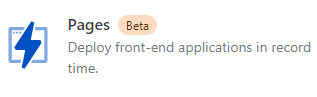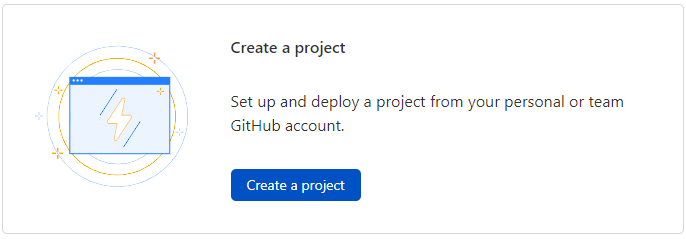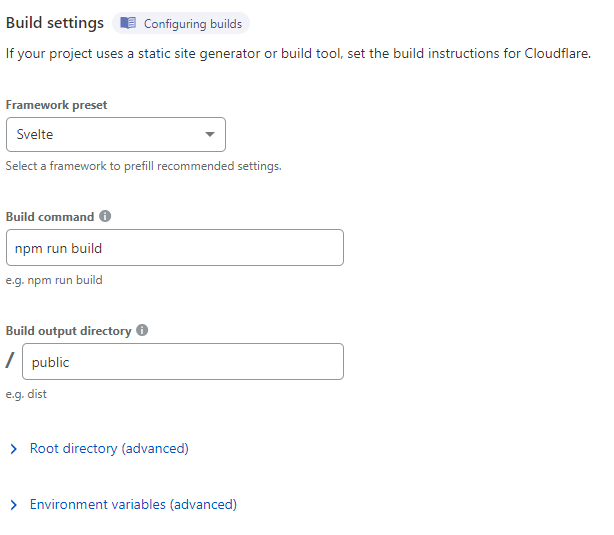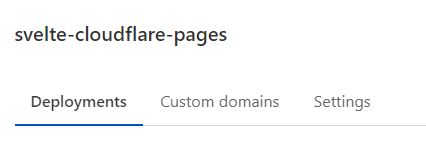Looking for a shareable component template? Go here --> sveltejs/component-template
svelte app
This is a project template for Svelte apps. It lives at https://github.com/sveltejs/template.
To create a new project based on this template using degit:
npx degit sveltejs/template svelte-app
cd svelte-app
Note that you will need to have Node.js installed.
Get started
Install the dependencies...
cd svelte-app
npm install
...then start Rollup:
npm run dev
Navigate to localhost:5000. You should see your app running. Edit a component file in src, save it, and reload the page to see your changes.
By default, the server will only respond to requests from localhost. To allow connections from other computers, edit the sirv commands in package.json to include the option --host 0.0.0.0.
If you're using Visual Studio Code we recommend installing the official extension Svelte for VS Code. If you are using other editors you may…