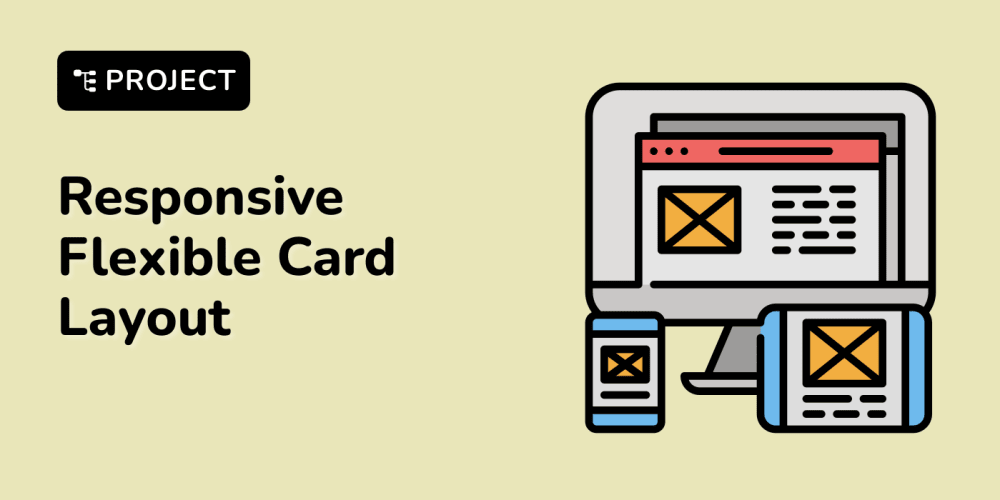Introduction
In modern multiplayer games, real-time communication between the server and clients is crucial for a seamless gaming experience. One effective way to achieve this is through socket communication, which allows for low-latency and bidirectional data transfer. In this article, we'll walk you through the process of setting up socket communication between a Unity game client and a Node.js server. By the end, you'll have a basic understanding of how to establish a socket connection, send and receive messages, and handle real-time interactions in your game.
1. Prerequisites
Before we dive in, make sure you have the following tools and knowledge:
- Node.js: A JavaScript runtime that allows you to build server-side applications.
- Unity: A game engine used for developing 2D, 3D, VR, and AR games.
- Socket.IO: A library that enables real-time, bidirectional communication between clients and servers.
- Basic Programming Knowledge: Familiarity with JavaScript and C# is essential.
2. Setting Up the Node.js Server
Let's start by setting up our Node.js server, which will handle incoming connections and broadcast messages to connected clients.
Installing Dependencies
First, create a new Node.js project and install the necessary packages:
mkdir socket-server
cd socket-server
npm init -y
npm install express socket.io
Writing the Server Code
Create a new file called 'index.js' and add the following code:
const express = require('express');
const http = require('http');
const socketIo = require('socket.io');
const app = express();
const server = http.createServer(app);
const io = socketIo(server);
io.on('connection', (socket) => {
console.log('A user connected');
// Handle incoming messages from the client
socket.on('message', (msg) => {
console.log('Message received: ', msg);
// Broadcast the message to all clients
io.emit('message', msg);
});
socket.on('disconnect', () => {
console.log('A user disconnected');
});
});
server.listen(3000, () => {
console.log('Server is running on port 3000');
});
Testing the Server
You can test if the server is running correctly by executing:
node index.js
Open your browser and navigate to 'http://localhost:3000' to see if the server is live.
3. Setting Up Unity
Now, let's move to the Unity side of things. We'll establish a connection to the Node.js server using the Socket.IO package for Unity.
Importing Required Packages
In Unity, you'll need to import the 'Socket.IO' package. You can get it from the Unity Asset Store or GitHub.
Writing the Client Code
In Unity, create a new script called 'SocketClient.cs' and add the following code:
using UnityEngine;
using SocketIO;
public class SocketClient : MonoBehaviour
{
private SocketIOComponent socket;
void Start()
{
GameObject go = GameObject.Find("SocketIO");
socket = go.GetComponent<SocketIOComponent>();
socket.On("open", OnConnected);
socket.On("message", OnMessageReceived);
socket.On("close", OnDisconnected);
socket.Connect();
}
void OnConnected(SocketIOEvent e)
{
Debug.Log("Connected to server");
}
void OnMessageReceived(SocketIOEvent e)
{
Debug.Log("Message received: " + e.data);
}
void OnDisconnected(SocketIOEvent e)
{
Debug.Log("Disconnected from server");
}
public void SendMessageToServer(string message)
{
socket.Emit("message", new JSONObject(message));
}
}
4. Sending and Receiving Messages
With the connection established, you can now send and receive messages between Unity and the Node.js server.
Sending Data from Unity to Node.js
To send a message from Unity to the server, call the 'SendMessageToServer' method in the 'SocketClient' script:
SendMessageToServer("Hello from Unity!");
Receiving Data from Node.js in Unity
The 'OnMessageReceived' method in the 'SocketClient' script handles incoming messages from the server.
5. Handling Disconnections and Reconnects
To ensure a smooth user experience, you'll need to manage socket events like disconnections and implement reconnect logic.
6. Testing and Debugging
Use tools like 'Postman' or browser developer tools to simulate connections and messages. Ensure that your game can handle multiple clients and that messages are delivered reliably.
7. Conclusion
Socket communication is a powerful tool for real-time multiplayer games. By following this guide, you should now have a basic setup for socket communication between Unity and Node.js. This setup can be expanded and adapted to fit the needs of your specific game, allowing for real-time interactions and a seamless multiplayer experience.