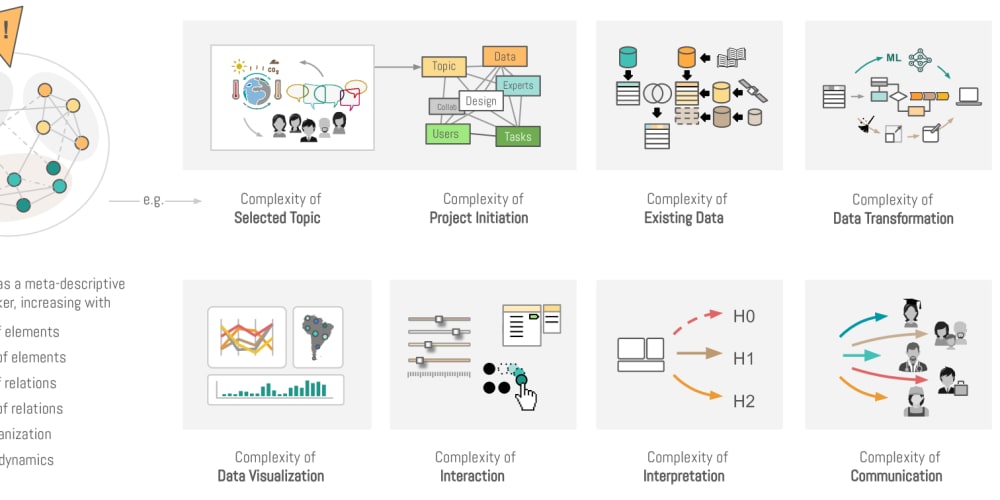Attribute directives in Angular are a powerful way to manipulate the behavior and appearance of DOM elements. Understanding how to leverage these directives can greatly enhance your ability to create dynamic, responsive, and efficient web applications. This guide will walk you through the core concepts, practical examples, and advanced techniques for using attribute directives in Angular, providing you with the knowledge needed to implement them effectively in your projects.
Table of Contents
| Heading | Sub-Topics |
|---|---|
| Introduction to Attribute Directives | Definition, Importance, Usage Scenarios |
| Core Concepts of Angular Directives | Structural vs. Attribute Directives, How Directives Work |
| Built-in Attribute Directives | ngClass, ngStyle, ngModel |
| Creating Custom Attribute Directives | Overview, Step-by-Step Guide |
| Angular Directive Lifecycle | Lifecycle Hooks, Practical Examples |
| Using ngClass Directive | Syntax, Examples, Conditional Styling |
| Leveraging ngStyle Directive | Syntax, Examples, Dynamic Styling |
| Understanding ngModel Directive | Two-way Data Binding, Examples |
| Custom Directive: Highlight Directive | Implementation, Use Cases, Examples |
| Custom Directive: Tooltip Directive | Implementation, Use Cases, Examples |
| Passing Values to Directives | @Input Decorator, Examples |
| Responding to User Events in Directives | @HostListener Decorator, Examples |
| Using @HostBinding for Dynamic Styling | Syntax, Examples, Best Practices |
| Handling Dependency Injection in Directives | Services in Directives, Practical Examples |
| Advanced Directive Concepts | Structural Directives, Custom Structural Directives |
| Testing Angular Directives | Unit Testing, Tools and Best Practices |
| Performance Considerations | Optimization Techniques, Best Practices |
| Debugging Angular Directives | Common Issues, Debugging Techniques |
| Real-World Examples | Case Studies, Industry Applications |
| Frequently Asked Questions | Comprehensive FAQs |
Introduction to Attribute Directives
Attribute directives in Angular allow you to change the appearance or behavior of DOM elements. They are applied as attributes to elements in your templates and can modify the properties of those elements. These directives are essential for creating dynamic and interactive user interfaces in Angular applications.
Core Concepts of Angular Directives
Angular directives can be broadly classified into two categories: structural directives and attribute directives. Structural directives (like *ngIf, *ngFor) change the DOM layout by adding or removing elements. Attribute directives, on the other hand, alter the appearance or behavior of an existing element.
How Directives Work
Directives in Angular are classes marked with the @Directive decorator. When Angular compiles the template, it looks for attribute selectors and applies the corresponding directive to the elements.
Built-in Attribute Directives
Angular provides several built-in attribute directives that simplify common tasks:
ngClass
The ngClass directive allows you to dynamically add or remove CSS classes from an element.
Example:
<div [ngClass]="{ 'active': isActive, 'disabled': isDisabled }">My Element</div>
ngStyle
The ngStyle directive lets you set multiple inline styles dynamically.
Example:
<div [ngStyle]="{ 'color': color, 'font-size': fontSize + 'px' }">Styled Text</div>
ngModel
The ngModel directive enables two-way data binding to form elements.
Example:
<input [(ngModel)]="username" placeholder="Enter your username">
Creating Custom Attribute Directives
Creating custom attribute directives involves defining a directive class and using the @Directive decorator to configure it.
Step-by-Step Guide
- Create the Directive Class:
import { Directive, ElementRef, Renderer2 } from '@angular/core';
@Directive({
selector: '[appHighlight]'
})
export class HighlightDirective {
constructor(private el: ElementRef, private renderer: Renderer2) {
this.renderer.setStyle(this.el.nativeElement, 'backgroundColor', 'yellow');
}
}
- Use the Directive in a Template:
<p appHighlight>This text will be highlighted.</p>
Angular Directive Lifecycle
Directives have a lifecycle managed by Angular, similar to components. Key lifecycle hooks include ngOnInit, ngOnChanges, ngDoCheck, ngAfterContentInit, and ngOnDestroy.
Lifecycle Hooks:
- ngOnInit: Called once after the directive's data-bound properties have been initialized.
- ngOnChanges: Called when any data-bound property of the directive changes.
- ngOnDestroy: Called just before the directive is destroyed.
Example:
import { Directive, OnInit, OnDestroy } from '@angular/core';
@Directive({
selector: '[appLifecycle]'
})
export class LifecycleDirective implements OnInit, OnDestroy {
ngOnInit() {
console.log('Directive initialized');
}
ngOnDestroy() {
console.log('Directive destroyed');
}
}
Using ngClass Directive
The ngClass directive is used for applying CSS classes conditionally.
Syntax:
<div [ngClass]="{ 'class-name': condition }">Content</div>
Examples:
<div [ngClass]="{ 'highlight': isHighlighted, 'error': hasError }">Content</div>
Conditional Styling:
You can dynamically toggle classes based on component properties.
export class AppComponent {
isHighlighted = true;
hasError = false;
}
Leveraging ngStyle Directive
The ngStyle directive allows you to set inline styles dynamically.
Syntax:
<div [ngStyle]="{ 'property-name': value }">Content</div>
Examples:
<div [ngStyle]="{ 'background-color': isHighlighted ? 'yellow' : 'white' }">Styled Content</div>
Understanding ngModel Directive
The ngModel directive facilitates two-way data binding between form elements and component properties.
Two-way Data Binding:
<input [(ngModel)]="name">
Examples:
export class AppComponent {
name: string = 'John Doe';
}
<p>Your name is: {{ name }}</p>
Custom Directive: Highlight Directive
A highlight directive changes the background color of an element.
Implementation:
import { Directive, ElementRef, Renderer2, HostListener } from '@angular/core';
@Directive({
selector: '[appHighlight]'
})
export class HighlightDirective {
constructor(private el: ElementRef, private renderer: Renderer2) {}
@HostListener('mouseenter') onMouseEnter() {
this.renderer.setStyle(this.el.nativeElement, 'backgroundColor', 'yellow');
}
@HostListener('mouseleave') onMouseLeave() {
this.renderer.setStyle(this.el.nativeElement, 'backgroundColor', 'white');
}
}
Use Cases:
Highlighting elements on mouse hover to improve user experience.
Examples:
<p appHighlight>Hover over this text to highlight it.</p>
Custom Directive: Tooltip Directive
A tooltip directive shows a tooltip when an element is hovered over.
Implementation:
import { Directive, ElementRef, Renderer2, HostListener, Input } from '@angular/core';
@Directive({
selector: '[appTooltip]'
})
export class TooltipDirective {
@Input('appTooltip') tooltipText: string;
private tooltip: HTMLElement;
constructor(private el: ElementRef, private renderer: Renderer2) {}
@HostListener('mouseenter') onMouseEnter() {
this.tooltip = this.renderer.createElement('span');
this.renderer.appendChild(
this.tooltip,
this.renderer.createText(this.tooltipText)
);
this.renderer.appendChild(this.el.nativeElement, this.tooltip);
this.renderer.addClass(this.tooltip, 'tooltip');
}
@HostListener('mouseleave') onMouseLeave() {
this.renderer.removeChild(this.el.nativeElement, this.tooltip);
}
}
Use Cases:
Providing additional information to users without cluttering the UI.
Examples:
<button appTooltip="Save changes">Save</button>
Passing Values to Directives
You can pass values to directives using the @Input decorator.
Example:
import { Directive, Input, ElementRef, Renderer2 } from '@angular/core';
@Directive({
selector: '[appHighlight]'
})
export class HighlightDirective {
@Input('appHighlight') highlightColor: string;
constructor(private el: ElementRef, private renderer: Renderer2) {}
ngOnInit() {
this.renderer.setStyle(this.el.nativeElement, 'backgroundColor', this.highlightColor);
}
}
Usage:
<p [appHighlight]="'lightblue'">Highlighted text</p>
Responding to User Events in Directives
Using the @HostListener decorator, you can respond
to user events in directives.
Example:
@Directive({
selector: '[appClick]'
})
export class ClickDirective {
@HostListener('click') onClick() {
alert('Element clicked!');
}
}
Usage:
<button appClick>Click me</button>
Using @HostBinding for Dynamic Styling
The @HostBinding decorator allows you to bind properties of the host element to directive properties.
Syntax:
@Directive({
selector: '[appHighlight]'
})
export class HighlightDirective {
@HostBinding('style.backgroundColor') backgroundColor: string;
@HostListener('mouseenter') onMouseEnter() {
this.backgroundColor = 'yellow';
}
@HostListener('mouseleave') onMouseLeave() {
this.backgroundColor = 'white';
}
}
Examples:
<p appHighlight>Hover to highlight</p>
Handling Dependency Injection in Directives
You can inject services into directives to enhance their functionality.
Example:
import { Directive, ElementRef, Renderer2, Inject } from '@angular/core';
import { LoggerService } from './logger.service';
@Directive({
selector: '[appLogger]'
})
export class LoggerDirective {
constructor(
private el: ElementRef,
private renderer: Renderer2,
private logger: LoggerService
) {}
ngOnInit() {
this.logger.log('Directive initialized');
}
}
Usage:
<p appLogger>Check the console for logs</p>
Advanced Directive Concepts
Structural Directives:
Structural directives modify the DOM layout by adding or removing elements.
Example:
<div *ngIf="isVisible">Visible Content</div>
Custom Structural Directives:
You can create custom structural directives using the @Directive decorator and TemplateRef.
Example:
import { Directive, Input, TemplateRef, ViewContainerRef } from '@angular/core';
@Directive({
selector: '[appUnless]'
})
export class UnlessDirective {
@Input() set appUnless(condition: boolean) {
if (!condition) {
this.vcRef.createEmbeddedView(this.templateRef);
} else {
this.vcRef.clear();
}
}
constructor(
private templateRef: TemplateRef<any>,
private vcRef: ViewContainerRef
) {}
}
Usage:
<p *appUnless="isHidden">Content shown unless hidden</p>
Testing Angular Directives
Testing directives is crucial to ensure their reliability.
Unit Testing:
Use Angular's testing utilities to test directives.
Example:
import { ComponentFixture, TestBed } from '@angular/core/testing';
import { HighlightDirective } from './highlight.directive';
import { Component } from '@angular/core';
@Component({
template: `<p appHighlight="yellow">Test Highlight</p>`
})
class TestComponent {}
describe('HighlightDirective', () => {
let fixture: ComponentFixture<TestComponent>;
beforeEach(() => {
TestBed.configureTestingModule({
declarations: [HighlightDirective, TestComponent]
});
fixture = TestBed.createComponent(TestComponent);
fixture.detectChanges();
});
it('should highlight the element with yellow', () => {
const p: HTMLElement = fixture.nativeElement.querySelector('p');
expect(p.style.backgroundColor).toBe('yellow');
});
});
Performance Considerations
Optimizing directives ensures they do not negatively impact the application's performance.
Optimization Techniques:
- Minimize DOM Manipulations: Use Angular's built-in directives when possible.
-
Efficient Change Detection: Use
OnPushchange detection strategy. - Lazy Loading: Load directives only when necessary.
Debugging Angular Directives
Debugging directives involves identifying and resolving common issues.
Common Issues:
- Incorrect Selector: Ensure the selector matches the intended elements.
- Missing Dependencies: Inject all required services and dependencies.
Debugging Techniques:
- Console Logs: Use console logs to track directive behavior.
- Angular DevTools: Utilize Angular DevTools for debugging.
Real-World Examples
Attribute directives are widely used in real-world applications to enhance user interfaces and add dynamic behaviors.
Case Studies:
- E-commerce Sites: Highlighting products on hover, dynamic pricing updates.
- Social Media Platforms: Interactive buttons, tooltips for user actions.
Frequently Asked Questions
What are attribute directives in Angular?
Attribute directives are used to change the appearance or behavior of DOM elements in Angular applications.
How do I create a custom attribute directive in Angular?
To create a custom attribute directive, define a class with the @Directive decorator and implement the desired functionality.
What is the difference between attribute and structural directives?
Attribute directives modify the appearance or behavior of elements, while structural directives change the DOM layout by adding or removing elements.
Can I use multiple attribute directives on a single element?
Yes, you can apply multiple attribute directives to a single element.
How do I pass values to an attribute directive?
You can pass values to an attribute directive using the @Input decorator.
What are some common built-in attribute directives in Angular?
Common built-in attribute directives include ngClass, ngStyle, and ngModel.
Conclusion
Attribute directives in Angular are a versatile tool for creating dynamic and interactive web applications. By understanding and leveraging both built-in and custom directives, you can significantly enhance the user experience and maintainability of your applications. Whether you are highlighting elements, binding data, or responding to user events, attribute directives offer a robust solution for your development needs.