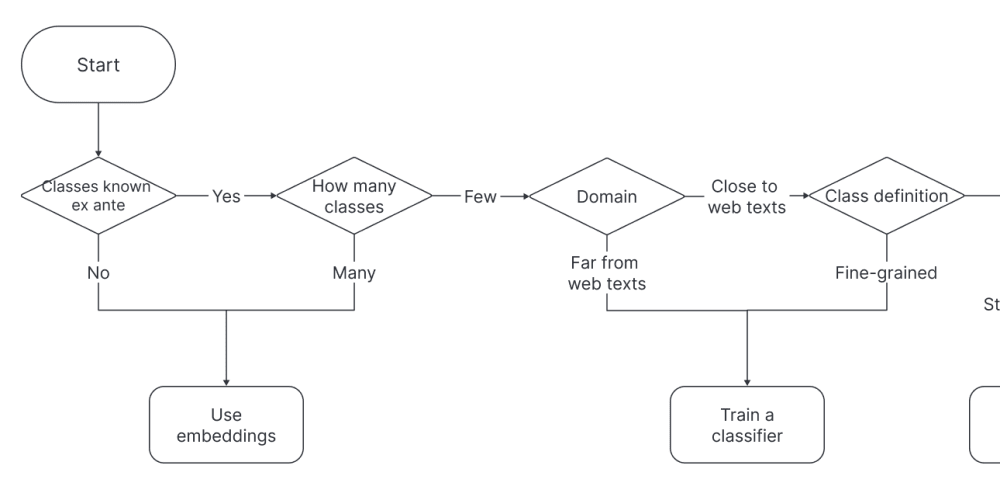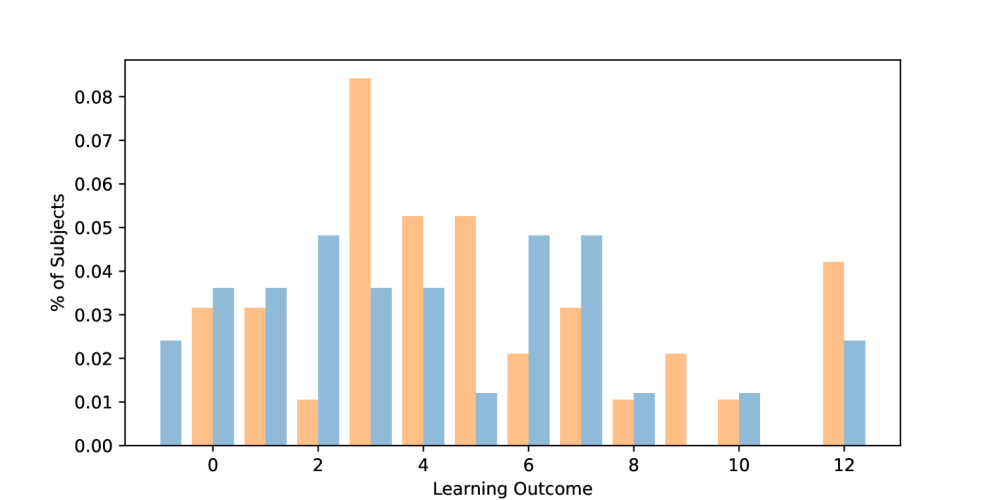EML files are widely used to store individual email messages, often containing crucial information. Whether you're transitioning between email clients or consolidating old emails, opening EML files in Gmail can be a practical solution. In this guide, we'll explore the reasons you might want to import EML to Gmail, and we'll walk you through both a manual method and an automated solution.
Reasons to Import EML to Gmail
Centralized Email Management: Gmail is one of the most popular email platforms, and consolidating EML files from other clients can simplify email management.
Access Anywhere: By importing EML files to Gmail, your emails are accessible from any device with an internet connection.
Backup and Storage: Gmail offers generous storage, making it an ideal place to back up old emails in EML format.
Organized Communication: You can easily organize, search, and label imported emails in Gmail, enhancing productivity.
Method 1. How to Open EML file in Gmail via Outlook?
If you have Microsoft Outlook installed, you can use it as a bridge to import EML files to Gmail. Here’s a step-by-step process:
1. Set Up Gmail in Outlook
Open Outlook and configure your Gmail account via IMAP by navigating to File > Add Account and following the prompts.
2. Import EML Files to Outlook
Drag and drop your EML files into a folder within Outlook.
3. Sync with Gmail
Once the EML files are imported into Outlook, they will automatically sync with your Gmail account (if IMAP is enabled). You'll find these emails in the corresponding Gmail folder.
This method is straightforward but requires that you have Outlook installed and configured with your Gmail account.
Method 2. How to Import EML to Gmail Directly?
For users who want a more efficient, one-click solution, Advik EML Converter offers a powerful tool for converting and importing EML files to Gmail directly. This software simplifies the entire process and reduces the risk of errors.
Steps to Import EML Files to Gmail
- Run this tool.
- Add EML files.
- Choose Gmail as a saving option.
- enter Gmail account login details.
- Click on Next to begin the process.
Key Features of Advik EML Converter
Bulk Import: Import multiple EML files simultaneously to Gmail.
Preserves Email Integrity: Maintains the original folder structure, metadata, attachments, and formatting.
User-Friendly Interface: Even non-technical users can operate it with ease.
Quick and Efficient: Significantly reduces the time required compared to manual methods.
Secure Authentication: Uses OAuth authentication to ensure your Gmail credentials are secure.
Conclusion
Whether you prefer the manual method using Outlook or the automated solution via Advik EML Converter, importing EML files to Gmail is a manageable task. For users looking for a fast and hassle-free approach, Advik EML Converter stands out as a reliable choice. By importing your EML files, you can centralize your email management and make your messages more accessible and organized.