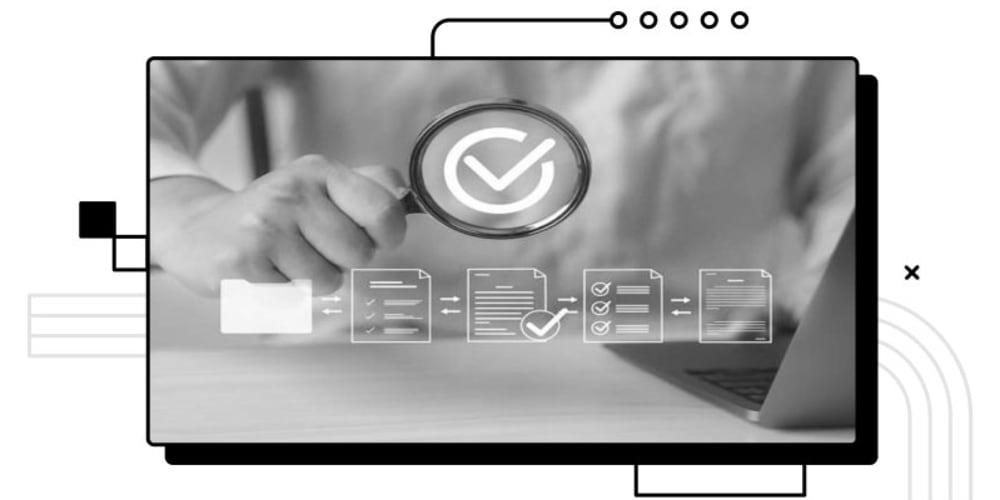Due to rampant hacking and other online scams, laptop users have become careful about saving personal data on their laptops and PCs. They set complex passwords with higher security layers to dodge data breach activities. If you are an HP laptop user, you may also have established a robust password following these best practices, such as using at least 12 characters, including capital letters, lowercase letters, numerals, and symbols. Such measures can protect your device against malicious activities. However, the challenge lies in remembering it. You may regret forgetting it, especially when you want to factory reset your HP device. People do this before selling or handing their devices to anyone. One can also do this to rectify the harmful effects of a program or slow speed.
No matter the reason, attempting an HP laptop factory reset without password can seem impossible. Please don’t worry. You can still achieve your goal. Here are some insights about this.
Prepare the HP laptop before initiating the factory reset
As you know, factory resetting any device can cause data loss. Hence, taking a backup of all the files is essential. Consider using a cloud storage system or external drive. For example, Google Drive is an option.
Factory reset HP Laptop without password
You can do this in multiple ways. One of them includes using Windows Installation Media. You can reinstall the Windows installation disk to clean the hard drive. It can help when you forget your admin password. Visit Microsoft's site to get a copy of the disk and paste it into the USB drive. The process involves starting the laptop with the USB drive. When you see the installation interface, choose the "Next" and "Repair your computer" options. The third step requires troubleshooting and resetting the PC. Then, you can remove personal information by clicking "Remove everything." Go to the C drive and select "Only the drive where Windows is installed." You can take this step to store files in some other drive. Finally, you will get an option "Reset" to factory reset your device without a password.
The other popular option for factory setting your laptop without a password is through the manufacturer recovery partition. Generally, one has to use the F11 key to open the recovery screen after starting Windows. So, start your laptop and hit the relevant key on the screen. Then, press the Shift key and the Restart button simultaneously. Select "Restart Now." It will take you to the Windows Recovery Partition. A screen will appear, revealing the Troubleshoot option. Click on this and then "Reset.”
Other methods are also helpful. You can try whatever works for you. However, each technique can be slightly complicated and pose several risks. For a hassle-free experience, you can visit logmeonce.com and open a free account there. A password manager tool like this can make your factory resetting task effortless.
Remember, all the data and software you have been using on your laptop will be gone, and the original settings will be restored when you factory reset your device. Hence, it is advisable to back up your data before doing anything.