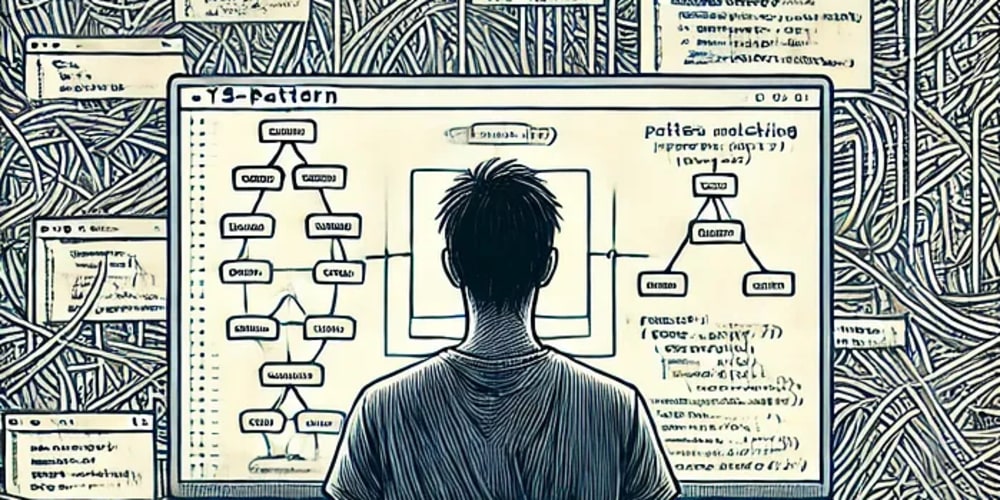The process of resetting an Apple Watch is straightforward. You'll only need the Apple Watch itself or your iPhone to complete the task.
Make a backup of your Apple Watch.
Creating a backup of your Apple Watch is important if you plan to keep the device and need to reset it to fix a glitch. This will back up your apps and data on the Apple Watch. To create the backup, you'll need to use the connected iPhone as the other required device.
Fortunately, If your Apple Watch is paired with your iPhone, your iPhone creates backups of your data constantly. You will be prompted to create a final backup when trying to reset your Apple Watch.
You can back up your apps and data to your iCloud account. Or, you can use a desktop Mac or PC for the backup. In the next minute, we'll cover how to restore your Apple Watch from a backup.
How to reset Apple Watch without iphone
This Apple Watch reset method will clear apps and data on the Apple Watch. However, it won't disable the Activation Lock, making it difficult for the next owner to pair the Watch with their iPhone. This is why we recommend using an iPhone to reset an Apple Watch. If you're selling, donating, or giving away your Apple Watch, use your iPhone to complete the reset.
If you plan to keep the Watch after resetting it, a reset initiated from the Apple Watch itself will be sufficient. (However, this process does not involve deactivating Activation Lock.)
On your Apple Watch, tap the Settings app. Then, select General. Next, choose Reset. Finally, tap Erase All Content and Settings.
If you're using an Apple Watch with GPS or cellular data, you have the option to keep or remove your plan.
Now, your Apple Watch will be restored to factory settings when you select Erase All. All data will be removed during this process.
How to reset using an iPhone
Open the Apple Watch app on your iPhone. Tap the My Watch tab located in the bottom-left corner of the page. Next, tap the All Watches option.
Find the "i" icon to the right of the selected Apple Watch model. Tap it to access More Info.
Unpair your Apple Watch.
Enter your Apple ID password to disable the Activation Lock on your Apple Watch.
You can restore an Apple Watch. Follow these steps to do it from a backup.
If you have backed up your Apple Watch apps and data, you will be able to restore them to the device if you decide to keep it.
To restore your Apple Watch, first (re) pair it with the iPhone that created the backup. Then, select "Restore From Backup" on your iPhone.