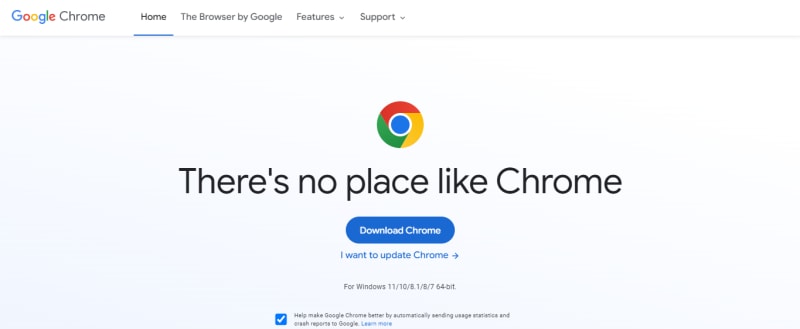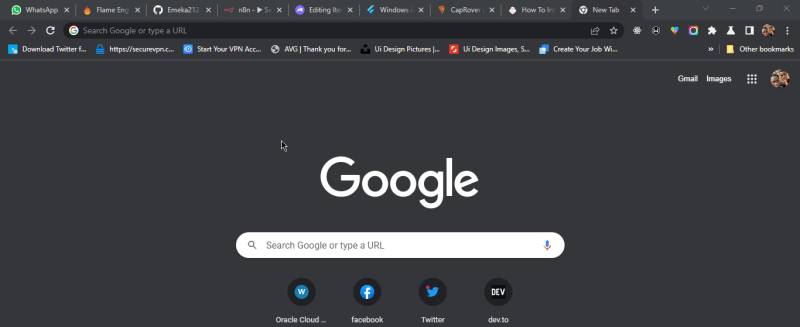Introduction
In this article, I will show how you can install the google chrome browser offline. You will learn how to download and install the offline package and not just the online installer. This will be a short article as this does not require much work.
The original source of this article can be found here.
What is Google Chrome
Google Chrome is a cross-platform web browser developed by Google. It was first released in 2008 for Microsoft Windows, built with free software components from Apple WebKit and Mozilla Firefox. It was later ported to Linux, macOS, iOS, and Android, where it is the default browser. The browser is also the main component of ChromeOS, which serves as the platform for web applications.
Most of Chrome's source code comes from Google's free and open-source software project Chromium, but Chrome is licensed as proprietary freeware. WebKit was the original rendering engine, but Google eventually forked it to create the Blink engine; all Chrome variants except iOS now use Blink.
This defination was gotten from wikipedia
Why You Might Need Google Chrome Offline Installer
You might be wondering why you might need to install google chrome on your window PC using the offline installer, well here are some reasons
- You might not have a stable internet connection
- Having low to no internet bandwidth
- Not having enough internet Data
- Wanting to know the actual size of the file
If the reasons for downloading the google chrome offline installer are part or not part of the few reasons stated above, then you might find the article worth reading. Now just follow this step-by-step process to install/get the google chrome browser offline
Step 1: Downloading Google chrome offline installer
If you are experiencing low or no internet connection on your Windows PC then you can use your phone or a friend's laptop to continue through this part. so first of all click on this link to get the offline installer from the google chrome official website. after clicking on the link, you will see a blue button that says download chrome, simply click on the link to download the google chrome offline installer.
If you don't understand the above steps you can follow the official google instruction on this, just click here. Here is a preview of how the page will look like
Step 2: Installing Google Chrome Offline
After downloading the offline installer, head on to your download folder on your window PC and double-click on the chrome offline installer, this will then show a dialog (this is what I called it) indicating that google chrome is installing on your PC, just wait a few minutes and google chrome browser should be installed successfully on your PC. This process does not require any work from you except double-clicking on the offline installer file.
Here is a preview of how the installation process looks like
Step 3: Using Google Chrome
This should be very easy, all you have to do is open/lunch the browser using the browser shortcuts that were created for you on your Windows desktop, just double-click on it, and google chrome should open up, from there you can log in or sign-up into your google chrome account.
If you have used the google chrome browser before then all your saved credentials (e.g Passwords, History, Extension.....) should be restored back to your current chrome browser. A preview of how the google chrome browser on window looks link is available below
Conclusion
Well there you have it, you have successfully installed google chrome using the offline installer, and for those of you that need to online install, you can click here to get it. Note that both the offline and online installers come with the latest/current version of the Chrome browser.
If you find this article worth reading please do share the link with your friends and families, Thanks for reading, and have a blessed day.