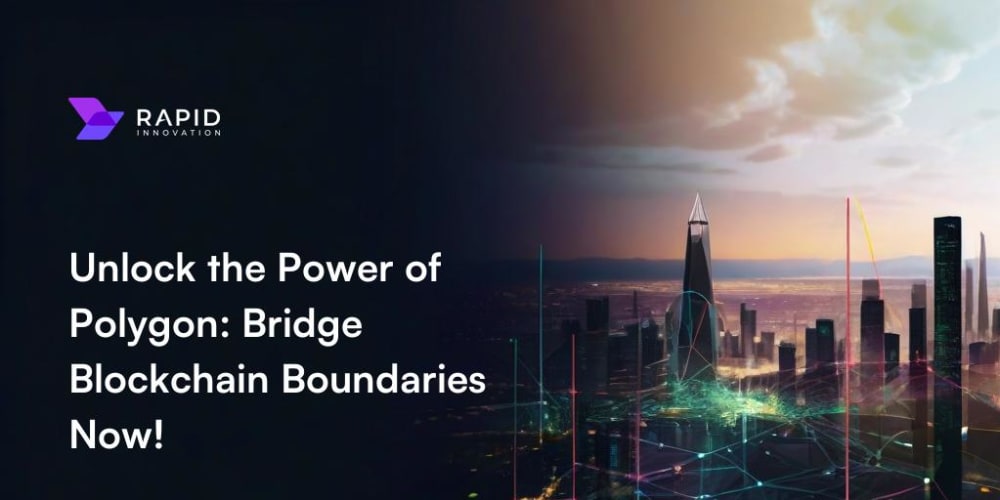Cloud storage has become an essential solution for businesses, developers, and researchers alike due to its reliability, scalability, and security. As part of a research project, I recently integrated the Dropbox API into one of my React applications, enhancing how we handle cloud storage.
In this blog post, I will guide you through the integration process, providing clear instructions and best practices to help you successfully integrate the Dropbox API into your React applications.
Setting Up the Dropbox Environment
The first step to using Dropbox in your React app is to set up a dedicated Dropbox app. This process will give us application access to Dropbox’s API and allow it to interact with Dropbox programmatically.
1 — Creating a Dropbox App
We need to create a Dropbox app through the Dropbox Developer Portal. Here’s how:
Account Creation: If you don’t already have one, create a Dropbox account. Then, navigate to the Dropbox Developer Portal.
App Creation: Click on Create App and select the desired app permissions. For most use cases, selecting “Full Dropbox” access allows your app to manage files across the entire Dropbox account.
Configuration: Name your app and configure the settings according to your project needs. This includes specifying API permissions and defining access levels.
Access Token Generation: After creating the app, generate an access token. This token will allow your React app to authenticate and interact with Dropbox without needing a user login every time.
Integrating Dropbox into Our React Application
Now that the Dropbox app is ready, let’s move on to the integration process.
2 — Installing the Dropbox SDK
First, we need to install the Dropbox SDK, which provides the tools to interact with Dropbox through your React app. In your project directory, run the following:
npm install dropbox
It will add the Dropbox SDK as a dependency to your project.
3 — Configuring Environment Variables
For security reasons, we should avoid hardcoding sensitive information such as your Dropbox access token. Instead, store it in an environment variable. In the root of your React project, create a .env file and add the following:
REACT_APP_DROPBOX_ACCESS_TOKEN=your_dropbox_access_token_here
4 — Setting Up Dropbox Client in React
Once the environment variables are set, initialize Dropbox in your React app by importing the SDK and creating a Dropbox client instance. Here’s an example of setting up the Dropbox API:
import { Dropbox } from 'dropbox';
const dbx = new Dropbox({ accessToken: process.env.REACT_APP_DROPBOX_ACCESS_TOKEN });
Uploading Files to Dropbox
You can now upload files directly from your React app with Dropbox integrated. Here’s how to implement file uploads:
5 — File Upload Example
/**
* Uploads a file to Dropbox.
*
* @param {string} path - The path within Dropbox where the file should be saved.
* @param {Blob} fileBlob - The Blob data of the file to upload.
* @returns {Promise} A promise that resolves when the file is successfully uploaded.
*/
const uploadFileToDropbox = async (path, fileBlob) => {
try {
// Append the root directory (if any) to the specified path
const fullPath = `${REACT_APP_DROPBOX_ROOT_DIRECTORY || ""}${path}`;
// Upload file to Dropbox
const response = await dbx.filesUpload({
path: fullPath,
contents: fileBlob,
mode: {
".tag": "overwrite"
}, // Overwrite existing files with the same name
mute: true, // Mutes notifications for the upload
});
// Return a success response or handle the response as needed
return true;
} catch (error) {
console.error("Error uploading file to Dropbox:", error);
throw error; // Re-throw the error for further error handling
}
};
6 — Implementing File Upload in the UI
You can now tie the upload function to a file input in your React app:
const handleFileUpload = (event) => {
const file = event.target.files[0];
uploadFileToDropbox(file);
};
return (
<div>
<input type="file" onChange={handleFileUpload} />
</div>
);
Retrieving Files from Dropbox
We will often need to fetch and display files from Dropbox. Here’s how to retrieve a file:
7 — Fetching and Displaying Files
const fetchFileFromDropbox = async (filePath) => {
try {
const response = await dbx.filesGetTemporaryLink({
path: filePath
});
return response.result.link;
} catch (error) {
console.error('Error fetching file from Dropbox:', error);
}
};
8 — Listing Files and Folders in Dropbox
One of the key features we integrated was the ability to list folders and files from Dropbox directories. Here’s how we did it:
export const listFolders = async (path = "") => {
try {
const response = await dbx.filesListFolder({
path
});
const folders = response.result.entries.filter(entry => entry['.tag'] === 'folder');
return folders.map(folder => folder.name);
} catch (error) {
console.error('Error listing folders:', error);
}
};
9 — Displaying the File in React
You can display an image or a video using the fetched download link:
import React, { useEffect, useState } from 'react';
import { Dropbox } from 'dropbox';
// Initialize Dropbox client
const dbx = new Dropbox({ accessToken: process.env.REACT_APP_DROPBOX_ACCESS_TOKEN });
/**
* Fetches a temporary download link for a file in Dropbox.
*
* @param {string} path - The path to the file in Dropbox.
* @returns {Promise} A promise that resolves with the file's download URL.
*/
const fetchFileFromDropbox = async (path) => {
try {
const response = await dbx.filesGetTemporaryLink({ path });
return response.result.link;
} catch (error) {
console.error('Error fetching file from Dropbox:', error);
throw error;
}
};
/**
* DropboxMediaDisplay Component:
* Dynamically fetches and displays a media file (e.g., image, video) from Dropbox.
*
* @param {string} filePath - The path to the file in Dropbox to be displayed.
*/
const DropboxMediaDisplay = ({ filePath }) => {
const [fileLink, setFileLink] = useState(null);
useEffect(() => {
const fetchLink = async () => {
if (filePath) {
const link = await fetchFileFromDropbox(filePath);
setFileLink(link);
}
};
fetchLink();
}, [filePath]);
return (
<div>
{fileLink ? (
<img src={fileLink} alt="Dropbox Media" style="{maxWidth: '100%', height: 'auto'}" />
) : (
<p>Loading media...</p>
)}
</div>
);
};
export default DropboxMediaDisplay;
Handling User Responses
Dropbox was also used to store user responses from surveys or feedback forms within the Huldra framework. Here’s how we handled storing and managing user responses.
10 — Storing Responses
We capture user responses and store them in Dropbox while ensuring the directory structure is organized and easy to manage.
export const storeResponse = async (response, fileName) => {
const blob = new Blob([JSON.stringify(response)], {
type: "application/json"
});
const filePath = `/dev/responses/${fileName}`;
await uploadFileToDropbox(filePath, blob);
};
11 — Retrieving Responses for Analysis
When we need to retrieve responses for analysis, we can use the Dropbox API to list and download them:
export const listResponses = async () => {
try {
const response = await dbx.filesListFolder({
path: '/dev/responses'
});
return response.result.entries.map(entry => entry.name);
} catch (error) {
console.error('Error listing responses:', error);
}
};
This code lists all files in the /dev/responses/ directory, making fetching and analyzing user feedback easy.
🚀 Before You Dive In:
👏 Found this guide on integrating Dropbox API with React useful? Give it a thumbs up!
💬 Already used Dropbox API in your project? Share your experience in the comments!
🔄 Know someone who’s looking to improve their React app? Spread the word and share this post!
🌟 Your support helps us create more insightful content!
Support Our Tech Insights