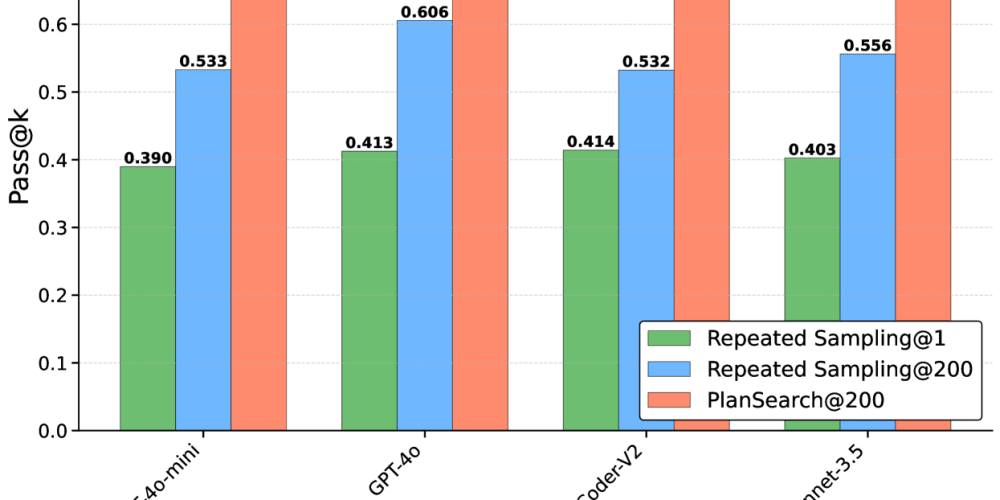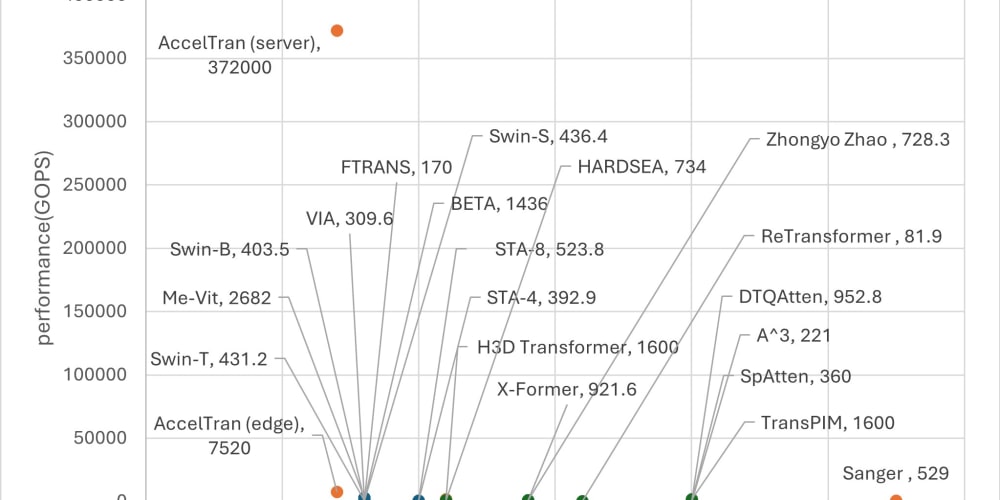In the world of command-line operations, efficiency is key. Repetitive commands can be streamlined with aliases, but what if you want to pass parameters to those aliases? While a standard alias in Bash does not support parameters, we can leverage shell functions to achieve similar behavior. In this blog post, we will explore how to create simple shell functions that act like aliases but with the ability to accept parameters.
What is an Alias?
In Unix-like operating systems, an alias is a shorthand command that you define to simplify repetitive or complex commands. For instance, instead of typing ls -la, you can create an alias ll that maps to ls -la:
alias ll='ls -la'
However, aliases are limited. They cannot accept parameters, which means they are only useful for static commands. This is where shell functions come in handy.
Shell Functions: Aliases with Parameters
Shell functions allow you to define your own commands and pass parameters to them, offering more flexibility than standard aliases.
Let’s walk through an example of how you can use shell functions to simplify Git commands.
Example: Managing Git Branches with Shell Functions
When working with Git, developers often switch between branches or create new branches. Typing the full command every time can be tedious. For instance:
Before: Typing the Full Command
Creating a new branch:
git checkout -b feature/dashboard
Switching to an existing branch:
git checkout development
By using shell functions, you can create shorthand commands to reduce this effort.
After: Using Custom Shell Functions
-
Creating a new branch can be shortened with a function:
Define the function in your
~/.bashrcor~/.zshrcfile:
new_branch() { git checkout -b $1 }Now, instead of typing the full command, you can just use:
new_branch feature/dashboard -
Switching to an existing branch can be simplified too:
Define another function:
branch () { git checkout $1 }Now, switching branches becomes as easy as:
branch development
Explanation: How it Works
Let’s break down how these shell functions work.
In the function
new_branch(), the$1represents the first argument passed to the function. So, when you runnew_branch feature/dashboard,$1becomesfeature/dashboard, and the function executesgit checkout -b feature/dashboard.Similarly, in the function
branch(), the$1is replaced by whatever argument you provide, so runningbranch developmentexecutesgit checkout development.
The Power of Parameters: More Advanced Examples
Shell functions can accept multiple parameters, not just one. For example, let’s say you want to list files in a specific directory:
list_files() {
ls -l $1
}
You can now use this function to list files in any directory by passing the directory path as an argument:
list_files /path/to/directory
If you want to allow your function to accept multiple parameters (or an arbitrary number), you can use $@, which captures all the parameters passed to the function. Here's an example:
my_command() {
echo "You passed: $@"
}
Now you can pass any number of arguments, and the function will handle them:
my_command param1 param2 param3
Output:
You passed: param1 param2 param3
How to Make Shell Functions Persistent
To make your shell functions available in every terminal session, add them to your shell configuration file. Depending on your shell, this file might be ~/.bashrc, ~/.bash_profile, or ~/.zshrc. Simply open the file in a text editor and add your functions at the bottom:
new_branch() {
git checkout -b $1
}
branch() {
git checkout $1
}
After saving the file, reload it by running:
source ~/.bashrc # or ~/.zshrc for zsh users
Now, your custom functions will be available in all future terminal sessions!
Conclusion
Shell functions provide a powerful way to enhance your command-line productivity. Unlike aliases, they accept parameters, making them highly flexible. With just a little effort, you can streamline repetitive tasks, reduce typing, and improve efficiency—especially when working with complex commands like Git operations.
By using shell functions like new_branch and branch, you can simplify your workflow and focus more on coding rather than typing out long commands.
Happy coding!