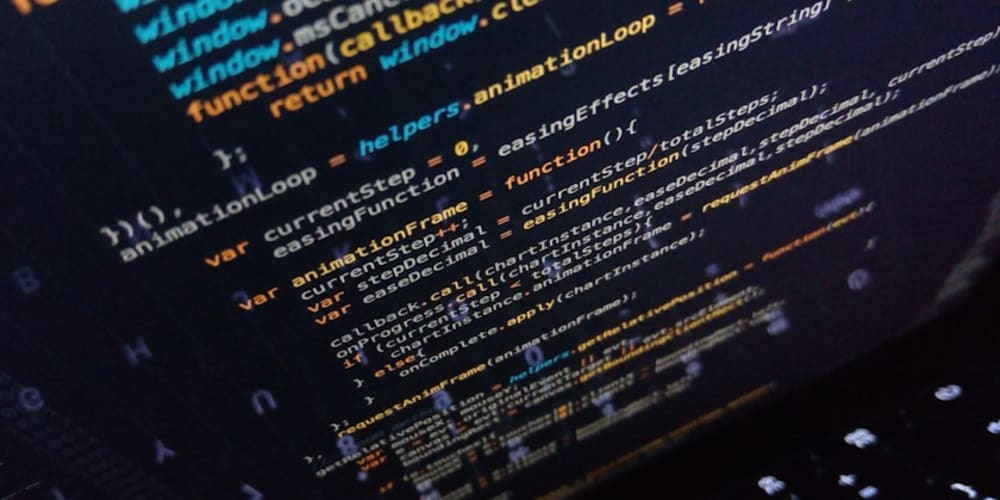Lecture 5: CSS Layouts - Floats, Flexbox, and Grid
In this lecture, we'll dive into the essential techniques for creating layouts in CSS. Understanding how to structure your content using floats, Flexbox, and Grid will allow you to build responsive and well-organized websites. By the end of this lecture, you’ll be able to create layouts that adapt to different screen sizes and devices.
Understanding CSS Layout Techniques
CSS offers several layout techniques, each with its own use cases. We’ll cover three fundamental methods: Floats, Flexbox, and Grid.
1. Floats
Floats were initially designed for wrapping text around images, but they have been widely used for creating layouts. Although they’ve been mostly replaced by newer techniques, they’re still useful for certain situations.
- Example:
.left {
float: left;
width: 50%;
}
.right {
float: right;
width: 50%;
}
.clearfix::after {
content: "";
display: block;
clear: both;
}
- HTML:
<div class="clearfix">
<div class="left">Left Content</div>
<div class="right">Right Content</div>
</div>
In this example, two divs are floated left and right, creating a two-column layout.
2. Flexbox
Flexbox is a more modern layout technique that provides powerful alignment and distribution capabilities. It’s perfect for creating flexible and responsive layouts.
- Example:
.flex-container {
display: flex;
justify-content: space-between;
align-items: center;
}
.flex-item {
flex: 1;
margin: 10px;
}
- HTML:
<div class="flex-container">
<div class="flex-item">Item 1</div>
<div class="flex-item">Item 2</div>
<div class="flex-item">Item 3</div>
</div>
Here, the .flex-container uses Flexbox to distribute three items evenly across the container, with equal spacing between them.
3. CSS Grid
Grid is the most powerful layout system in CSS, allowing you to create complex, two-dimensional layouts with precise control over rows and columns.
- Example:
.grid-container {
display: grid;
grid-template-columns: 1fr 2fr;
grid-gap: 10px;
}
.grid-item {
padding: 20px;
background-color: #ccc;
}
- HTML:
<div class="grid-container">
<div class="grid-item">Item 1</div>
<div class="grid-item">Item 2</div>
<div class="grid-item">Item 3</div>
</div>
This example creates a grid layout with two columns. The first column takes up one fraction of the space, and the second takes up two fractions, with a gap of 10px between items.
Practical Example:
Let’s create a simple webpage layout using Flexbox to arrange the header, main content, and footer.
HTML:
<div class="flex-container">
<header class="flex-item header">Header</header>
<main class="flex-item main">Main Content</main>
<footer class="flex-item footer">Footer</footer>
</div>
CSS:
body {
margin: 0;
font-family: Arial, sans-serif;
}
.flex-container {
display: flex;
flex-direction: column;
height: 100vh;
}
.header, .footer {
background-color: #333;
color: white;
text-align: center;
padding: 20px;
}
.main {
flex: 1;
padding: 20px;
background-color: #f4f4f4;
}
In this example:
- The header and footer are given a fixed height and background color, while the main content expands to fill the remaining space.
- Flexbox is used to align and distribute the content vertically.
Practice Exercise
- Create a simple webpage using floats to create a two-column layout.
- Use Flexbox to design a responsive navigation bar.
- Experiment with CSS Grid to create a multi-column layout with different row and column sizes.
Next Up: In the next lecture, we’ll explore Responsive Web Design with Media Queries, where you’ll learn how to make your layouts adapt to different screen sizes and devices. Stay tuned!