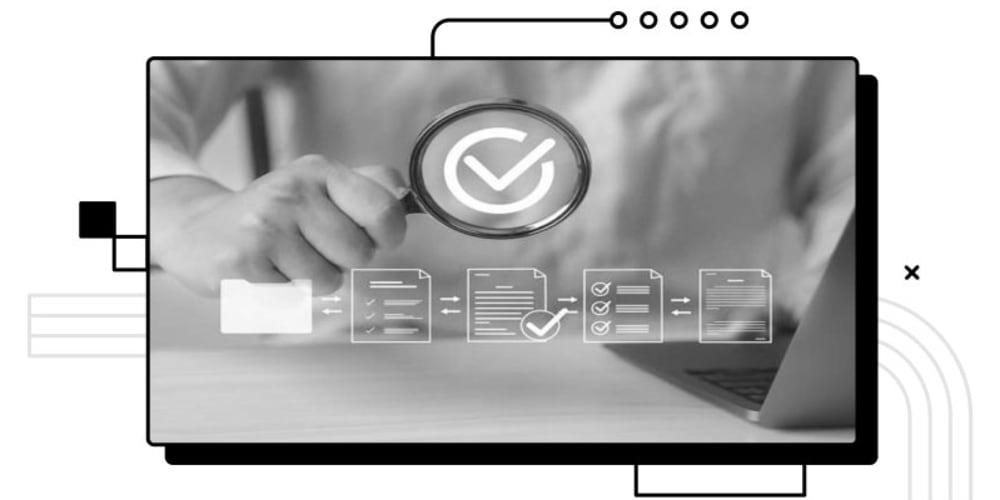Hey There, Fellow Coder! 👋
Let’s be honest—coding can sometimes feel like an endless loop of Googling, debugging, and, well…writing the same code snippets over and over. 🤯 Wouldn’t it be awesome to have a coding buddy who takes care of the boring stuff, so you can focus on building the cool things?
That’s where Copilotkit comes in! 🦸♂️ In this article, I’m going to show you what makes Copilotkit special and how you can use it to code smarter (not harder 😉). Ready? Let’s get into it!
So, What Exactly is Copilotkit? 🤔
Think of Copilotkit as a supercharged AI assistant that lives in your IDE. It’s like having a coding partner who’s always on standby, offering helpful suggestions, refactoring your messy code, and even catching bugs before you hit “Run.” And guess what? It works with your favorite languages like JavaScript, Python, TypeScript, and more.
✨ Key Features of Copilotkit:
- 🗣 Understands Context: Type a comment, and Copilotkit knows what you want to do.
- 🛠 Refactoring Pro: Suggests better ways to write your code.
- 🚀 Saves Time: Automates repetitive stuff, like setting up functions or loops.
- 🌐 Deep Integration: Works smoothly with VS Code, JetBrains IDEs, and others.
Why Should You Care? 🤷♂️
Because who wants to manually write boilerplate code or debug the same type of errors again and again? Copilotkit can help you:
- Cut Down on Boilerplate Code 🏃: No more repetitive typing—Copilotkit’s got you!
- Improve Your Code Quality ✨: It’s like having a mentor who knows coding best practices.
- Level Up Your Learning 📈: Especially helpful for new devs, it’ll guide you like a pro.
- Spot Bugs Early 🔍: Catch issues before they become full-blown bugs!
Get Started in 3 Simple Steps 🛠
Setting up Copilotkit in Visual Studio Code is a breeze. Follow these steps and you’ll be up and running in no time:
- Install the Copilotkit Extension: Go to the Extensions tab in VS Code, search for “Copilotkit,” and hit Install.
- Tweak the Settings: Head over to the extension settings to customize things like Suggestion Mode and Code Analysis Depth.
- Start Coding!: Open a file, type a comment, and watch Copilotkit suggest entire functions in real-time. ✨
💡 Pro Tip: Use a .copilotkitrc file in your project to fine-tune it even more!
Real-World Use Cases 🕹
Alright, enough theory—let’s see how Copilotkit can make your life easier in practice. Here are a few everyday scenarios:
1. Kiss Repetitive Code Goodbye 👋
If you’re tired of writing the same code over and over, Copilotkit can step in to automate common patterns. For example:
// Before Copilotkit 😩
function calculateSum(arr) {
let sum = 0;
for (let i = 0; i < arr.length; i++) {
sum += arr[i];
}
return sum;
}
// After Copilotkit 😍
const calculateSum = arr => arr.reduce((acc, curr) => acc + curr, 0);
Boom! Just like that, you saved time and made your code cleaner.
2. Simplify API Integrations 🛠
Integrating APIs can be a hassle, especially handling responses and errors. Let Copilotkit help:
# Before Copilotkit 😓
import requests
def get_user_data(user_id):
response = requests.get(f'https://api.example.com/users/{user_id}')
if response.status_code == 200:
return response.json()
else:
return None
# After Copilotkit 😎
def get_user_data(user_id):
try:
response = requests.get(f'https://api.example.com/users/{user_id}')
response.raise_for_status()
return response.json()
except requests.RequestException:
return None
Now you have cleaner code and better error handling. Win-win!
3. Modernize Legacy Code 🧹
Got some old, clunky code lying around? Copilotkit can help you refactor it, like turning this old-school Python string formatting:
# Old Style 😕
print('Hello, %s!' % name)
# Suggested by Copilotkit 😎
print(f'Hello, {name}!')
Small change, big difference!
Advanced Tips & Tricks for Power Users 🧙♂️
Once you’ve mastered the basics, here’s how to get even more out of Copilotkit:
-
Custom Configurations: Use a
.copilotkitrcfile to control how it behaves in your projects. - Integrate with CI/CD: Use the CLI tools to check your code quality automatically.
- Pair Programming Mode: Copilotkit can act as a third “partner” in your live coding sessions, offering suggestions and improvements in real-time.
Common Issues and How to Fix Them 🛠
Nobody’s perfect—not even Copilotkit. Here’s how to tackle some common problems:
-
Copilotkit isn’t giving me any suggestions! 😱
- Solution: Make sure it’s enabled for your language and workspace.
-
The suggestions don’t make sense! 🤔
- Solution: Try adding more comments to give it a clearer idea of what you’re doing.
-
It’s slowing down my IDE! 🐢
- Solution: Disable the Deep Analysis option in settings—it’s resource-heavy for big files.
Ready to Try It Out? 😎
With Copilotkit in your toolbox, coding becomes smoother, faster, and just…better! Whether you’re a beginner or a coding ninja, Copilotkit has something for you.
So, what do you think? Have you tried Copilotkit, or are you planning to? Share your thoughts in the comments below. And if you haven’t yet—what are you waiting for? Give it a spin and let me know how it goes! 🚀