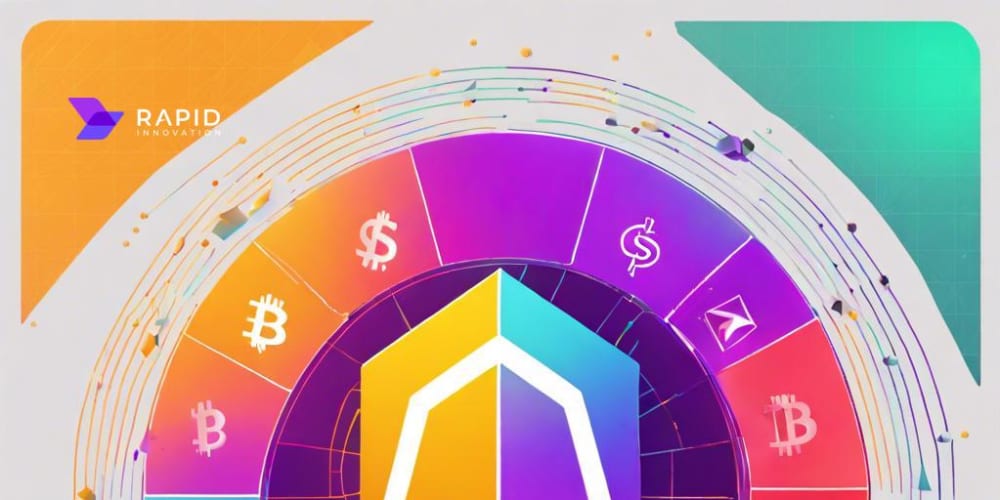Chrome extensions are powerful tools that can enhance your browsing experience. In this detailed blog post, I'll walk through the process of creating a simple Chrome extension and uploading it to the Chrome Web Store. Get ready to transform from a coding caterpillar into a Chrome butterfly!
Step 1: Develop Your Extension
- Create a new directory for your extension.
- Create a
manifest.jsonfile:
{
"manifest_version": 2, // Specifies the version of the manifest file format
"name": "My First Extension", // The name of your extension
"version": "1.0", // The version of your extension
"description": "A simple Chrome extension.", // A brief description of your extension
"browser_action": {
"default_popup": "popup.html" // Specifies the HTML file to be used as the popup
},
"permissions": [
"activeTab" // Requests permission to access the currently active tab
]
}
The
manifest.jsonfile is the heart of your Chrome extension. It provides important information about your extension to Chrome, such as its name, version, and required permissions. Please remove comments before proceeding
- Create
popup.html:
<!DOCTYPE html>
<html>
<head>
<title>My First Extension</title>
</head>
<body>
<h1>Hello, World!</h1>
<script src="popup.js"></script> <!-- Links to the JavaScript file -->
</body>
</html>
This HTML file defines the structure of your extension's popup. It's a simple page with a heading and a link to a JavaScript file.
- Create
popup.js:
document.addEventListener('DOMContentLoaded', function() {
console.log('Extension popup loaded');
});
This JavaScript file contains the logic for your extension's popup. The event listener waits for the DOM to be fully loaded before executing the function, which simply logs a message to the console.
- Test your extension locally:
- Open Chrome and go to
chrome://extensions/ - Enable "Developer mode" in the top right
- Click "Load unpacked" and select your extension directory
- Open Chrome and go to
These steps allow you to load and test your extension in Chrome without publishing it to the Web Store.
Step 2: How to Make Your Extension Look Snazzy
Prepare for Submission
- Create high-quality icons:
- 16x16: For favicon
- 48x48: For extension management page
- 128x128: For Chrome Web Store
These icons represent your extension in various places in Chrome and the Web Store.
- Take screenshots (1280x800 or 640x400 pixels):
- Capture your extension in action
- Highlight key features
Screenshots give potential users a preview of your extension's functionality.
- Write a compelling description:
- Clearly explain what your extension does
- List key features and benefits
- Use bullet points for readability
A good description helps users understand your extension and can improve its visibility in search results.
- Choose appropriate categories:
- Select up to 5 relevant categories
- This helps users find your extension
Proper categorization makes it easier for users to discover your extension when browsing or searching the Web Store.
Step 3: Create a Developer Account (The $5 Ticket to Extension Stardom)
- Go to the Chrome Developer Dashboard.
- Sign in with your Google account or create a new one.
- Pay the one-time developer registration fee ($5 USD).
- Verify your email address if required.
This step is necessary to publish extensions on the Chrome Web Store. The fee helps prevent spam and low-quality extensions.
Step 4: Upload Your Extension
- Click "New Item" in the developer dashboard.
- Create a ZIP file of your extension:
- Include all necessary files (manifest.json, HTML, JS, CSS, icons)
- Exclude any unnecessary files or directories
- Upload the ZIP file.
- Fill in all required fields:
- Detailed description
- At least 2 screenshots
- Promotional tile image (440x280 pixels)
- Icons (16x16, 48x48, 128x128)
- Select primary category and additional categories
- Set visibility options:
- Public: Visible to all users in the Chrome Web Store
- Unlisted: Accessible only via direct link
- Set up pricing and distribution:
- Free or paid (if paid, set up a Google Payments Merchant account)
- Choose which countries to distribute in
These steps guide you through the process of submitting your extension to the Chrome Web Store.
Step 5: Publish Your Extension (The Moment of Truth)
- Review all information for accuracy.
- Accept the Developer Agreement.
- Click "Publish" to submit your extension for review.
- Wait for Google to review your extension:
- Usually takes a few business days
- You may be asked to make changes if issues are found
- Once approved, your extension will be live in the Chrome Web Store!
Google reviews all extensions to ensure they meet the Web Store's policies before making them available to users.
Step 6: Maintain and Update Your Extension
- Regularly check for user feedback and bug reports.
- Update your extension to fix bugs and add new features:
- Increment the version number in
manifest.json - Upload a new ZIP file with changes
- Submit for review again
- Increment the version number in
- Respond to user reviews and questions.
- Stay informed about Chrome extension policy changes.
Maintaining and updating your extension is crucial for its long-term success and user satisfaction.
How to Avoid Chrome Extension Faux Pas
- Security: Minimize required permissions to build user trust.
- Performance: Optimize your code to avoid slowing down the browser.
- User Experience: Create an intuitive and responsive interface.
- Documentation: Provide clear instructions on how to use your extension.
- Testing: Thoroughly test on different versions of Chrome and various websites.
Following these best practices will help ensure your extension is secure, efficient, and user-friendly.
By following this comprehensive guide, you'll be well-equipped to create, publish, and maintain a successful Chrome extension. Remember, the key to a popular extension is solving a real problem for users in a simple and effective way. Now go forth and extend that browser!