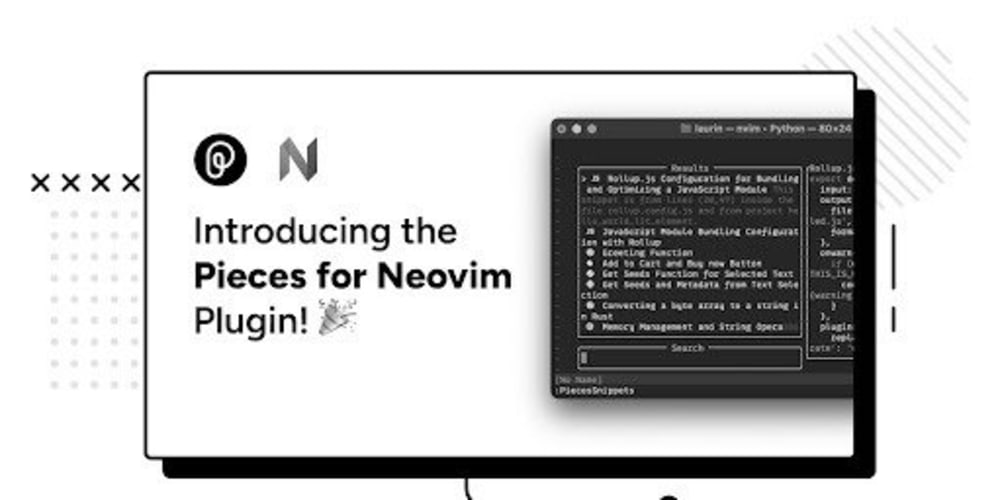Reposted from: https://www.sqlmessenger.com/faqview.html?id=557
Q: I have the following result from an SQL query, and I would like to find an easy way to display this table in the body of an email I send. Could you please help me with this?
A: Certainly! You may insert the SQL query result table into the body of the email by following these steps.
Step 1: Right-click the location in the body template where you want to insert the table, then click the "Insert SQL Table" menu item.
Step 2: Enter your SQL statement then click "Next".

Tip: The system will then run the SQL statement you entered and obtain the field information returned by the SQL statement.
Step 3: Select the fields you want to display in the table from the list on the left, and add them to the list on the right.
Step 4: Set the style of the table, such as cell color, font, and column width.
You can double-click a cell to set the column name and display options for the column.
After completing the wizard, the system will display a table icon in the body template. You can double-click this icon to modify the content of the table.
After the task runs, the system will execute the SQL statement you entered and convert the query results into a table displayed in the body.
Tip: You can place multiple tables like this in the email body.