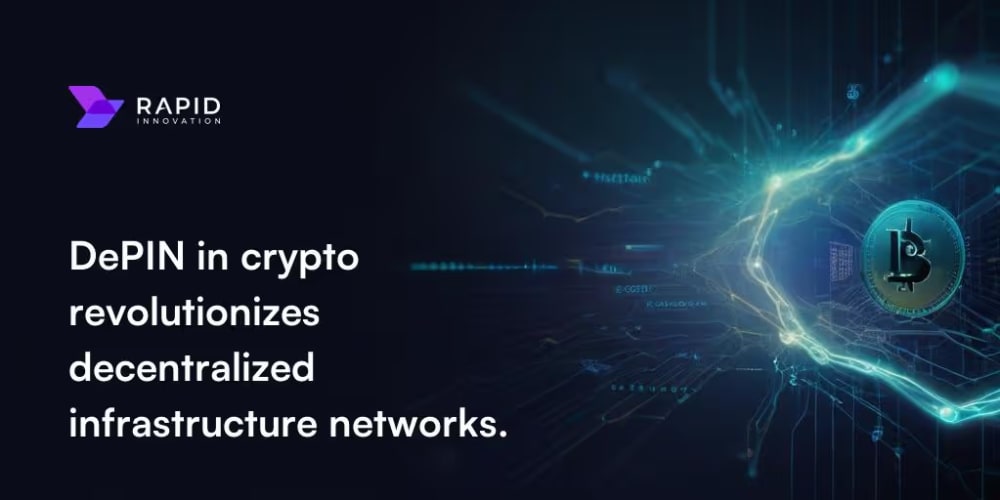Helm, often described as the package manager for Kubernetes, simplifies the deployment and management of applications within Kubernetes clusters. This guide will walk you through deploying a microservices application using Helm, illustrating key concepts such as creating Helm charts, managing dependencies, and deploying a multi-service application.
Prerequisites
Before we begin, ensure you have the following tools installed:
- kubectl: Kubernetes command-line tool.
- minikube: Local Kubernetes cluster for development and testing.
- Docker: For building container images.
- Helm: Kubernetes package manager.
Overview
We will deploy a sample application consisting of two microservices:
- Frontend Service: A simple web application that communicates with the backend service.
- Backend Service: An API that returns a message.
We'll use Helm to package these services into charts, manage their dependencies, and deploy them to a Kubernetes cluster.
Step 1: Build Docker Images
First, we need to create Docker images for our frontend and backend services.
Backend Service
Create a simple Node.js backend service:
// backend/server.js
const express = require('express');
const app = express();
app.get('/api/message', (req, res) => {
res.json({ message: 'Hello from the backend!' });
});
const port = 3000;
app.listen(port, () => {
console.log(`Backend service running on port ${port}`);
});
Create a Dockerfile for the backend:
# backend/Dockerfile
FROM node:14
WORKDIR /app
COPY server.js .
RUN npm install express
EXPOSE 3000
CMD ["node", "server.js"]
Frontend Service
Create a simple HTML file for the frontend service:
<!-- frontend/index.html -->
<!DOCTYPE html>
<html lang="en">
<head>
<meta charset="UTF-8">
<title>Frontend Service</title>
</head>
<body>
<h1>Frontend Service</h1>
<div id="message"></div>
<script>
fetch('/api/message')
.then(response => response.json())
.then(data => {
document.getElementById('message').innerText = data.message;
});
</script>
</body>
</html>
Create a Dockerfile for the frontend:
# frontend/Dockerfile
FROM nginx:alpine
COPY index.html /usr/share/nginx/html
Build Docker Images
Navigate to each service directory and build the Docker images:
In backend directory
docker build -t backend-service
In frontend directory
docker build -t frontend-service
Step 2: Create Helm Charts
Create a Helm Chart for the Backend Service
Navigate to a working directory and create a new Helm chart:
helm create backend
This command generates a basic Helm chart structure. Modify the backend/templates/deployment.yaml file to suit our backend service:
apiVersion: apps/v1
kind: Deployment
metadata:
name: {{ .Release.Name }}-backend
spec:
replicas: 2
selector:
matchLabels:
app: {{ .Release.Name }}-backend
template:
metadata:
labels:
app: {{ .Release.Name }}-backend
spec:
containers:
- name: backend
image: backend-service
ports:
- containerPort: 3000
Modify the backend/templates/service.yaml file:
apiVersion: v1
kind: Service
metadata:
name: {{ .Release.Name }}-backend
spec:
selector:
app: {{ .Release.Name }}-backend
ports:
- protocol: TCP
port: 80
targetPort: 3000
Create a Helm Chart for the Frontend Service
Similarly, create a Helm chart for the frontend service:
helm create frontend
Modify the frontend/templates/deployment.yaml file:
apiVersion: apps/v1
kind: Deployment
metadata:
name: {{ .Release.Name }}-frontend
spec:
replicas: 2
selector:
matchLabels:
app: {{ .Release.Name }}-frontend
template:
metadata:
labels:
app: {{ .Release.Name }}-frontend
spec:
containers:
- name: frontend
image: frontend-service
ports:
- containerPort: 80
Modify the frontend/templates/service.yaml file:
apiVersion: v1
kind: Service
metadata:
name: {{ .Release.Name }}-frontend
spec:
selector:
app: {{ .Release.Name }}-frontend
ports:
- protocol: TCP
port: 80
targetPort: 80
Step 3: Deploy Using Helm
Start your Minikube cluster:
minikube start
Deploy the Backend Service
Navigate to the backend directory and install the chart:
helm install backend ./backend
Deploy the Frontend Service
Navigate to the frontend directory and install the chart:
helm install frontend ./frontend
Step 4: Set Up Ingress
To expose the frontend service externally, we will set up an ingress.
Enable Ingress in Minikube
Enable the ingress addon:
minikube addons enable ingress
Create Ingress Resource
Create an ingress resource to route traffic to the frontend service:
# ingress.yaml
apiVersion: networking.k8s.io/v1
kind: Ingress
metadata:
name: frontend-ingress
spec:
rules:
- host: frontend.local
http:
paths:
- path: /
pathType: Prefix
backend:
service:
name: frontend
port:
number: 80
Apply the ingress configuration:
kubectl apply -f ingress.yaml
Add an entry to your /etc/hosts file to map frontend.local to the Minikube IP:
echo "$(minikube ip) frontend.local" | sudo tee -a /etc/hosts
Step 5: Verify the Deployment
Access the frontend service in your browser by navigating to http://frontend.local. You should see the frontend page displaying the message fetched from the backend service.
Conclusion
In this guide, we've deployed a microservices application using Helm on Kubernetes, demonstrating intermediate concepts like creating Helm charts, managing dependencies, and setting up ingress. Helm simplifies the deployment and management of Kubernetes applications, making it a powerful tool for cloud-native development.
By sharing this tutorial, you're providing valuable technical content to the CNCF community, helping others understand and leverage Helm for their Kubernetes deployments.