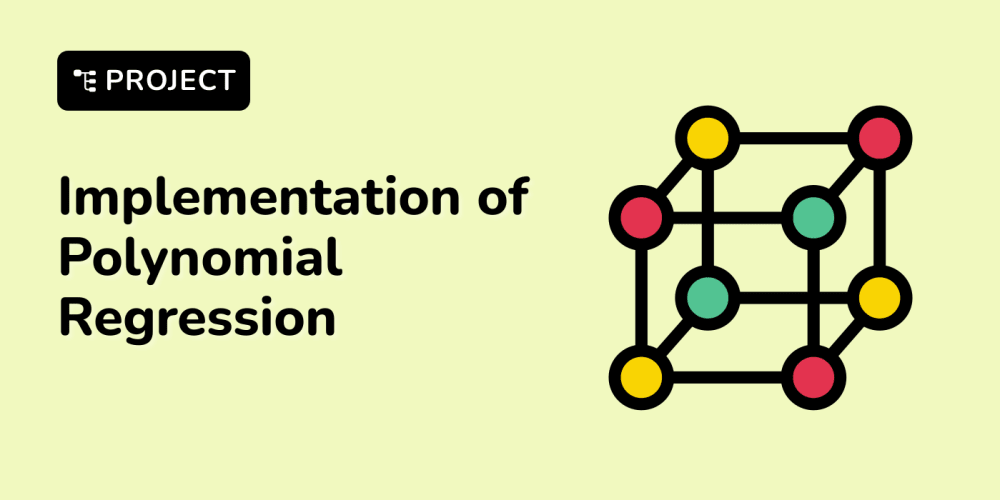Managing a complex distributed system like Azure Service Fabric comes with unique challenges, especially when it comes to monitoring and maintaining the health of services in production. Health monitoring in Service Fabric is crucial to ensure high availability, scalability, and resilience, but it's also a tricky area that requires the right approach.
In this article, I’ll walk you through the essentials of Service Fabric health monitoring, highlighting key practices I’ve learned while managing production systems.
Why Health Monitoring Matters
Service Fabric manages microservices that can scale across many nodes, each with its own health state. Monitoring these states in production ensures:
- High Availability: Services are continuously up and running.
- Resilience: The system quickly identifies and responds to failures.
- Proactive Maintenance: Early detection of issues helps prevent potential downtime.
Core Concepts of Health Monitoring in Service Fabric
- Health Policies Service Fabric defines health policies that govern the health state of individual services and the overall cluster. These policies determine how health is evaluated across nodes, services, and applications.
- Node Health Policies: Track the health of individual nodes.
- Service Health Policies: Monitor the health of services based on different parameters like replica states.
- Cluster Health Policies: Ensure the entire cluster operates in a healthy state based on thresholds for node and service health.
Example of Defining Health Policies:
In ApplicationManifest.xml, health policies are defined like this:
<HealthPolicy>
<MaxPercentUnhealthyNodes>10</MaxPercentUnhealthyNodes>
<MaxPercentUnhealthyServices>5</MaxPercentUnhealthyServices>
</HealthPolicy>
-
Health Reports
Service Fabric services generate health reports, which can come from multiple sources like the runtime itself, custom code, or monitoring tools. These reports indicate the health state (
Ok,Warning,Error) of the service or component.
Example of Custom Health Reporting in Code:
var healthInformation = new HealthInformation("MyApp", "DatabaseConnection", HealthState.Warning)
{
TimeToLive = TimeSpan.FromMinutes(5),
Description = "Database connection is unstable."
};
FabricClient fabricClient = new FabricClient();
await fabricClient.HealthManager.ReportHealthAsync(healthInformation);
- Health Store The health store is a persistent repository where all health reports are stored. It provides visibility into the overall health of the Service Fabric cluster, allowing you to drill down into individual services, nodes, or applications to investigate issues.
Example of Querying Health Store:
Using PowerShell, you can query for cluster health:
Get-ServiceFabricClusterHealth
This command retrieves the health state of the entire Service Fabric cluster, giving you insights into whether there are any unhealthy nodes or services.
Integrating Azure Application Insights
Azure Application Insights is a powerful tool that provides comprehensive telemetry and monitoring for your Service Fabric applications. By integrating it, you can gain deeper insights into your microservices' performance, failures, and dependencies, which complements Service Fabric’s built-in health monitoring.
Why Use Application Insights?
- Real-Time Monitoring: Gain real-time data on service performance, request rates, failures, and load times.
- Diagnostics: Detailed logs, including exceptions, trace information, and custom metrics, can be visualized and analyzed.
- Dependency Tracking: Monitor interactions between microservices or external services such as databases or APIs.
- Proactive Alerts: Define custom alerts based on specific telemetry data, like error rates or request durations.
How to Set Up Application Insights in Service Fabric
You can easily integrate Application Insights into your Service Fabric services using the SDK. Here's a simple setup to track requests and exceptions:
- Install Application Insights SDK:
In your Service Fabric project, install the Application Insights NuGet package:
Install-Package Microsoft.ApplicationInsights.AspNetCore
- Configure Telemetry in Code:
Add telemetry to track requests, dependencies, or custom metrics:
var telemetryClient = new TelemetryClient();
telemetryClient.TrackRequest(new RequestTelemetry("RequestName", DateTimeOffset.Now, TimeSpan.FromMilliseconds(200), "200", true));
telemetryClient.TrackException(exception);
telemetryClient.TrackDependency("SQL Database", "Execute", "SELECT * FROM Users", DateTimeOffset.Now, TimeSpan.FromMilliseconds(100), true);
- Track Custom Health Events: You can integrate custom health reports with telemetry, allowing you to track warnings or errors directly in Application Insights:
telemetryClient.TrackEvent("ServiceHealthWarning", new Dictionary<string, string>
{
{ "Service", "MyApp" },
{ "HealthState", "Warning" }
});
Using Application Insights in Production
Once Application Insights is enabled, you can visualize data and configure alerts in the Azure portal:
- Custom Dashboards: Create dashboards to display metrics like request times, failure rates, or dependency health.
- KQL Queries: Use Kusto Query Language (KQL) to analyze logs in depth. For example, you can query all failed requests over a given period:
requests
| where success == false
| order by timestamp desc
- Alerts: Configure custom alerts based on your telemetry data. For example, you can trigger an alert if the failure rate of a service exceeds 2%:
Alert Condition: requests
| summarize FailureRate = countif(success == false) / count() * 100
| where FailureRate > 2
Practical Steps for Effective Monitoring
- Set Up Alerts Based on Health Policies Configure alerts using Azure Monitor and integrate Application Insights alerts based on specific telemetry data to ensure you're notified when your cluster or service health crosses critical thresholds.
Example of Setting Up Alerts:
In Azure Monitor, create an alert based on unhealthy node percentages or Application Insights telemetry data (e.g., "failed requests > 5%").
- Utilize Application Insights for End-to-End Monitoring Beyond built-in Service Fabric health reports, Application Insights provides visibility into the performance and failures of your services, including tracing dependencies and requests. You can correlate health reports with telemetry data for deeper insights.
Example of Correlating Health Reports and Telemetry:
- Health reports indicate a memory leak in your service. Using Application Insights, you can correlate this with rising request processing times and increasing memory usage, which can be visualized on custom dashboards.
Real-World Challenges and Solutions
Challenge: Unpredictable Cluster Behavior on Low-Cost VMs
One of the major issues we faced was unpredictable behavior during periods of high load when running on lower-cost VMs. This was reflected in frequent health warnings for nodes and services, particularly during peak hours.
Solution: We scaled our cluster vertically, moving to more robust VM sizes, which reduced the strain and stabilized the cluster. Additionally, we integrated Azure Application Insights to monitor resource consumption in real-time and trigger alerts if CPU or memory thresholds were crossed.
Challenge: Resource Strain During Multi-Service Debugging
Running multiple services locally or in production clusters can significantly impact performance, especially during debugging sessions.
Solution: We implemented fine-grained health reporting in our services and coupled that with telemetry from Application Insights. This helped pinpoint bottlenecks more accurately. We also limited the number of services running concurrently during high-load operations to prevent overloads.
Conclusion
Health monitoring in Azure Service Fabric is a continuous process that ensures the stability and reliability of your production environment. By leveraging built-in tools like health reports and integrating Azure Application Insights, you gain a comprehensive view of your system's health. From tracking dependencies and exceptions to configuring proactive alerts, these tools help you maintain your cluster's resilience and performance in production.
Remember, proactive monitoring is the key. Set up the right alerts, automate recovery, and perform regular health checks to stay ahead of potential issues, ensuring your production environment remains stable and efficient.
Are you currently managing a Service Fabric cluster or considering it for your next project? Share your experiences with health monitoring and Azure Application Insights in the comments below, or reach out if you need help setting up a resilient monitoring strategy!