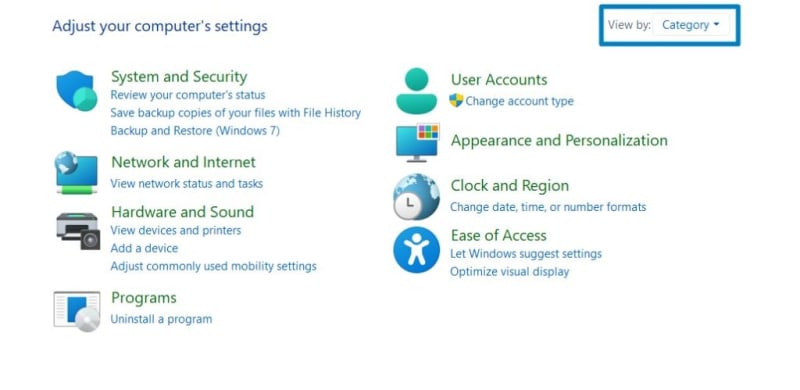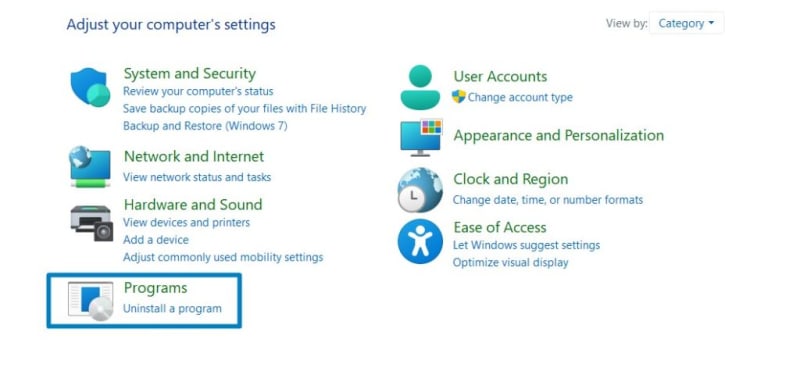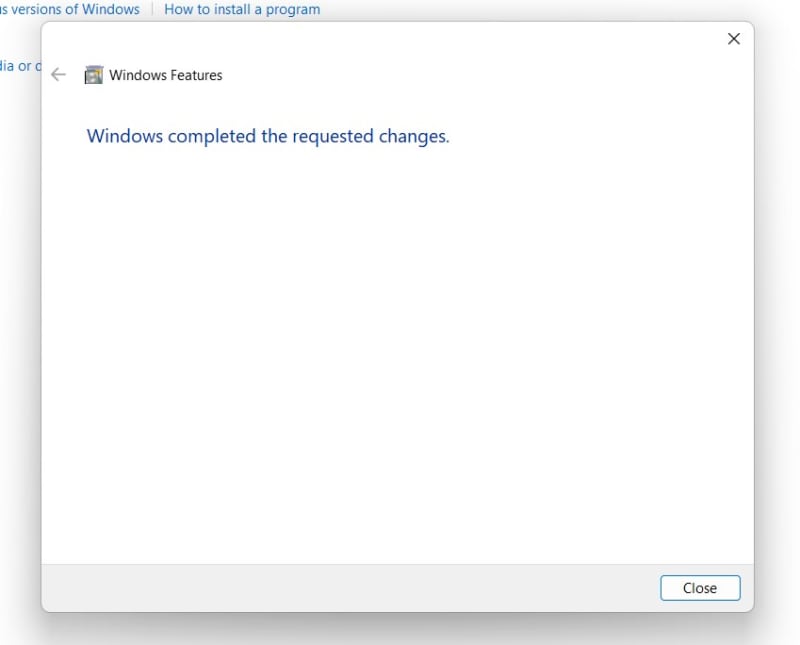Enable Windows PowerShell 2.0 in Windows 11 : Windows 11 introduces a shift toward modernization, with the default console app now being Windows Terminal. This change impacts familiar tools like Command Prompt and Windows PowerShell, which now reside within the confines of Windows Terminal. PowerShell 2.0, a powerful scripting language and command-line shell, offers advanced functionality and automation capabilities for managing Windows systems. While newer versions of PowerShell are available, there are scenarios where enabling PowerShell 2.0 is necessary, especially for compatibility with legacy scripts and applications. In this guide, we’ll walk through the steps to enable PowerShell 2.0 on a Windows 11 system, allowing users to leverage its features alongside newer PowerShell versions.
Enable Windows PowerShell 2.0 in Windows 11 – Simple Steps:
- Click on the Start Menu and open the Control Panel.
- Switch the Control Panel view to Category.
- Now, Click on Programs.
- Under Programs and Features, click on Turn Windows Features on or off.
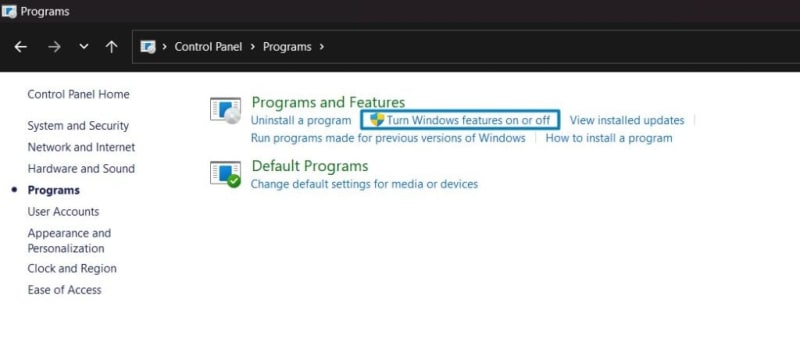
Turn Windows Features on or off
- Windows Features dialog box will open now.
- Search and locate the Windows PowerShell 2.0 from the list of services available .
- Click on the checkbox next to it and then click on OK.
- The system will prompt for a restart. Click Close. Continue with Restart if prompted. It is recommended that changes made to the system reflect while using the environment.
- That is it, Windows PowerShell 2.0 is now enabled on your Windows 11 laptop or PC. Enjoy Seamless Connectivity.
PowerShell 2.0 is the next generation of the PowerShell command processor. Although its technical details might not be widely known, some software still relies on it. If you encounter a situation where you need to execute a command to fix a problem, you might find yourself relying on PowerShell 2.0. Interestingly, it has zero effect on your computer’s speed.
Take away:
Remember, PowerShell is your ally in system administration and automation. Whether you’re a seasoned IT professional or an enthusiastic user, embracing PowerShell 2.0 ensures you’re equipped to tackle tasks efficiently. So, unleash the power, troubleshoot wisely, and elevate your Windows 11 experience! Happy Coding! Peace out!