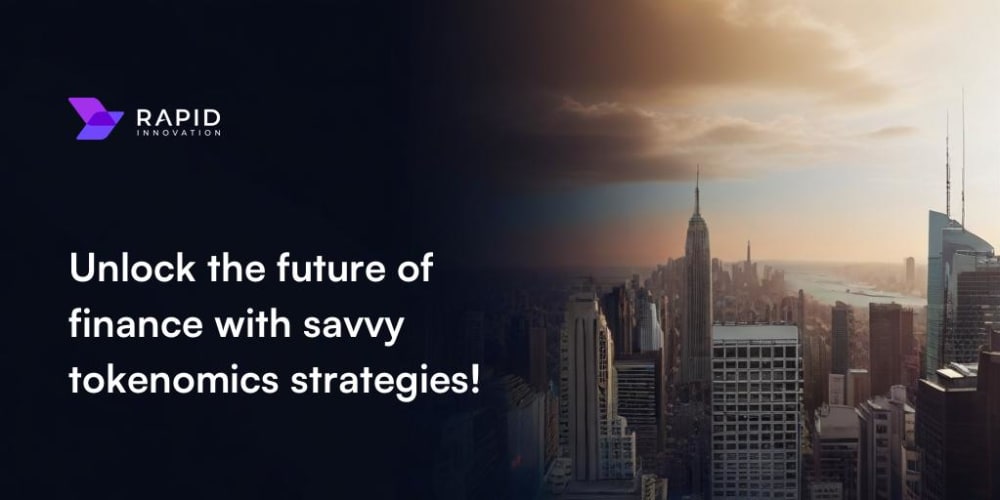If you have experienced the amazing wireless development/debugging mode on iOS then you must have wondered if it is possible in Android too?
I wondered the same thing for a while and found out that it is not as straight forward as using wireless debugging mode in the XCode and iPhone. For Android we have to follow a few steps manually.
- Enable developer mode on the Android device.
- Turn on wireless debugging on the device.
- Set the adb port.
- Connect to the device using device IP.
Enable developer mode on the Android device
Search Build number on the Settings and tap it multiple times to activate the Developer Mode.
Turn on wireless debugging on the device
Search Wireless debugging on the Settings and turn it on. Now click on it and find the device IP as shown in the image below.
Everything before semi-colon (:) is your_device_ip which will be used in the final step below.
Set the adb port (on Terminal)
adb tcpip 5555
Connect to the device using device IP (on Terminal)
# You got the `your_device_ip` from the `Wireless debugging` section above.
adb connect your_device_ip:5555
After hitting this command you will be able to see your device in the VSCode connected device list. (Make sure that Flutter extensions are installed in the VSCode.)