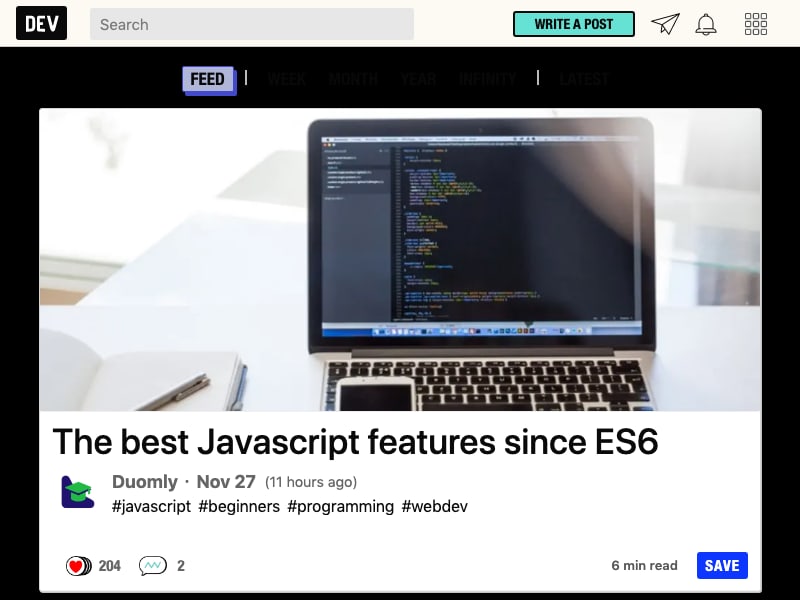So far we learned how to do Screenshots, how to create PDFs, how to set Cookies and how to click elements and type into pages using puppeteer.
Now we will learn how to execute our own JavaScript in a page context. In this example, we will again load the dev.to homepage, change the background by executing a JavaScript snippet and take a screenshot of the changed page.
First, let's make sure our snippet for changing the background color of the body of a page works. Just past that into the console.
document.body.style.background = "#000";
dev.to Darkmode ;)
And now let's look at the complete example:
// npm i puppeteer
const puppeteer = require('puppeteer');
(async () => {
const browser = await puppeteer.launch();
const page = await browser.newPage();
// let's navigate to the dev.to homepage
await page.goto('https://dev.to');
// evaluate will run the function in the page context
await page.evaluate(_ => {
// this will be executed within the page, that was loaded before
document.body.style.background = '#000';
});
// and let's take a screenshot
await page.screenshot({
path: 'home.png',
});
// we're done; close the browser
await browser.close();
})();