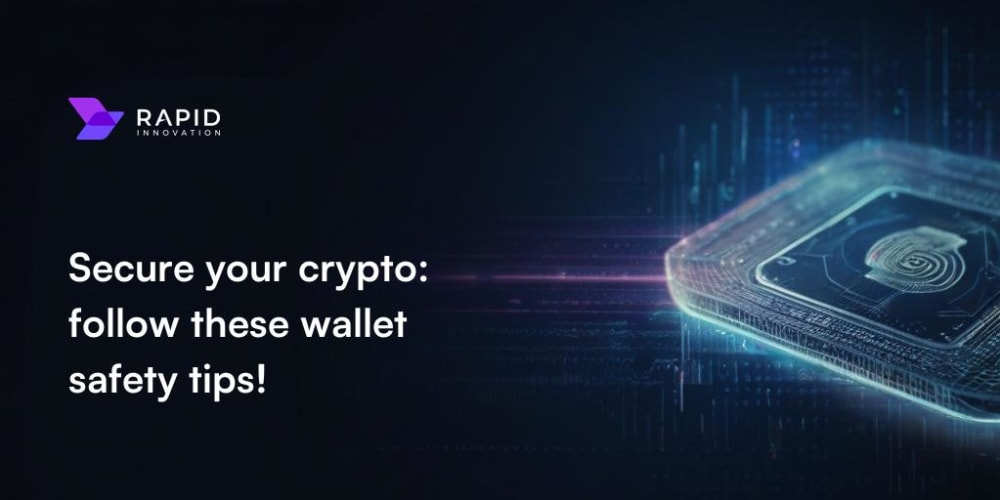Git is an essential tool for developers, especially when it comes to managing code versions and collaborating with others. If you're new to Git, this guide will help you get started with the basics in just 30 minutes. We'll cover the fundamentals of Git, including tracking changes, branching, resolving conflicts, and collaboration workflows.
What is Git?
Git is a distributed version control system that lets you track changes in your code, collaborate with others, and manage different versions of your project. It’s like a time machine for your code, allowing you to go back to previous versions if something goes wrong.
Getting Started with Git
Before diving into Git commands, you’ll need to install Git on your computer. You can download it from git-scm.com. Once installed, you can verify the installation by opening a terminal or command prompt and typing:
git --version
This should display the version of Git installed, confirming that it’s ready to use.
Setting Up a Git Repository
A Git repository is where your project's files and history are stored. To create a new repository, navigate to your project folder in the terminal and run:
git init
This command initializes a new Git repository, creating a hidden .git folder that tracks your project's history.
Tracking Changes
One of Git’s primary functions is tracking changes in your code. Here’s how to get started:
Adding Files to the Staging Area
Before you can save changes to your project’s history, you need to add the files you want to track to the staging area. Use the following command:
git add <file-name>
To add all files at once, use:
git add .
Committing Changes
After staging the files, you need to commit them, which means saving a snapshot of your project at that point in time. Use:
git commit -m "Your commit message"
The commit message should be a brief description of the changes made.
Branching in Git
Branches allow you to work on different features or fixes without affecting the main codebase. Here’s how to manage branches:
Creating a Branch
To create a new branch, use:
git branch <branch-name>
Switching Branches
To switch to another branch, use:
git checkout <branch-name>
Merging Branches
When you're ready to merge changes from one branch into another, first switch to the branch you want to merge into, then use:
git merge <branch-name>
This command combines the changes from the specified branch into your current branch.
Resolving Conflicts
Merge conflicts happen when changes in different branches contradict each other. Git will alert you when this occurs. Here’s how to resolve them:
- Identify the Conflict: Git will highlight the conflicting sections in your code.
- Resolve the Conflict: Manually edit the conflicting code to decide which changes to keep.
-
Stage the Resolved Files: After resolving the conflict, add the files back to the staging area using
git add. - Commit the Changes: Finally, commit the resolved changes with a message explaining how the conflict was resolved.
Collaboration Workflows
Git shines in collaborative environments. Here's how to work with others using Git:
Cloning a Repository
If you're contributing to an existing project, start by cloning the repository to your local machine:
git clone <repository-url>
Pushing Changes
After making changes, push your commits to the remote repository so others can see your work:
git push origin <branch-name>
Pulling Changes
Before starting new work, it’s good practice to pull the latest changes from the remote repository to keep your local copy up-to-date:
git pull
This command fetches and merges changes from the remote repository into your current branch.
Conclusion
In just 30 minutes, you’ve learned the basics of Git—how to track changes, work with branches, resolve conflicts, and collaborate with others. Git may seem complex at first, but with practice, you'll find that it greatly enhances your ability to manage code and collaborate effectively. Keep practicing these basic commands, and soon you'll be ready to explore more advanced Git features. Happy coding!
For More Latest Articles! Visit: InsightLoop.blog