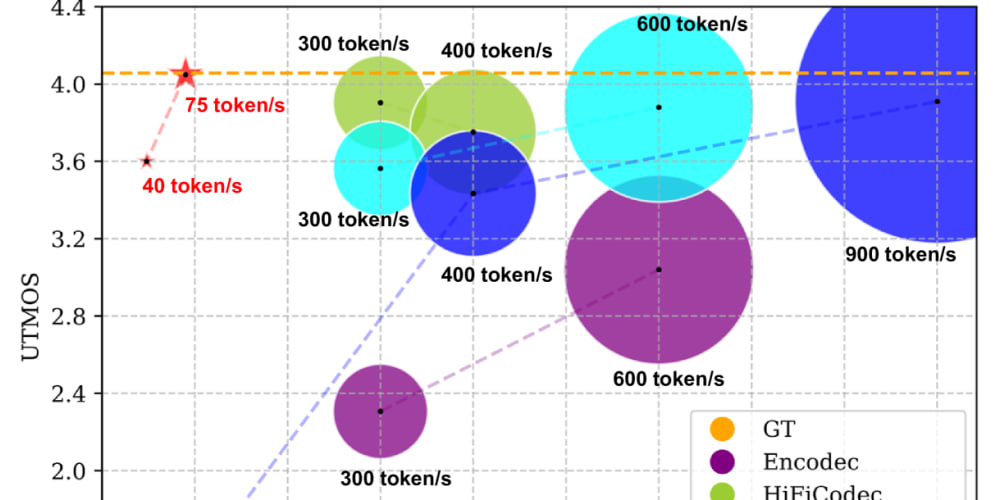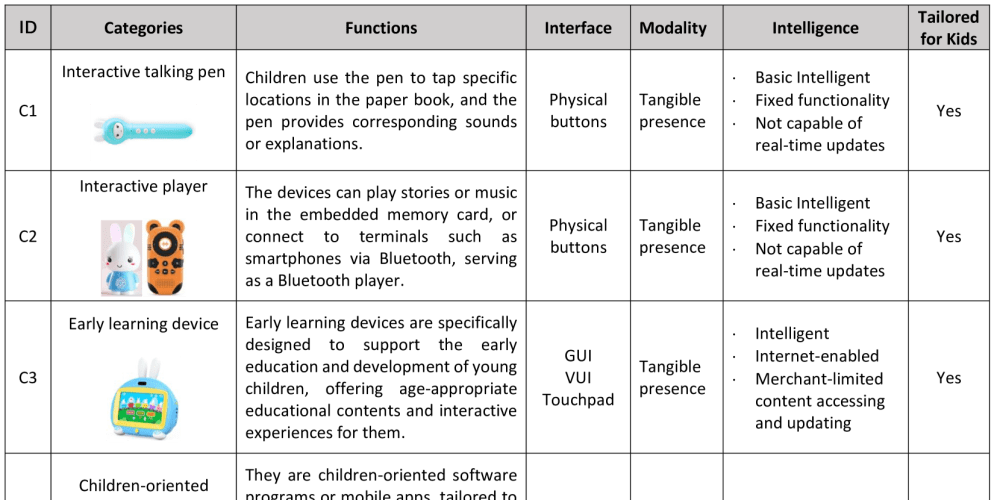Create a storage account for the internal private company documents.
In the portal, search for and select Storage accounts.

Select + Create.

Select the Resource group created in the previous lab.

Set the Storage account name to private. Add an identifier to the name to ensure the name is unique.

Wait for the storage account to deploy, and then select Go to resource.
This storage requires high availability if there’s a regional outage. Read access in the secondary region is not required. Configure the appropriate level of redundancy.
- In the storage account, in the Data management section, select the Redundancy blade.
- Ensure Geo-redundant storage (GRS) is selected.
- Review the primary and secondary location information. Save your changes.