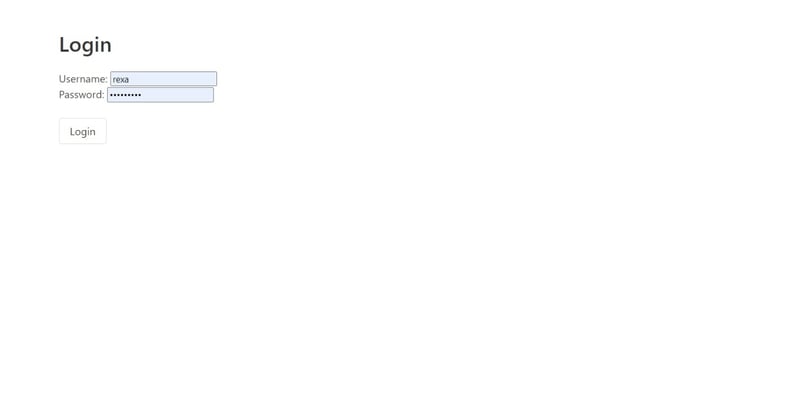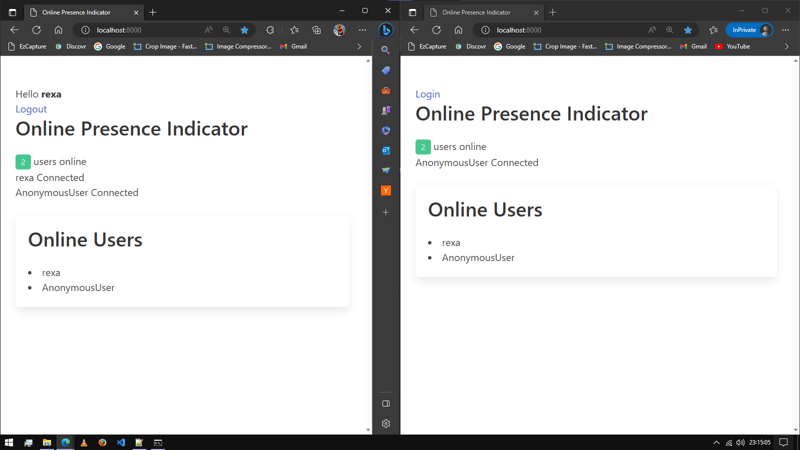What are WebSocket?
Well, they are computer communication protocol which is used to communicate bidirectionally.
It can be used by server to send data to the client.
In short, they are used for real-time communication.
Example: Chat applications, real-time data sync in games, SSE etc.
Thought WebSocket seems cool they could get too overpacked for simple apps like a weather app which polls data between few intervals.
How can you implement them in Django?
Well, that's easy we can use a python package called channels.
They are built by the same developers who have made Django.
Just open up a terminal and type the following to install the channels
python -m pip install -U channels["daphne"]
It will install channels and a special ASGI web server called daphne which is used to handle the ws:// protocol.
We will also be needing [django](https://pypi.org/project/Django/) of course, just enter the following command to install it
pip install django
We also might need to get redis and channel_redis
pip install redis channel_redis
And also don't forget the real redis itself from Redis
If you are on windows, you can use memurai
Now in this post, we will be making an Online User Presence Indicator. This app will tell the client the number of users connected to the server.
Also we will not be using the channel_layer to broadcast the message, as it will over complicate the things.
Create a django application
django-admin startproject django_websocket
Go to the django_websocket folder and type this command to create a new django app.
cd django_websocket
python manage.py startapp presence
In settings.py add the daphne server and our presence app.
Add
daphneto the top.
# django_websocket/settings.py
INSTALLED_APPS = [
'daphne' # ⬅ ASGI Webserver
'presence', # ⬅ Our Custom App
'django.contrib.admin',
'django.contrib.auth',
'django.contrib.contenttypes',
'django.contrib.sessions',
'django.contrib.messages',
'django.contrib.staticfiles',
]
Add the following lines in the settings.py to allow the django to also handle ASGI and also handle the login and logout redirect.
# django_websocket/settings.py
# Daphne Conf
ASGI_APPLICATION = "django_websocket.asgi.application"
LOGIN_REDIRECT_URL = "index"
LOGOUT_REDIRECT_URL = "index"
Now let's add some code in asgi.py and replace the code with this:
import os
from django.core.asgi import get_asgi_application
from channels.routing import ProtocolTypeRouter # <- Add this
from channels.auth import AuthMiddlewareStack # <- Add this
from presence.consumers import PresenceConsumer # <- Add this
os.environ.setdefault('DJANGO_SETTINGS_MODULE', 'django_websockets.settings')
application = ProtocolTypeRouter(
{
"http": get_asgi_application(),
"websocket": AuthMiddlewareStack(
PresenceConsumer.as_asgi()
),
}
)
Let's break it down:
- From line
1to6we are importing all the required modules-
os: For setting some required environment variables -
get_asgi_application: Just handles the http side of our application. -
ProtocolTypeRouter: Allow us to handle different type of protocol interfaces, like forhttpwe will just do the http things but for WebSocket protocol connections we will let our application handle with the websockets part. -
AuthMiddlewareStack: Supports standard Django authentication, where the user details are stored in the session. It allows read-only access to a user object in thescope. In short it allows us to get the currentrequest.user -
PresenceConsumer: It our custom made ASGI consumer which will handle the websockets. We will be making this next - Line
8is where we are adding the file is adding the projectsettings.pyin an env namedDJANGO_SETTINGS_MODULE. We don't have to worry about it. - From line
10to17is where we are declaring the application It is the same"django_websocket.asgi.application.
-
- The application is equal to the
ProtocolTypeRouterwhich takes a dictionary of protocols such ashttpandwebsocket - The WebSocket is taking a function called
AuthMiddlewareStackwhich takes our Consumers
Now we get to the interesting part which is making the WebSocket consumers itself.
firstly, create a file name consumers.py in presence folder, and write this code in it.
import json
from channels.generic.websocket import WebsocketConsumer
class PresenceConsumer(WebsocketConsumer):
connections = []
def connect(self):
self.accept()
self.user = self.scope["user"]
self.connections.append(self)
self.update_indicator(msg="Connected")
def disconnect(self, code):
self.update_indicator(msg="Disconnected")
self.connections.remove(self)
return super().disconnect(code)
def update_indicator(self, msg):
for connection in self.connections:
connection.send(
text_data=json.dumps(
{
"msg": f"{self.user} {msg}",
"online": f"{len(self.connections)}",
"users": [f"{user.scope['user']}" for user in self.connections],
}
)
)
Now this code may look intimidating, but actually it's pretty simple once you understand the basic concept of Consumers.
Let's break it down.
- From line 1 to 3, we are importing some important modules such as
jsonandWebsocketConsumer. -
From line 6 we are creating a class named
PresenceConsumerwhich is extended fromWebsocketConsumer- The
WebsocketConsumergives us some of the methods for the WebSocket like-
connectmethod is called when client connects to the WebSocket. If we are overriding this method, then we have to addself.accept(). -
disconnectmethod is called when client disconnects to the WebSocket. -
receivemethod is called when the client sends request to the to the WebSocket
-
- The
The method named
update_indicatoris a custom method which we have created.The
connectionsis an empty list which will store the connected users.
In the connect method, we are overriding the methods so that when a new user connects to the WebSocket, we are getting the user from the session with this code self.user = self.scope["user"], as we have wrapped our PrescenceConsumer in AuthMiddlewareStack, we can get the current user from the session and save it in the self.user. After we got the user, we are going to append the current user connection to the connection and then calling the self.update_indicator and passing the msg as connected.
Now if we look in the update_indicator we can see that we are looping through the connection list and sending the all the client a json data.
Example:
If a user named Sid connects to the WebSocket with 3 users connected all the clients connected to the WebSocket including Sid will get the following json
{
"msg": "Sid Connected",
"online": 4,
"users" [
"user1",
"user2",
"user3",
"Sid"
]
}
Now we will handle some of our views for displaying the index page and login page. Just add this 4 lines of code and you are done
from django.shortcuts import render
def index(request):
return render(request, "index.html")
Yup that's it.
Now we will handle the routing of the WebSocket.
This is just like url mapping your views in a typical django app.
Now mostly in a very large scale applications we should just seperate the views routing and ws routing, but here to save time we are just going to write it in the urls.py
- Firstly create a
urls.pyfile in thepresenceapp and add the following code.
from django.urls import path
from . import consumers
from . import views
from django.contrib.auth.views import LoginView, LogoutView
urlpatterns = [
path('', views.index, name="index"),
path('login/', LoginView.as_view(template_name='login.html'), name='login'),
path('logout/', LogoutView.as_view(), name='logout'),
path("ws/presence", consumers.PresenceConsumer.as_asgi()),
]
Here we are creating an URL mapping for our views and WebSocket.
As you can see, we are also using the django authentication views to get login and logout functionality in our app.
To add the WS Consumer we just need to map it in the urlpatterns just like any other class based views, just instead of .as_view(), here we write .as_asgi().
Phew! That was the backend part, now we need to setup our frontend part.
Now Let's Get to the frontend part
- Create a
templatedirectory in thepresenceapp and create two files namedindex.htmlandlogin.html
In the index.html write the following code.
<!DOCTYPE html>
<html>
<head>
<meta charset="utf-8" />
<title>Online Presence Indicator</title>
<link rel="stylesheet" href="https://cdn.jsdelivr.net/npm/bulma@0.9.4/css/bulma.min.css">
</head>
<body>
<div class="container">
<section class="section">
<div class="columns">
<div class="column">
{% if user.is_authenticated %}
Hello <strong>{{ user }}</strong>
<br>
<a href="{% url 'logout' %}">Logout</a>
{% else %}
<a href="{% url 'login' %}">Login</a>
{% endif %}
<h1 class="title">Online Presence Indicator</h1>
<div id="presence"><span class="tag is-success" id="pre_cnt">0</span> users online</div>
<ul id="messages"></ul>
</div>
<div class="column">
<div class="box">
<h1 class="title">Online Users</h1>
<div id="online-users"></div>
</div>
</div>
</div>
</section>
</div>
<script>
const ws = new WebSocket('ws://localhost:8000/ws/presence/');
const presenceEl = document.getElementById('pre_cnt');
const messagesEl = document.getElementById('messages');
const onlineUsers = document.querySelector("#online-users");
ws.onmessage = (event) => {
onlineUsers.innerHTML = "";
let data = JSON.parse(event.data)
presenceEl.innerHTML = data.online;
const li1 = document.createElement('li');
li1.innerHTML = data.msg;
messagesEl.appendChild(li1);
data.users.forEach(user => {
const li2 = document.createElement("li");
li2.classList.add("on-us")
li2.innerHTML = user;
onlineUsers.appendChild(li2);
});
};
</script>
</body>
</html>
Here we are using Bulma to style our page, you can use your own stylesheet if you want.
The main thing we have to look here is the javascript.
- Firstly we are creating a
WebSocketobject and passing the WebSocket url. - Next we are storing the html elements by using
getElementById. - Then we are
WebSocket.onmessageevent handle to real-time messages from the server. Theeventcontains adataattribute, to which we will useJSON.parseto convert the coming JSON to object - When the WebSocket receives the message from the serve we will show that the user is connected in the
#messagesdiv and append the user in#online-usersdiv.
Now let's just quickly create our login page.
Open login.html and write this html.
<!DOCTYPE html>
<html>
<head>
<meta charset="utf-8" />
<title>Online Presence Indicator</title>
<link rel="stylesheet" href="https://cdn.jsdelivr.net/npm/bulma@0.9.4/css/bulma.min.css">
</head>
<body>
<div class="container">
<section class="section">
<h1 class="title">Login</h1>
<form action="." method="post">
{{form.as_p}}
{% csrf_token %}
<br>
<button class="button">Login</button>
</form>
</section>
</div>
</body>
</html>
Just that's it and now our application is complete.
Let's setup the database by running the migrations
python manage.py migrate
Let's now test it by running the server
python manage.py runserver
You should see the following stream.
Watching for file changes with StatReloader
Performing system checks...
System check identified no issues (0 silenced).
May 23, 2023 - 22:54:21
Django version 4.2.1, using settings 'myproject.settings'
Starting ASGI/Daphne version 4.0.0 development server at http://127.0.0.1:8000/
Quit the server with CTRL-BREAK.
We can see that Django is using ASGI/Daphne server to run this Website.
Now open up http://localhost:8000 and you should see the following page.
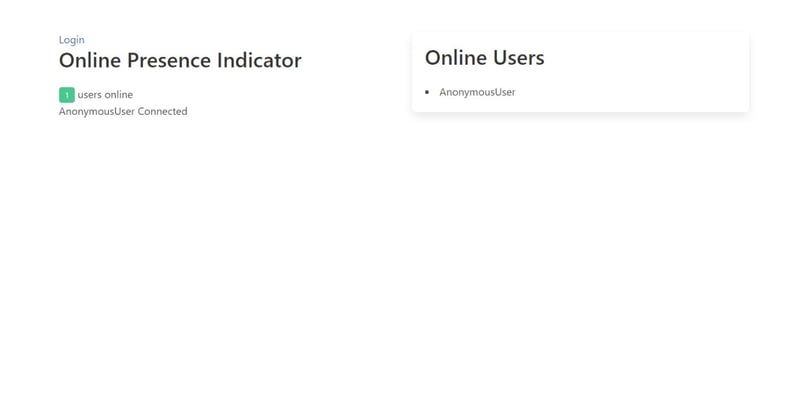
Index page with unauthenticated user
You will see that message box will have written AnonymousUser Connected
Let's create an account and test it.
python manage.py createsuperuser
Now that we have created the superuser, let's login with this account and see.
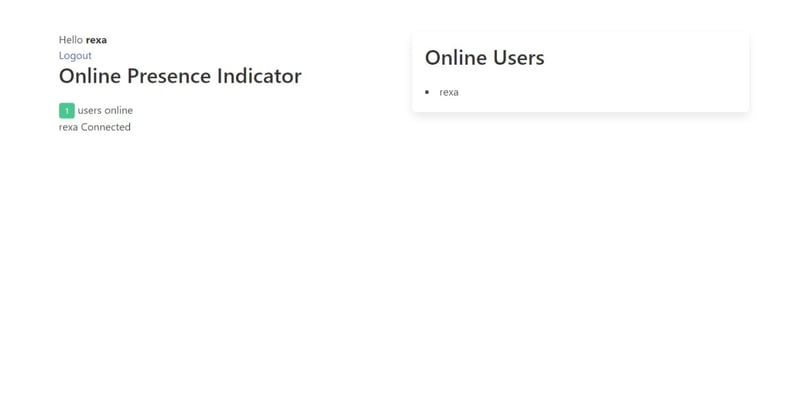
Index page with authenticated user
Now open up a private page and open the both page in split view
Demo Video
Here is the GitHub link for the Source Code of this app: https://github.com/foxy4096/django_websocket_demo
So that's for it guys.
Cheers ✌