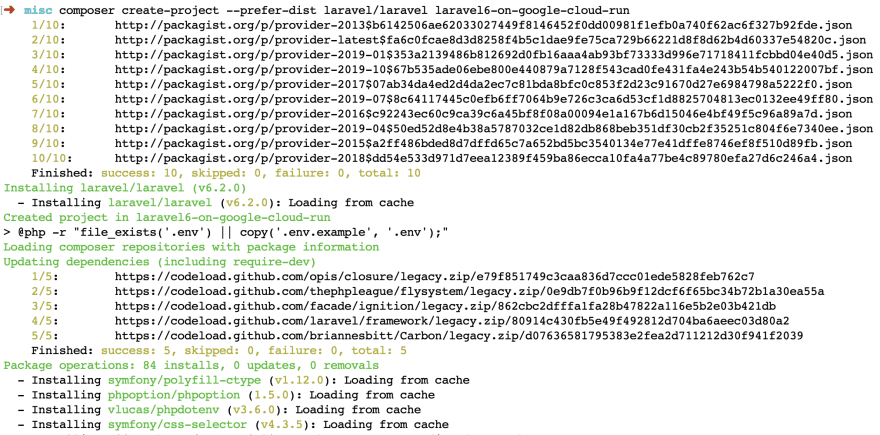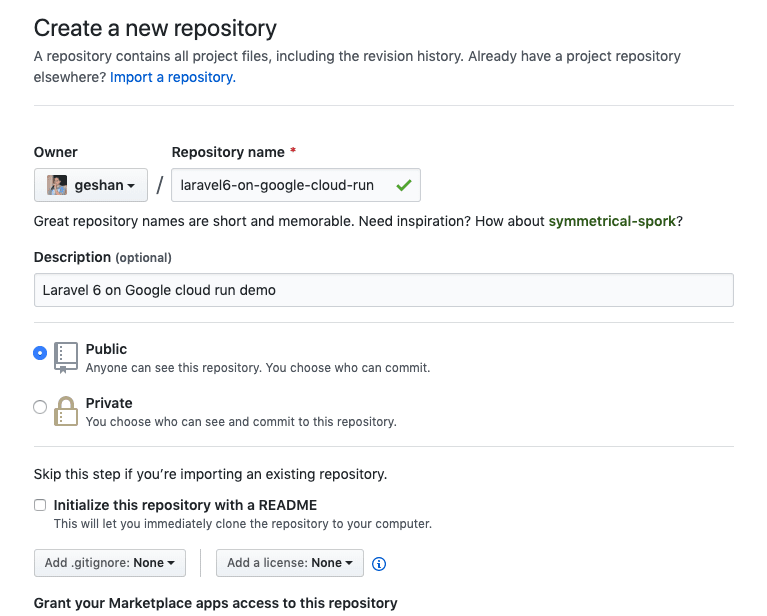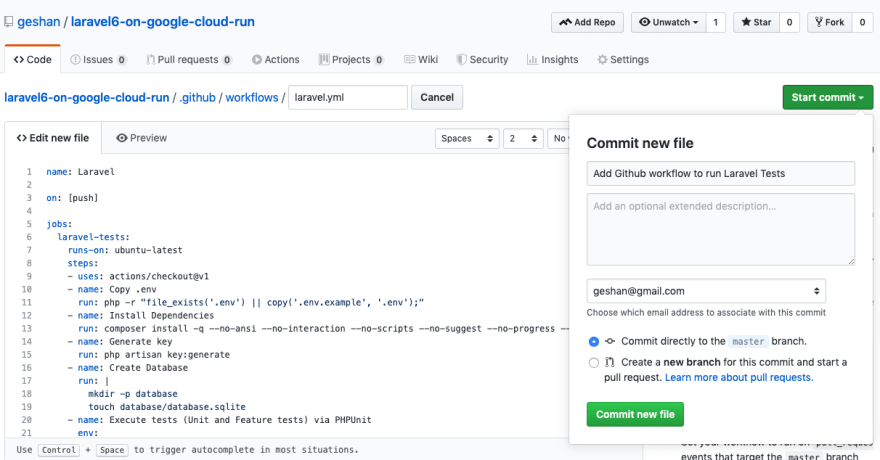Laravel has soared in popularity in the last few years. The Laravel community even says that Laravel has made writing PHP enjoyable than a pain. Laravel 6 has some interesting new features. Getting a super scaleable working URL for your application take hours if not days. Setting up something like Kubernetes is a huge task. This is where Google Cloud Run shines, you can get a working HTTPs URL for any of your containerized app in minutes.
Google Cloud Run is serverless and fully managed by Google, you get super scale, billing by the second, HTTPs URL and your own domain mapping. If you want to run stateless containers. Cloud run is hands down the easiest way to do it. In this post, I will detail how to get your Laravel 6 app working on Google cloud run with Continous Integration (CI).
Prerequisites
You are familiar with PHP/Composer and aware of Laravel (if you’ve landed here you are I suppose)
You know how to use Git from the CLI
Your code is hosted on GitHub for CI/CD and you are familiar with GitHub
Know a fair bit of docker, maybe even multi-stage build
Have a working Google cloud account (they give you $300 credit free for 1 yr, no reasons not to have an account)
Why is Cloud Run a great option for beginners
For two reasons as mentioned below
Learn about the best practices and software like docker and CI/CD
Getting the basics going is click a button, select 2 things wait for 5 mins you get a working HTTPs URL. Can it be any easier than this :)
Steps to deploy
Below are the steps to set up and deploy Laravel 6 on Cloud Run:
1. Clone Laravel or new Laravel project
Start by cloning Laravel or using composer or the Laravel CLI as indicated in the official installation guide. I am using composer to get the latest Laravel as below:
Command
I ran the following command to get the latest Laravel:
composer create-project --prefer-dist laravel/laravel laravel6-on-google-cloud-run
2. Test it locally first
Then run cd laravel6-on-google-cloud-run then php artisan serve to see if it is working, for me it was fine when I went to http://localhost:8000 on a web browser. I had PHP 7.2 installed locally.
 Laravel 6 running Locally with artisan serve
Laravel 6 running Locally with artisan serve
3. Create a new GitHub repo
Create a new repository on Github like below:
You can use any Git hosting provider, for this example I will be using Github Actions to run tests and Github is the most popular git hosting too.
4. Add repo, push readme
Now after you have the repo created, add it to your local Laravel copy and push the Readme file. To do this run the following commands on your CLI:
git init
code . *# I used VS code to change the readme* git add readme.md
git commit -m "Initial commit -- App Readme"
git remote add origin git@github.com:geshan/laravel6-on-google-cloud-run.git
git push -u origin master
After running the above commands I had this on my github repo
5. Add full Laravel, open PR
Now let’s add the whole app as a PR to the Github repo by executing the following commands:
git checkout -b laravel6-full-app
git add .gitignore
git add .
git commit -m "Add the whole Laravel 6 app"
git push origin laravel6-full-app
After that go and open a Pull Request (PR), on the repo like this one. You might be thinking I am the only one working on this, why do I need a PR? Well, it is always better to do things methodically even if it is just one person working on the project :).
After that merge your pull request.
6. Setup tests with GitHub actions
Not some fun part, after you merged your PR now Github knows that this is a Laravel project. Click on Actions tab on your repo page and you should be able to see something like below:
Click the Set up this workflow under Laravel then on the next page click Start commit button on the top right. After that add a commit message like below and click Commit new file.
There you go, you have your CI setup. Laravel default tests will run on each git push now. Wasn’t that easy? Thank Github for this great intelligence. No more creating .myCIname.yml file :).
7. Add docker and docker-compose to run app locally
Now let’s add docker and docker-compose to run the app locally without PHP or artisan serve. We will need the container to run Laravel on Google Cloud Run too. This part is inspired by Laravel on Google Cloud Run post by Nicolas. If you want to learn more about Docker and Laravel please refer to this post.
Run the following commands first to get your master up to date as we added the workflow file from Github interface:
git checkout master
git fetch
git pull --rebase origin master
git checkout -b docker
Add a key to the .env.example file, copy it from .env file like below:
APP_NAME=Laravel
APP_ENV=local
APP_KEY=base64:DJkdj8L5Di3rUkUOwmBFCrr5dsIYU/s7s+W52ClI4AA= **
APP_DEBUG=true
APP_URL=http://localhost
As this is just a demo this is ok to do, for a real app always be careful with secrets. For production-ready apps do turn off the debugging and other dev related things.
Add the following Dockerfile on the project root:
FROM composer:1.9.0 as build
WORKDIR /app
COPY . /app
RUN composer global require hirak/prestissimo **&&** composer install
FROM php:7.3-apache-stretch
RUN docker-php-ext-install pdo pdo_mysql
EXPOSE 8080
COPY --from**=**build /app /var/www/
COPY docker/000-default.conf /etc/apache2/sites-available/000-default.conf
COPY .env.example /var/www/.env
RUN chmod 777 -R /var/www/storage/ **&&** \
echo "Listen 8080" >> /etc/apache2/ports.conf **&&** \
chown -R www-data:www-data /var/www/ **&&** \
a2enmod rewrite
Then add the following file at docker/000-default.conf
<VirtualHost *:8080>
ServerAdmin webmaster@localhost
DocumentRoot /var/www/public/
<Directory /var/www/>
AllowOverride All
Require all granted
</Directory>
ErrorLog ${APACHE_LOG_DIR}/error.log
CustomLog ${APACHE_LOG_DIR}/access.log combined
</VirtualHost>
After that add the following docker-compose.yml
version: '3'
services:
app:
build:
context: ./
volumes:
- .:/var/www
ports:
- "8080:8080"
environment:
- APP_ENV**=**local
Boil down to main things
If you try to understand everything here it might be overwhelming, let me boil down the main parts:
We are using the official PHP Apache docker image to run Laravel, it has PHP version 7.3.
We are using multistage build to get the dependencies with Composer then copying them to the main docker image that has PHP 7.3 and Apache.
As Google Cloud Run requires the web-server to be listening to port 8080 we are using 000-default.conf to configure this
To make things easy to run with a single command docker-compose up we are using docker-compose.
Now as you have read this far, run docker-compose up on your root and then after everything runs go to http://localhost:8080 to see that Laravel 6 is running locally on Docker. Below is my docker-compose up output towards the end:
As Laravel is running fine with Docker, let’s open a PR like this one to add Docker to our project. I ran the following commands on the root of the project before opening the Pull Request (PR):
git status
It should give you something like below:
On branch docker
Untracked files:
**(**use "git add <file>..." to include in what will be committed)
Dockerfile
docker-compose.yml
docker/
nothing added to commit but untracked files present **(**use "git add" to track**)**
Now run the following commands:
git add .
git commit -m "Add docker and docker compose"
git push origin docker
As a bonus it will run the Laravel default test on the push like you can see below:
 Tests running on Github with Github Acitons
Tests running on Github with Github Acitons
Only the owner of the repo has access to the Actions tab so other people don't necessarily need to know the results of your test builds :).
8. Add deploy to Google Cloud button
Now let’s deploy this Laravel setup to Google Cloud Run the easy way. Given you have merged your PR from the docker branch. Let’s run the following commands:
git checkout master
git fetch
git pull --rebase origin master
git checkout -b cloud-run-button
Then add the following to your readme.md file:
*### Run on Google cloud run* **[**!**[**Run on Google Cloud**](**https://storage.googleapis.com/cloudrun/button.svg**)](**https://console.cloud.google.com/cloudshell/editor?shellonly**=**true&cloudshell_image**=**gcr.io/cloudrun/button&cloudshell_git_repo**=https://github.com/geshan/laravel6-on-google-cloud-run.git)**
Be careful and replace the last part with your repo’s HTTPs URL, for example, if your repo is at https://github.com/ghaleroshan/laravel6-on-google-cloud-run it will be https://github.com/ghaleroshan/laravel6-on-google-cloud-run.git, then commit and push. Your PR should look something like this one.
9. Deploy on Google Cloud Run
After you merge your Pull Request (PR), then go to your repo page and click on the Run on Google Cloud button.
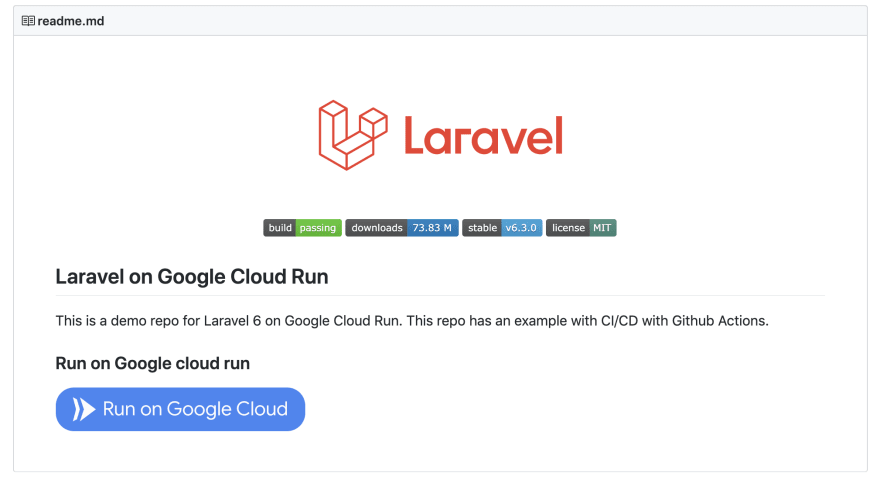 Repo with Run on Google Cloud Button
Repo with Run on Google Cloud Button
After that, given you are logged into your Google account and have Google cloud setup with 1 project, click “Proceed”. You might need to wait a bit, Then
Choose the project — Choose a project to deploy this application
Choose the region — Choose a region to deploy this application, I usually go with us-central-1
Then wait for the container to be built and deployed, you can see my process below:
If everything goes fine on your Google Cloud Shell, you will see HTTPs URL you can hit to see your Laravel app running like below:
 Deploy the app with Google cloud shell
Deploy the app with Google cloud shell
What just happened above is:
After choosing the region, the script built a docker container image from the Dockerfile in the repo
Then it pushed the built image to Google Container Registry
After that using the gcloud CLI it deployed the built image to Cloud Run, which gave back the URL.
10. Hurray, your app is working
After you git the URL you should see your app working on Google Cloud Run like below:
 Laravel 6 running on Google Cloud Run
Laravel 6 running on Google Cloud Run
If you want to deploy another version you can merge your PR to master and click the button again to deploy.
More about Google Cloud Run
The pricing for Google Cloud Run is very generous. You can run any containerized app or web app on Google cloud run. I ran a pet project that got ~ 1 request per minute and I did not have to pay anything.
Behind the scenes, it is using Knative and Kubernetes. It can also be run on your Kubernetes cluster but who would choose to manage a K8s cluster if you can just push and get scaleable serverless fully managed app :).
TLDR
To run Laravel 6 on Google Cloud Run quickly follow the steps below:
Make sure you are logged into your Google Cloud Account
Go to https://github.com/geshan/laravel6-on-google-cloud-run
Click the “Run On Google Cloud” blue button
Select your project
Select your region
Wait and get the URL of your Laravel App as below, Enjoy!
 Deploy the app with Google cloud shell
Deploy the app with Google cloud shell
Conclusion
There you go running a Laravel app on Google cloud run was pretty easy. You have even got the tests running on Github with Github actions. I hope it helps. To do a CI/CD approach you can check this post, it shows deployment using Cloud build. As the same container is running for local and production (Google Cloud Run) environment you don’t need to learn a new framework to go Serverless. All the code is open source in this Github repo.
Any containerized web app can be run on Google Cloud Run, it is a great service.
Originally published at https://geshan.com.np on October 21, 2019.