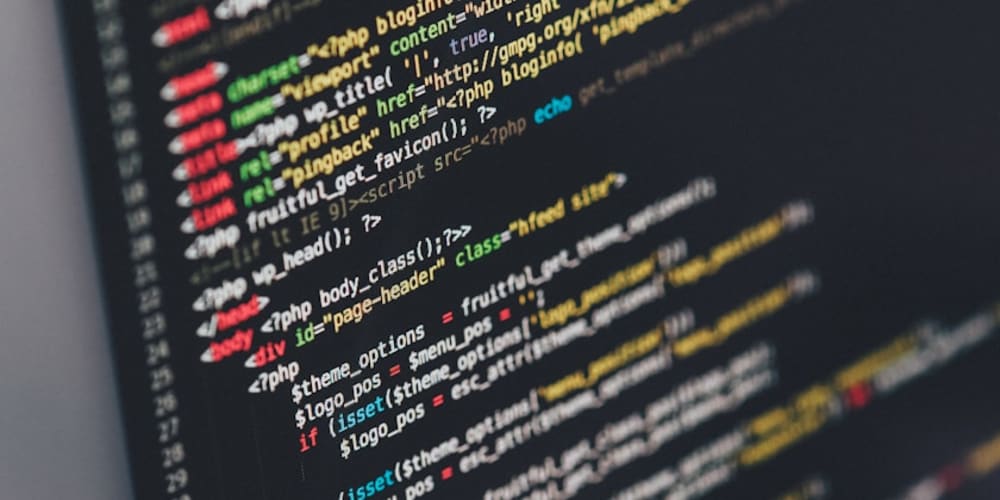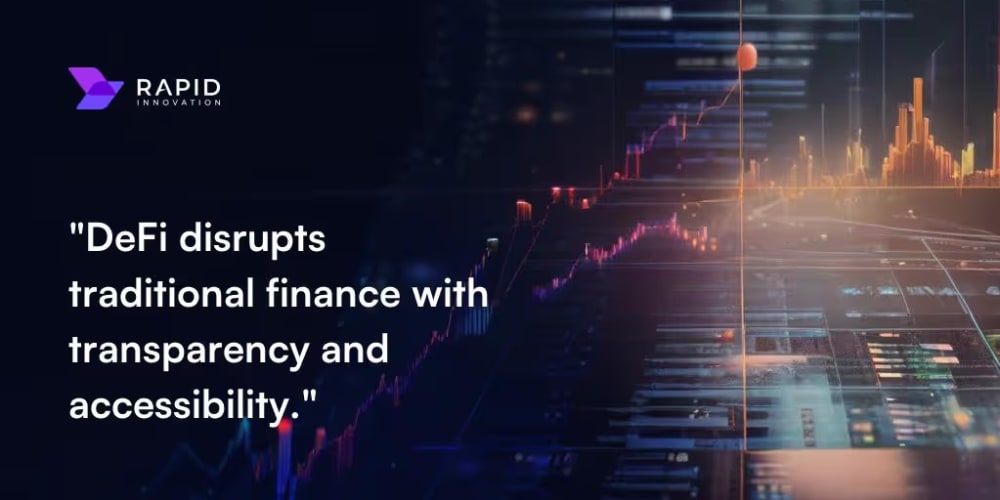When it comes to scaling and optimizing Node.js applications, NGINX plays a vital role in handling high traffic, efficiently serving static files, and acting as a load balancer. NGINX, a high-performance web server, can also function as a reverse proxy, allowing it to distribute requests across multiple servers. In this article, we'll cover what NGINX is, why you should use it with Node.js, and how to configure NGINX for various tasks, including reverse proxying, load balancing, and serving static content.
What is NGINX?
NGINX (pronounced "Engine X") is a powerful web server and reverse proxy designed to handle large numbers of concurrent connections with high performance. Initially created as a web server, NGINX's versatility has extended it to load balancing, reverse proxying, and serving static files.
Why use NGINX with Node.js?
- Efficient Load Balancing: NGINX can distribute traffic across multiple Node.js instances, enhancing scalability.
- Reverse Proxy: Acts as an intermediary server between clients and backend Node.js servers, helping to hide application architecture and balance requests.
- Static Content Handling: NGINX can serve static files such as images, CSS, and JavaScript, freeing up Node.js from this task and improving performance.
- SSL Termination: NGINX can handle SSL (TLS) encryption, relieving Node.js of the burden and improving security.
Setting Up NGINX with Node.js
To configure NGINX for Node.js, follow these steps:
Step 1: Install NGINX
First, you need to install NGINX on your server. Use the following commands based on your operating system:
For Ubuntu/Debian:
sudo apt update
sudo apt install nginx
For CentOS/RHEL:
sudo yum install nginx
After installation, you can start NGINX with the following command:
sudo systemctl start nginx
You can verify that NGINX is running by visiting your server's IP address in a browser. If NGINX is working, you'll see a default NGINX welcome page.
Step 2: Configure NGINX as a Reverse Proxy for Node.js
To enable NGINX as a reverse proxy, allowing it to forward client requests to a Node.js application, we need to configure NGINX accordingly.
Here’s an example of an NGINX configuration for a Node.js application running on localhost:3000.
- Navigate to the NGINX configuration directory:
cd /etc/nginx/sites-available/
- Create a new NGINX configuration file for your Node.js application:
sudo nano nodeapp.conf
- Add the following configuration:
server {
listen 80;
server_name your_domain_or_IP;
location / {
proxy_pass http://localhost:3000;
proxy_http_version 1.1;
proxy_set_header Upgrade $http_upgrade;
proxy_set_header Connection 'upgrade';
proxy_set_header Host $host;
proxy_cache_bypass $http_upgrade;
}
}
- Enable the configuration by creating a symlink to the
sites-enableddirectory:
sudo ln -s /etc/nginx/sites-available/nodeapp.conf /etc/nginx/sites-enabled/
- Test the NGINX configuration for syntax errors:
sudo nginx -t
- If everything is fine, restart NGINX:
sudo systemctl restart nginx
This setup will route all incoming traffic on port 80 to your Node.js application running on port 3000.
NGINX as a Load Balancer for Node.js
When your Node.js application grows, a single instance might not be enough to handle the traffic. NGINX can be configured as a load balancer, distributing traffic across multiple Node.js instances.
Here’s how you can configure NGINX for load balancing:
- Create or edit your NGINX configuration file (
nodeapp.conf):
sudo nano /etc/nginx/sites-available/nodeapp.conf
- Add the following configuration to enable load balancing:
upstream node_backend {
server localhost:3000;
server localhost:3001;
server localhost:3002;
}
server {
listen 80;
server_name your_domain_or_IP;
location / {
proxy_pass http://node_backend;
proxy_http_version 1.1;
proxy_set_header Upgrade $http_upgrade;
proxy_set_header Connection 'upgrade';
proxy_set_header Host $host;
proxy_cache_bypass $http_upgrade;
}
}
- Save the file, test the configuration, and restart NGINX:
sudo nginx -t
sudo systemctl restart nginx
Explanation:
- The
upstreamblock defines multiple Node.js servers (localhost:3000,localhost:3001, andlocalhost:3002), and NGINX will balance incoming traffic across these servers. - NGINX uses a round-robin algorithm by default, sending requests to each server in turn.
This setup distributes the load evenly across multiple Node.js instances, improving scalability and fault tolerance.
Serving Static Content with NGINX
Serving static files like images, CSS, and JavaScript can burden your Node.js application. NGINX can offload this responsibility, improving performance by directly serving static assets.
- Create a directory for your static files (e.g.,
/var/www/html/static/):
sudo mkdir -p /var/www/html/static
Move your static files (CSS, images, JS) into this directory.
Update your NGINX configuration (
nodeapp.conf) to serve static files:
server {
listen 80;
server_name your_domain_or_IP;
location /static/ {
root /var/www/html;
}
location / {
proxy_pass http://localhost:3000;
proxy_http_version 1.1;
proxy_set_header Upgrade $http_upgrade;
proxy_set_header Connection 'upgrade';
proxy_set_header Host $host;
proxy_cache_bypass $http_upgrade;
}
}
- Test the configuration and restart NGINX:
sudo nginx -t
sudo systemctl restart nginx
Explanation:
- Requests for static files (e.g.,
your_domain_or_IP/static/style.css) will be served directly by NGINX from the/var/www/html/static/directory, reducing the load on your Node.js server.
SSL Termination with NGINX
Secure communication between clients and servers is crucial, and SSL (Secure Sockets Layer) provides that encryption. NGINX can handle SSL termination, meaning it handles the encryption and decryption of HTTPS requests before passing them to the Node.js application.
Here’s how you can configure SSL with NGINX:
Obtain an SSL certificate. You can get a free SSL certificate from Let’s Encrypt or use any other certificate authority.
Modify your NGINX configuration to enable SSL:
server {
listen 443 ssl;
server_name your_domain_or_IP;
ssl_certificate /etc/ssl/certs/your_domain.crt;
ssl_certificate_key /etc/ssl/private/your_domain.key;
location / {
proxy_pass http://localhost:3000;
proxy_http_version 1.1;
proxy_set_header Upgrade $http_upgrade;
proxy_set_header Connection 'upgrade';
proxy_set_header Host $host;
proxy_cache_bypass $http_upgrade;
}
}
server {
listen 80;
server_name your_domain_or_IP;
# Redirect all HTTP requests to HTTPS
return 301 https://$host$request_uri;
}
- Test and restart NGINX:
sudo nginx -t
sudo systemctl restart nginx
Explanation:
- The
listen 443 ssldirective ensures NGINX listens for HTTPS traffic. -
ssl_certificateandssl_certificate_keyspecify the paths to your SSL certificate and private key. - A redirect from HTTP to HTTPS ensures that all traffic uses SSL.
Conclusion
NGINX is a powerful tool for improving the performance, scalability, and security of your Node.js applications. From load balancing to serving static files and handling SSL termination, NGINX offloads many tasks from Node.js, allowing your application to focus on what it does best: handling business logic. With the configurations provided in this article, you can set up NGINX to enhance your Node.js application's efficiency and reliability.