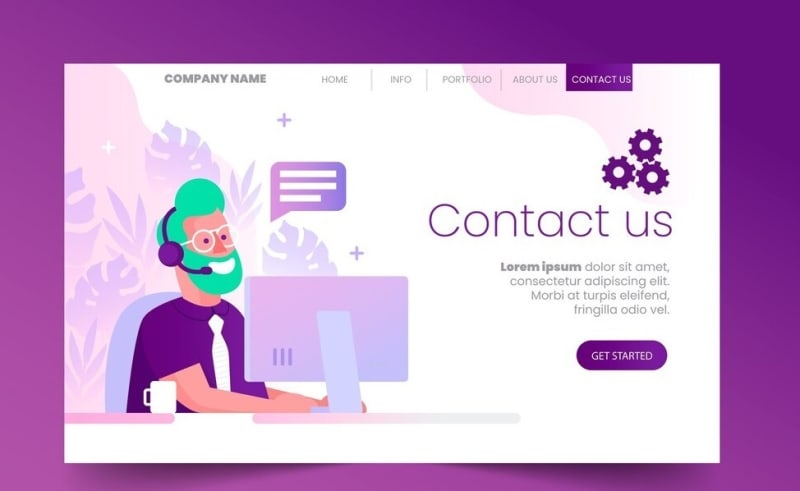Introduction:
Your website's contact form is the gateway to meaningful connections with your audience. But what if you could take it a step further and turn each form submission into a powerful workflow? Enter Contact Form 7 with Zapier Integration – a dynamic duo that can transform your interaction game. In this blog post, we'll unravel the magic behind this integration, showing you how to elevate your contact forms to a whole new level of efficiency and productivity.
Unleashing the Power of Contact Form 7 with Zapier
Streamline Data Collection: Zap it Away!
Contact Form 7 excels at collecting user data, but what if you could automate the transfer of that data seamlessly? With Zapier, you can connect Contact Form 7 to a myriad of apps, instantly sending form submissions where they need to go – be it a spreadsheet, CRM, or project management tool. Say goodbye to manual data entry and hello to efficiency!
Automate Email Notifications: Zap Your Inbox
Responding promptly to form submissions is key. Zapier allows you to set up instant email notifications triggered by Contact Form 7 submissions. Whether it's acknowledging a new inquiry or notifying the right team member, automate your email workflow effortlessly.
Integrate with CRM Systems: Elevate Your Customer Relationships
Nurture your customer relationships by integrating Contact Form 7 with your CRM system through Zapier. Capture leads seamlessly and ensure that your sales team has the information they need at their fingertips. It's like having a personal assistant for your customer interactions.
Create Tasks and Reminders: Stay on Top of Your Game
Turn form submissions into actionable items by integrating with task management apps. Zapier can automatically create tasks or reminders based on Contact Form 7 data, helping you stay organized and on top of your to-do list.
Social Media Engagement: Share the Love Instantly
Got a stellar testimonial or inquiry through your contact form? Share it with the world! With Zapier, you can automatically post Contact Form 7 submissions to your social media channels, boosting your online presence and engaging with your audience in real-time.
Getting Started: A Step-by-Step Guide
Step 1: Set up Contact Form 7
Ensure you have Contact Form 7 installed and configured on your WordPress site. Create a form that suits your needs, capturing the necessary information.
Step 2: Connect Contact Form 7 to Zapier
Head over to Zapier and create a new Zap. Select Contact Form 7 as the trigger app and follow the prompts to connect your form.
Step 3: Choose Your Action App
Once your form is connected, choose the app where you want to send your data. Zapier supports a vast array of apps, so the possibilities are nearly endless.
Step 4: Set up Actions
Map the form fields to the corresponding fields in your chosen app. Customize the workflow to fit your specific requirements.
Step 5: Test and Activate Your Zap
Test your Zap to ensure everything is working seamlessly. Once satisfied, activate your Zap, and watch the magic happen every time someone submits your Contact Form 7.
Conclusion: Elevate Your Contact Forms to New Heights
Incorporating Zapier with Contact Form 7 is a game-changer for businesses looking to streamline their processes and enhance customer interactions. By automating workflows and eliminating manual tasks, you not only save time but also ensure that no opportunity slips through the cracks. So, what are you waiting for? Supercharge your contact forms and witness the transformation in your efficiency and productivity today.