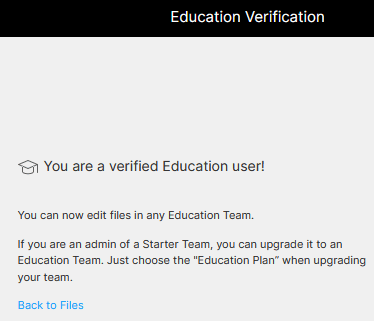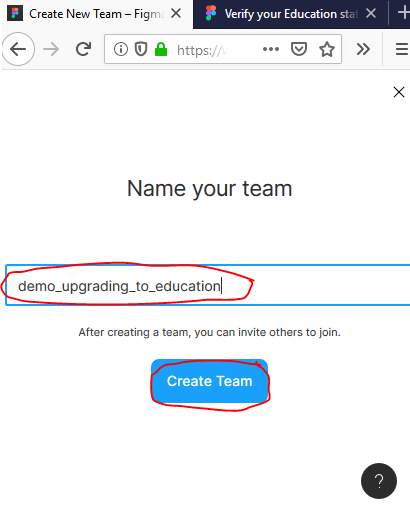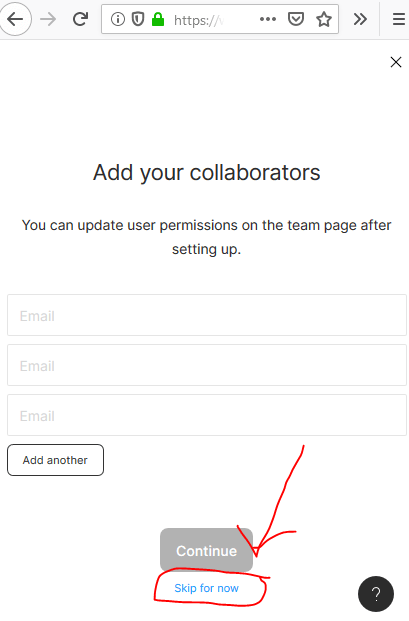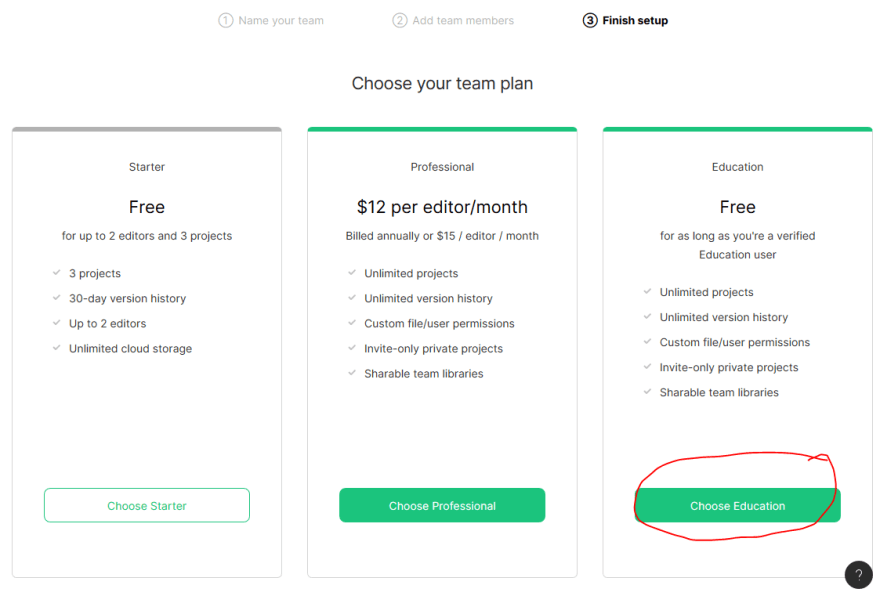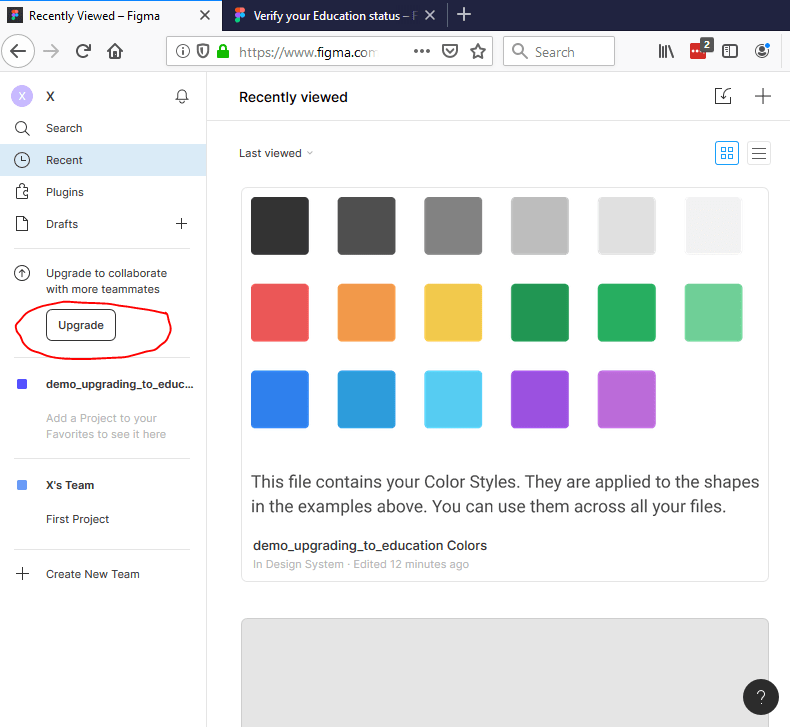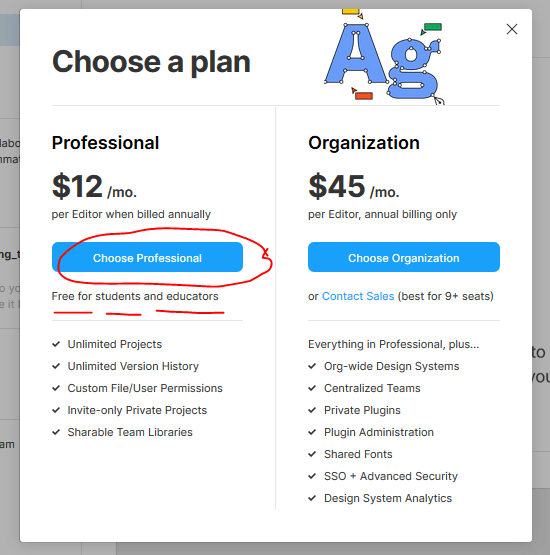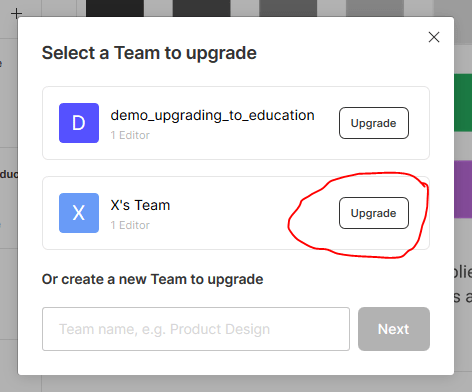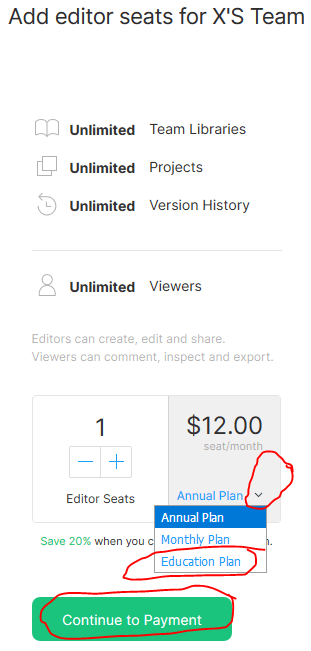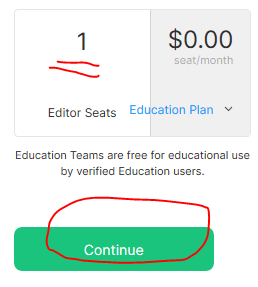Figma is a really neat graphic design tool. I’ll let people who actually know what they’re doing tell you why.
I’m just here to say that if you have a “.edu” address or otherwise qualify, get it free while you can.
I'm also here to screenshot a few hard-to-find parts of the post-verification process.
Create an account
Go to https://www.figma.com/signup and create an account with a “.edu” e-mail address.
Or, if you have an existing account, change its e-mail address to your “.edu.”
Their pricing FAQ says even bootcamps count, so give educational verification a try even if you don’t have a classic “.edu” e-mail address. You might just be lowering your chances of automatic validation.
Don’t forget to check your e-mail and confirm with Figma that you legitimately own this e-mail address.
Log in
Go to https://www.figma.com/login and log in with your “.edu” account if not yet logged in.
Apply
Once logged in, go to https://www.figma.com/education/apply.
Fill in your name, school name, and school web site.
Chances are you’ll be automatically verified if you go to a big enough school whose domain they can use a computer to auto-check.
Otherwise, you might have to wait a bit while they verify you’re legit.
Benefits apply team-by-team
While your whole account is verified, you have to attach your “free plan” teach “team” your Figma projects are organized into one at a time.
Create a new “Team”
Let’s start by seeing how you’d set up a new team under the Education plan.
Go to https://www.figma.com/files/create-team and enter some sort of team name and click “ Create Team.”
This is just for proof-of-concept purposes – you can upgrade old teams that include verified fellow “.edu” folks later.
I called mine demo_upgrading_to_education.
When prompted to add collaborators, click “ Skip for now.”
When prompted to choose a team plan, click “ Choose Education.”
Click “ Accept Terms and Upgrade.”
You should be taken to a page along the lines of https://www.figma.com/files/team/12345/demo_upgrading_to_education with a temporary blue “toast” flashing on the page saying:
“Successfully upgraded to an Education Team!”
Congratulations – you now have unlimited projects within your new “team.”
Upgrade an old “Team”
You might notice that Figma came with a team that had a “First Project” project in it, called “ YourFirstName’s Team.”
Let’s see how you’d upgrade that one to an “Education Plan” (presuming you haven’t added anyone to it who isn’t a verified education user).
From your home page at https://www.figma.com/files/recent, click the “ Upgrade ” button in the left navigation.
When prompted, click “ Choose Professional ” despite the scary $12/month pricetag.
Click “ Upgrade ” next to “ YourFirstName’s Team.”
Don’t bother adding any editors. Instead, below the price tag, drop down the picklist that currently reads “ Annual Plan ” and select “ Education Plan ” instead, then click “ Continue.”
Click “ Accept Terms and Upgrade.”
You should be taken to a page along the lines of https://www.figma.com/team/98765/admin with a temporary blue “toast” flashing on the top of the page saying:
“Successfully upgraded to an Education Team!”
Enjoy Figma and watch your status
You’re in! Head back to your Figma home page at https://www.figma.com/files/recent and enjoy this fun tool.
Be sure to check out the starter draft projects visible on the home page:
- Figma Basics
- Prototyping in Figma
- Wireframing in Figma
Here’s Figma’s official documentation.
Figma’s pricing FAQ points out that you have to re-validate your “.edu”-ness every 2 years.
Further reading
- Official education account tutorial from Figma
- Figma’s official documentation
- Dev.to "Figma" tag
- Learn Figma Basics, a series by Raouf Belakhdar