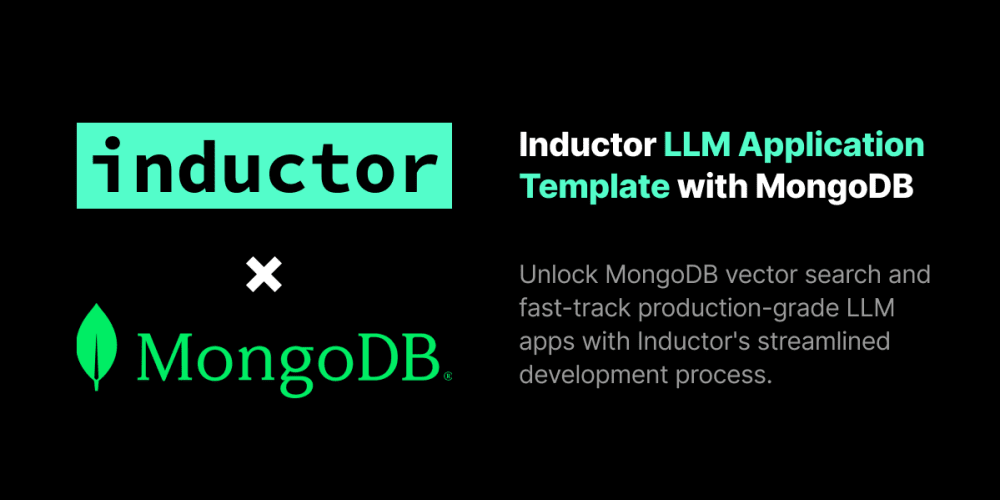Membrane keyboards are popular for their affordability, compact design, and quiet operation. However, like all hardware, they can sometimes develop issues. Whether it's a key that's become unresponsive, a key that sticks, or general wear and tear, fixing membrane keyboard keys can often be done without professional help. Here’s a step-by-step guide to help you troubleshoot and fix common problems with membrane keyboard keys.
Before attempting any repairs, it's essential to diagnose the issue. Common problems with membrane keyboard keys include:
Unresponsive Keys: A key doesn’t register when pressed.
Sticky Keys: A key feels sticky or does not return to its original position after being pressed.
Repeating Keys: A key registers multiple presses with a single press.
The keycap is broken or missing.
Step 2: Gather Necessary Tools
For most membrane keyboard repairs, you'll need the following tools:
A flathead screwdriver or keycap puller
Isopropyl alcohol (90% or higher)
Cotton swabs or a microfiber cloth
Compressed air (optional)
Small tweezers (optional)
Step 3: Clean the Keyboard
Dirt and debris are often the culprits behind malfunctioning keys. Follow these steps to clean your membrane keyboard:
Turn Off and Unplug the Keyboard: For safety reasons, ensure that the keyboard is disconnected from the computer.
Use a flathead screwdriver or a keycap puller to gently pry off the problematic keycaps. Be careful not to damage the membrane underneath.
Soak the removed keycaps in warm, soapy water. After soaking for a few minutes, use a soft brush to scrub away any dirt or grime. Rinse and let them dry completely.
Dip a cotton swab in isopropyl alcohol and gently clean the membrane beneath the keycaps. Be careful not to use too much alcohol, as excessive moisture can damage the keyboard.
Use compressed air to blow out any remaining dust or debris from the keyboard. Focus on the areas under and around the keys.
Reassemble the Keyboard: Once everything is dry, reattach the keycaps by pressing them firmly back into place.
If cleaning doesn’t resolve the problem, the issue might be software-related. Try the following steps:
Update Keyboard Drivers: Go to the manufacturer’s website and download the latest drivers for your keyboard. Install them and restart your computer.
Test the Keyboard: Use a keyboard tester application to see if the keys register correctly. This can help identify if the problem is isolated to specific keys or if it's more widespread.
Check Keyboard Settings: In your operating system’s settings, ensure that no special keyboard settings are causing the issue. For example, filter keys or sticky keys features can interfere with normal keyboard operation.
If cleaning and software updates don’t work, inspect the keyboard for
Check the Membrane: If the membrane is torn or damaged, the key may not function correctly. Unfortunately, a damaged membrane is difficult to repair, and the keyboard may need to be replaced.
Examine the Circuitry: Some membrane keyboards have a circuit board that could become damaged. If you're comfortable with electronics, you can open the keyboard casing to inspect the circuitry for any obvious issues, such as broken traces or solder joints.
If you’ve identified damaged components, you may need to replace them:
Keycaps: If a keycap is broken, you can often find replacement keycaps online. Ensure that the replacement is compatible with your specific keyboard model.
Membrane Sheets: For some keyboards, replacement membrane sheets are available. However, disassembling and reassembling the keyboard can be tricky and might not be worth the effort unless you’re experienced with electronics repair.
Complete Replacement: If the keyboard is extensively damaged, replacing the entire keyboard may be the most cost-effective solution.
To avoid future issues with your membrane keyboard, consider these preventive measures:
Regular Cleaning: Periodically clean your keyboard to prevent dirt and debris from accumulating.
Avoid Spills: Keep liquids away from your keyboard to prevent spills that can damage the membrane.
Use a Keyboard Cover: A keyboard cover can protect the keys from dust and spills.
Fixing membrane keyboard keys can often be done with some basic tools and a bit of patience. Whether it’s a simple cleaning or replacing a broken keycap, these steps should help restore your keyboard’s functionality. However, if the damage is severe or if you’re not comfortable with disassembling your keyboard, it might be time to invest in a new one. Regular maintenance and care can help extend the life of your membrane keyboard, ensuring that it continues to function smoothly for years to come.