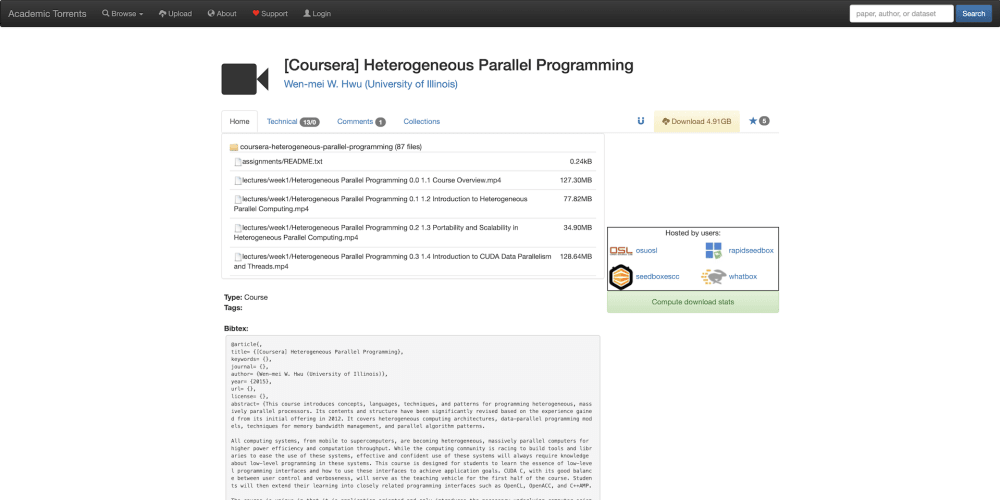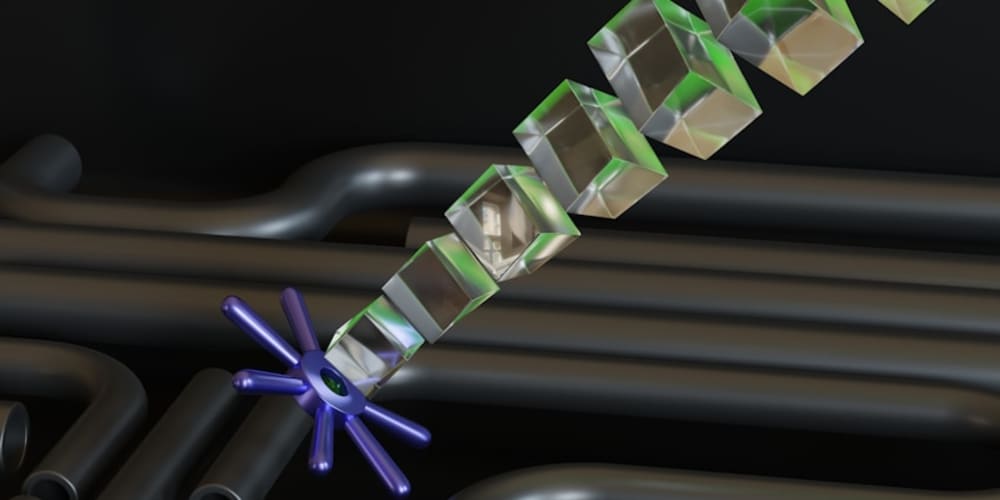In modern software development, Git is the cornerstone for version control, offering an intricate yet efficient system for managing code changes. One aspect often overlooked is the organization and sorting of Git branches. Properly managing and sorting Git branches can significantly boost your productivity, streamline your workflow, and make collaborative projects more manageable. This comprehensive guide will delve into techniques and tools to sort Git branches like a pro, ensuring you harness the full power of Git.
Introduction to Git Branches
Git is now the mainstay of version control in contemporary software development, offering a complex but effective mechanism for tracking code changes. Git's branching features, which let developers work on several features, bug fixes, and experiments at once without affecting the main codebase, are among its most potent features. Having an efficient and well-organized workflow requires knowing how to build, manage, and organize Git branches.
What is a Git Branch?
In essence, a Git branch is a reference to a particular Git repository commit. A new line of development that deviates from the primary line—typically the master or main branch—is created when you establish a new branch. This keeps your work on experimentation, bug fixes, and new features separate from the stable version of the code.
# Viewing branches
git branch
# Creating a new branch
git branch <branch-name>
# Switching to a branch
git checkout <branch-name>
# Creating and switching to a new branch
git checkout -b <branch-name>
The Default Branch: Master/Main
When you initialize a new Git repository, Git creates a default branch named master. However, in recent times, the default branch name has been changed to main to avoid potentially offensive terminology. This default branch serves as the primary line of development, and it is common practice to keep it in a stable state.
# Initialize a new Git repository
git init
# Check the default branch
git branch
Creating and Switching Branches
Creating and switching between branches is straightforward in Git. The git branch command is used to create a new branch, and the git checkout command is used to switch to a different branch. The git checkout -b command is a shortcut that combines both steps.
# Create a new branch
git branch feature-x
# Switch to the new branch
git checkout feature-x
# Create and switch to a new branch in one step
git checkout -b feature-y
Merging Branches
Once you have completed work on a branch, you can merge it back into the main branch. This incorporates the changes from your branch into the main line of development. The git merge command is used for this purpose.
# Switch to the main branch
git checkout main
# Merge the feature branch into the main branch
git merge feature-x
Deleting Branches
After merging a branch and ensuring that it is no longer needed, you can delete it to keep your repository clean. The git branch -d command is used to delete a branch.
# Delete a branch
git branch -d feature-x
Viewing Branch History
To see the history of your branches and understand the commit structure, you can use the git log command with various options. This helps in visualizing the branching and merging activities.
# View commit history with branches
git log --oneline --graph --all --decorate
Importance of Branching in Git
Branching is a fundamental concept in Git that offers numerous benefits:
Isolation: Branches allow developers to work on new features or bug fixes in isolation, without affecting the stable codebase.
Collaboration: Multiple developers can work on different branches simultaneously, enhancing collaboration and parallel development.
Experimentation: Branches provide a safe environment for experimentation and prototyping, as changes can be easily discarded if necessary.
Versioning: Branches facilitate the management of different versions of the software, such as release branches, hotfix branches, and feature branches.
Best Practices for Branch Management
To make the most of Git branches, consider the following best practices:
Use Descriptive Branch Names: Choose clear and descriptive names for your branches to make it easy to understand their purpose.
Keep Branches Short-Lived: Avoid long-lived branches by merging changes back into the main branch frequently.
Regularly Sync with Main Branch: Keep your branches up to date with the main branch to minimize merge conflicts.
Delete Merged Branches: Clean up your repository by deleting branches that have been merged and are no longer needed.
Establish a Branching Strategy: Adopt a branching strategy such as Git Flow, GitHub Flow, or Trunk-Based Development to standardize your workflow.
Understanding and utilizing Git branches effectively is crucial for any development team. Branching allows for parallel development, isolated work environments, and efficient collaboration. By mastering Git branching techniques and best practices, you can maintain a clean and organized repository, leading to a more productive and streamlined workflow.
Understanding Git Branching
One of the most potent and unique aspects of the Git version management system is Git branching. It facilitates parallel development and quicker cooperation by enabling developers to set up discrete work areas. To help you realize the full potential of branches in your projects, we'll examine different branching techniques, get into the ins and outs of Git branching mechanisms, and offer helpful examples in this section.
How Branches Work
Internally, Git uses a data structure called a commit tree to manage branches. Each commit in the repository is a node in this tree, and branches are pointers to these nodes. When you make a new commit on a branch, Git updates the branch pointer to the new commit, creating a linear sequence of commits.
# Create and switch to a new branch
git checkout -b feature-y
# Make some changes and commit
echo "Some changes" > file.txt
git add file.txt
git commit -m "Add changes to file.txt"
# The feature-y branch now points to the new commit
Branching Strategies
There are several common branching strategies that teams use to manage their workflow. Each strategy has its own advantages and is suited to different types of projects.
Git Flow: A robust branching strategy that uses multiple branches for feature development, releases, and hotfixes.
GitHub Flow: A simpler approach that uses a single main branch and short-lived feature branches.
Trunk-Based Development: A strategy that emphasizes continuous integration and frequent merging into the main branch.
Git Flow
Git Flow is a popular branching strategy introduced by Vincent Driessen. It uses five types of branches:
main: The main line of development, containing production-ready code.
develop: The default branch for development, where integration happens.
feature: Branches created from develop for working on new features.
release: Branches created from develop to prepare for a new release.
hotfix: Branches created from main for urgent fixes to production code.
# Create a feature branch
git checkout -b feature/new-feature develop
# Work on the feature and commit changes
git add .
git commit -m "Implement new feature"
# Merge the feature branch back into develop
git checkout develop
git merge feature/new-feature
GitHub Flow
GitHub Flow is a simpler branching strategy designed for continuous deployment. It uses only two types of branches:
main: The main line of development, containing production-ready code.
Feature branches: Short-lived branches created from main for working on new features or bug fixes.
# Create a feature branch
git checkout -b feature/new-feature main
# Work on the feature and commit changes
git add .
git commit -m "Implement new feature"
# Merge the feature branch back into main
git checkout main
git merge feature/new-feature
# Push the changes to the remote repository
git push origin main
Trunk-Based Development
Trunk-Based Development emphasizes continuous integration and frequent merging into the main branch. Developers work on short-lived branches or directly on the main branch, ensuring that changes are integrated and tested frequently.
# Create a short-lived branch
git checkout -b short-lived-branch main
# Work on the changes and commit
git add .
git commit -m "Make small changes"
# Merge the changes back into main
git checkout main
git merge short-lived-branch
# Push the changes to the remote repository
git push origin main
Practical Examples
Example 1: Creating and Merging Branches
Creating a branch and merging it back into the main line of development is a common workflow in Git.
# Create a new branch
git checkout -b feature-xyz
# Make some changes and commit them
echo "New feature" > feature.txt
git add feature.txt
git commit -m "Add new feature"
# Switch back to the main branch
git checkout main
# Merge the feature branch into the main branch
git merge feature-xyz
# Delete the feature branch
git branch -d feature-xyz
Example 2: Handling Merge Conflicts
Merge conflicts can occur when changes from different branches affect the same lines of code. Git provides tools to resolve these conflicts.
# Create two branches from main
git checkout -b feature-a
echo "Feature A" > file.txt
git add file.txt
git commit -m "Add feature A"
git checkout main
git checkout -b feature-b
echo "Feature B" > file.txt
git add file.txt
git commit -m "Add feature B"
# Merge feature-a into main
git checkout main
git merge feature-a
# Merge feature-b into main (this will cause a conflict)
git merge feature-b
# Resolve the conflict manually
# Edit file.txt to combine changes from both branches
# Add the resolved file and commit
git add file.txt
git commit -m "Resolve merge conflict"
In software development, understanding Git branching is essential for efficient version control and teamwork. You may work on several features, bug fixes, and experiments at the same time without compromising the stability of your primary codebase by utilizing the power of branches. Knowing how to use Git branches will improve your productivity and optimize your workflow, regardless of the branching method you choose—Trunk-Based Development, GitHub Flow, or Git Flow.
Why Sorting Git Branches Matters
Efficient cooperation and efficiency in software development projects are contingent upon the maintenance of a tidy and well-organized repository. The quantity of Git branches in a project may easily become out of control as it grows, which can cause confusion and even errors. Sorting Git branches is an essential procedure that guarantees a more efficient development process, keeps your repository manageable, and enhances navigation. This section looks at the several reasons sorting Git branches is important and how it might improve your productivity.
Improved Navigation and Accessibility
As the number of branches in your repository increases, it can become challenging to locate the branch you need quickly. Sorting branches, whether alphabetically, by creation date, or by last commit date, makes it easier to find the specific branch you are looking for.
Alphabetical Sorting: Helps quickly locate branches when you know the branch name or part of it.
Date-Based Sorting: Allows you to identify the most recently worked-on branches, which can be crucial in active repositories with ongoing development.
# Sorting branches alphabetically
git branch | sort
# Sorting branches by last commit date
git for-each-ref --sort=-committerdate refs/heads/
Enhanced Collaboration
In a collaborative environment, multiple developers work on various features, bug fixes, and experiments simultaneously. Sorting branches helps team members quickly understand the current state of the repository and locate branches relevant to their work.
Clarity: Sorted branches provide a clear view of what each team member is working on.
Efficiency: Reduces the time spent searching for branches, allowing developers to focus more on coding.
Avoiding Merge Conflicts
Merge conflicts can be a significant hurdle in the development process. By regularly sorting and managing branches, you can minimize the chances of conflicts.
Regular Cleanup: Identifying and deleting stale branches reduces clutter and potential conflict sources.
Up-to-Date Branches: Keeping branches sorted and frequently merged with the main branch ensures that changes are integrated smoothly.
# Deleting a stale branch
git branch -d <branch-name>
# Listing merged branches (stale branches)
git branch --merged
Maintaining a Clean Repository
A cluttered repository with numerous unused or obsolete branches can be overwhelming. Sorting and cleaning up branches helps maintain a tidy repository, making it more manageable and less error-prone.
Organization: A well-organized repository is easier to navigate and manage.
Performance: Reducing the number of branches can improve the performance of certain Git operations.
Facilitating Continuous Integration/Continuous Deployment (CI/CD)
In CI/CD workflows, the state of the repository is crucial for automated builds and deployments. Sorting branches ensures that only the relevant branches are considered in these processes, preventing unnecessary builds and potential errors.
Automated Processes: Ensures that CI/CD pipelines run smoothly by focusing on active and relevant branches.
Efficiency: Reduces the overhead of managing redundant or obsolete branches in automated systems.
# Example CI/CD pipeline step to checkout and build specific branches
stages:
- build
build:
stage: build
script:
- git fetch --all
- git checkout $(git for-each-ref --sort=-committerdate --format='%(refname:short)' refs/heads/ | head -n 1)
- ./build-script.sh
Streamlining Workflow and Productivity
A well-maintained and sorted branch structure can significantly streamline your development workflow. It reduces cognitive load, allowing developers to focus on writing code rather than managing branches.
Productivity: Developers can work more efficiently without the distraction of managing a chaotic branch structure.
Focus: Allows developers to concentrate on actual development tasks rather than administrative overhead.
Sorting Git Branches: Techniques and Tools
Effective branch management is crucial for maintaining an organized and efficient workflow in any software development project. Sorting Git branches can help you quickly locate the branches you need, understand the current state of your repository, and improve overall productivity. In this section, we'll explore various techniques and tools for sorting Git branches, including both command-line methods and third-party tools.
Techniques for Sorting Git Branches
Alphabetical Sorting
Sorting branches alphabetically is one of the most straightforward methods. This technique is particularly useful when you need to locate branches by name or ensure a consistent naming convention.
# List all branches and sort them alphabetically
git branch | sort
# List remote branches and sort them alphabetically
git branch -r | sort
Sorting by Last Commit Date
Sorting branches by the last commit date helps identify the most recently active branches, which is useful in dynamic repositories with ongoing development.
# List branches by last commit date
git for-each-ref --sort=-committerdate refs/heads/
# List remote branches by last commit date
git for-each-ref --sort=-committerdate refs/remotes/
Sorting by Creation Date
Sorting branches by creation date can help you understand the chronological order in which branches were created.
# List branches by creation date
git for-each-ref --sort=creatordate refs/heads/
# List remote branches by creation date
git for-each-ref --sort=creatordate refs/remotes/
Tools for Sorting Git Branches
Several tools can enhance your ability to sort and manage Git branches more efficiently. These tools offer additional functionalities and user-friendly interfaces compared to the command-line approach.
Git Extensions
Git Extensions is a graphical user interface for Git that integrates with Windows Explorer. It provides various features for managing branches, including sorting options.
Features: Visualize branch history, merge branches, and perform advanced branch operations.
Installation: Available for Windows, macOS, and Linux.
# Install Git Extensions on Windows
winget install --id=GitExtensionsTeam.GitExtensions -e
GitKraken
GitKraken is a popular Git GUI client that provides an intuitive interface for managing branches. It includes features such as branch visualization, sorting, and filtering.
Features: Visual branch management, conflict resolution, and integration with various Git platforms (e.g., GitHub, GitLab).
Installation: Available for Windows, macOS, and Linux.
# Download and install GitKraken from the official website
https://www.gitkraken.com/download
SourceTree
SourceTree is another powerful Git GUI client that helps you manage branches with ease. It offers features like branch sorting, visualization, and integration with major Git hosting services.
Features: Visual branch management, commit history visualization, and integration with Bitbucket, GitHub, and GitLab.
Installation: Available for Windows and macOS.
# Download and install SourceTree from the official website
https://www.sourcetreeapp.com/
Practical Examples
Example 1: Alphabetical Sorting with Command-Line
Suppose you have the following branches in your repository:
feature/login
bugfix/ui
feature/dashboard
release/v1.0.0
You can list and sort these branches alphabetically using the following command:
# List and sort branches alphabetically
git branch | sort
Output:
bugfix/ui
feature/dashboard
feature/login
release/v1.0.0
Example 2: Sorting by Last Commit Date with Command-Line
To identify the most recently active branches, you can use the following command:
# List branches by last commit date
git for-each-ref --sort=-committerdate refs/heads/
Output:
8d3e92f commit (refs/heads/feature/dashboard)
5b2f3a9 commit (refs/heads/feature/login)
4f6a1b3 commit (refs/heads/bugfix/ui)
2a9c5d7 commit (refs/heads/release/v1.0.0)
Example 3: Using GitKraken for Branch Management
Install GitKraken: Download and install GitKraken from the official website.
Open Repository: Launch GitKraken and open your Git repository.
Sort Branches: Use the branch view to sort branches by name, last commit date, or other criteria. GitKraken provides an intuitive drag-and-drop interface for managing branches.
Additional Features: Take advantage of GitKraken's visual commit history, conflict resolution, and integration with Git hosting services to streamline your workflow.
Sorting Git branches is an essential software development workflow method that keeps things organized and productive. Ability to efficiently sort and handle branches may greatly increase your productivity, regardless of whether you like to use third-party tools like Git Extensions, GitKraken, or SourceTree. You can work together more productively, explore your repository more readily, and maintain the efficiency of your development process by implementing these strategies and technologies.
Advanced Git Branch Sorting Techniques
Sorting Git branches effectively goes beyond basic alphabetical or date-based sorting. Advanced techniques can further streamline your workflow, enhance collaboration, and ensure a well-maintained repository. In this section, we'll explore several advanced Git branch sorting techniques, including custom sorting scripts, leveraging Git aliases, and integrating with CI/CD workflows.
Custom Sorting Scripts
Custom scripts can automate complex sorting logic tailored to your specific needs. For instance, you can combine multiple criteria to sort branches more effectively.
Example: Sorting by Last Commit Date and Branch Type
Create a script that sorts branches by their last commit date, and then groups them by branch type (e.g., feature, bugfix, release).
#!/bin/bash
# Custom script to sort branches by last commit date and group by branch type
# Function to list branches by type and sort by last commit date
sort_branches_by_type() {
local branch_type=$1
echo "Branches of type '$branch_type':"
git for-each-ref --sort=-committerdate --format='%(committerdate:short) %(refname:short)' refs/heads/ | grep "^$branch_type"
echo ""
}
# Sort and list branches by type
sort_branches_by_type "feature"
sort_branches_by_type "bugfix"
sort_branches_by_type "release"
Make the script executable and run it:
# Make the script executable
chmod +x sort_branches.sh
# Run the script
./sort_branches.sh
Output:
Branches of type 'feature':
2024-08-03 feature/add-login
2024-08-01 feature/update-ui
Branches of type 'bugfix':
2024-07-31 bugfix/fix-crash
Branches of type 'release':
2024-06-30 release/v1.0.0
Git Aliases for Advanced Sorting
Git aliases can simplify complex commands, making it easier to sort and manage branches regularly.
Example: Alias for Sorting Branches by Last Commit Date
Add a Git alias to your global .gitconfig file:
# Open the global Git configuration file
git config --global --edit
# Add the alias
[alias]
sort-branches-by-date = !git for-each-ref --sort=-committerdate --format='%(committerdate:short) %(refname:short)' refs/heads/
sort-branches-by-date = !git for-each-ref --sort=-committerdate --format='%(committerdate:short) %(refname:short)' refs/heads/
Use the alias to sort branches by the last commit date:
# Use the alias
git sort-branches-by-date
Output:
2024-08-03 feature/add-login
2024-08-01 feature/update-ui
2024-07-31 bugfix/fix-crash
2024-06-30 release/v1.0.0
Integrating with CI/CD Workflows
Incorporating branch sorting into CI/CD workflows can help automate branch management, ensuring that only relevant branches are considered for builds and deployments.
Example: Filtering Active Branches in a CI/CD Pipeline
Use a CI/CD pipeline configuration to filter and sort active branches based on their last commit date.
# Example GitLab CI/CD pipeline configuration
stages:
- build
build:
stage: build
script:
- git fetch --all
- active_branches=$(git for-each-ref --sort=-committerdate --format='%(refname:short)' refs/heads/ | head -n 5)
- for branch in $active_branches; do
git checkout $branch;
./build-script.sh;
done
This example limits the build process to the five most recently updated branches.
Leveraging Git Hooks for Branch Management
Git hooks can be used to enforce branch sorting rules and automate cleanup tasks, ensuring a well-maintained repository.
Example: Post-Merge Hook to Delete Merged Branches
Create a post-merge hook to automatically delete branches that have been merged into the main branch.
#!/bin/bash
# .git/hooks/post-merge
# List and delete merged branches
merged_branches=$(git branch --merged | grep -v "\*" | grep -v "main" | grep -v "master")
for branch in $merged_branches; do
git branch -d $branch
done
Make the hook executable:
# Make the hook executable
chmod +x .git/hooks/post-merge
This hook will automatically delete branches that have been merged into the main branch after each merge operation.
Using Third-Party Tools for Enhanced Branch Management
Third-party tools can provide advanced branch sorting and management capabilities beyond the command line.
Example: GitLens for Visual Studio Code
GitLens is a popular extension for Visual Studio Code that enhances Git capabilities, including branch sorting and visualization.
Features: Visualize branch history, compare branches, and sort branches by various criteria.
Installation: Available through the Visual Studio Code marketplace.
# Install GitLens in Visual Studio Code
code --install-extension eamodio.gitlens
Advanced Git branch sorting techniques can significantly enhance your workflow by automating complex sorting logic, integrating with CI/CD pipelines, and leveraging powerful Git aliases and hooks. Whether you prefer custom scripts, command-line aliases, or third-party tools like GitLens, adopting these advanced techniques will help you manage your branches more effectively, ensuring a cleaner, more organized repository. Embrace these strategies to boost your productivity and streamline your development process.
References
Git Branching - Basic Branching and Merging
Git Tools - Revision Selection
Git Hooks Documentation
Git for-each-ref Documentation