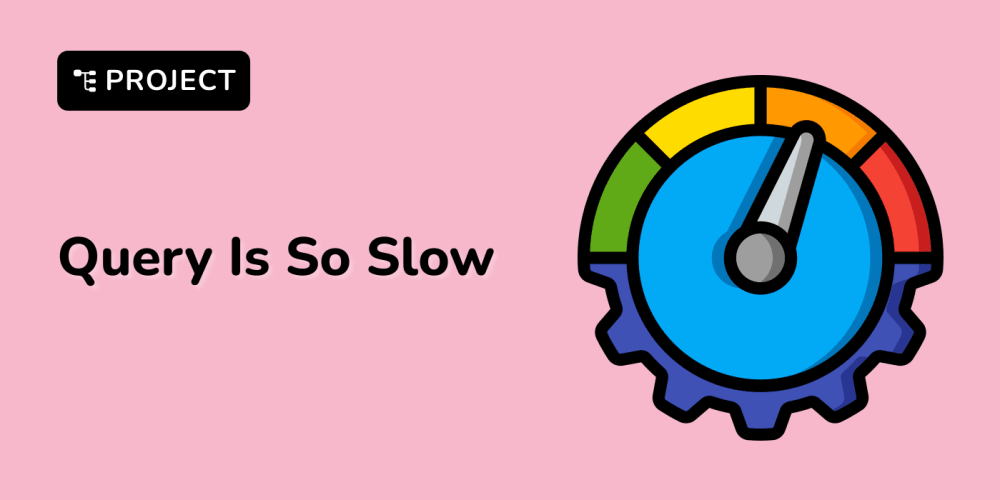Common Gateway Interface (CGI) is a standard protocol used to enable web servers to execute scripts and generate dynamic content. CGI scripts can be written in various languages, including Perl, Python, and Bash. Configuring a server to support CGI involves setting up the server to recognize and execute these scripts. This process can vary depending on the web server you are using. Here’s a detailed, step-by-step guide on how to configure CGI support on Apache and Nginx, two of the most popular web servers.
Configuring Apache for CGI
Apache HTTP Server is one of the most widely used web servers. To enable CGI scripts on Apache, follow these steps:
1. Install Apache
If Apache is not already installed, you can install it using your system’s package manager. For example, on a Debian-based system like Ubuntu, use:
sudo apt update
sudo apt install apache2
2. Enable CGI Module
Apache’s cgi module is responsible for handling CGI scripts. You need to enable it:
sudo a2enmod cgi
This command creates a symbolic link in the mods-enabled directory, which activates the CGI module.
3. Configure CGI Directory
By default, CGI scripts are typically located in the /usr/lib/cgi-bin/ directory. You can configure Apache to execute scripts from this directory or any other directory you prefer.
- Open the Apache configuration file:
sudo nano /etc/apache2/sites-available/000-default.conf
- Add or modify the following configuration to include the CGI directory and enable CGI execution:
<Directory "/usr/lib/cgi-bin">
AllowOverride None
Options +ExecCGI
AddHandler cgi-script .cgi .pl .py
</Directory>
- This configuration allows CGI scripts to be executed with the .cgi, .pl, and .py extensions.
4. Place Your CGI Scripts
Place your CGI scripts in the /usr/lib/cgi-bin/ directory or any other directory specified in the configuration.
Ensure the scripts have executable permissions:
sudo chmod +x /usr/lib/cgi-bin/your_script.cgi
5. Restart Apache
After making these changes, restart Apache to apply the configuration:
sudo systemctl restart apache2
6. Test Your CGI Script
Create a simple CGI script, for example, hello.cgi, in the /usr/lib/cgi-bin/ directory:
#!/usr/bin/env python3
print("Content-type: text/html\n")
print("<html><body><h1>Hello from CGI!</h1></body></html>")
- Access the script via your web browser at http://your-server-ip/cgi-bin/hello.cgi.
Configuring Nginx for CGI
Nginx is a popular web server known for its performance and scalability. Unlike Apache, Nginx does not have built-in CGI support. Instead, it uses external services like fcgiwrap to handle CGI scripts. Here's how to set it up:
1. Install Nginx
If Nginx is not already installed, install it using your system’s package manager:
sudo apt update
sudo apt install nginx
2. Install fcgiwrap
fcgiwrap is a simple wrapper that allows Nginx to handle CGI scripts:
sudo apt install fcgiwrap
3. Configure Nginx
- Open the Nginx configuration file for editing:
sudo nano /etc/nginx/sites-available/default
- Add or modify the configuration to enable CGI support. Add the following location block to the server block:
server {
listen 80;
server_name your-server-ip;
root /var/www/html;
index index.html index.htm;
location /cgi-bin/ {
gzip off;
root /usr/lib;
fastcgi_pass unix:/var/run/fcgiwrap.socket;
fastcgi_index your_script.cgi;
include fastcgi_params;
}
}
This configuration tells Nginx to use fcgiwrap to handle requests to /cgi-bin/.
4. Place Your CGI Scripts
- Place your CGI scripts in the /usr/lib/cgi-bin/ directory or any other directory specified in the Nginx configuration.
- Ensure the scripts have executable permissions:
sudo chmod +x /usr/lib/cgi-bin/your_script.cgi
5. Restart Nginx and fcgiwrap
Restart both Nginx and fcgiwrap to apply the changes:
sudo systemctl restart nginx
sudo systemctl restart fcgiwrap
6. Test Your CGI Script
- Create a simple CGI script, for example, hello.cgi, in the /usr/lib/cgi-bin/ directory:
#!/usr/bin/env python3
print("Content-type: text/html\n")
print("<html><body><h1>Hello from CGI!</h1></body></html>")
- Access the script via your web browser at http://your-server-ip/cgi-bin/hello.cgi.
Summary
CGI is a powerful way to create dynamic web content. Configuring CGI support involves:
- For Apache: Enabling the cgi module, configuring the CGI directory, and restarting Apache.
- For Nginx: Installing fcgiwrap, configuring Nginx to use fcgiwrap, and restarting both Nginx and fcgiwrap.
Understanding these steps will help you set up and manage CGI scripts on your server efficiently.