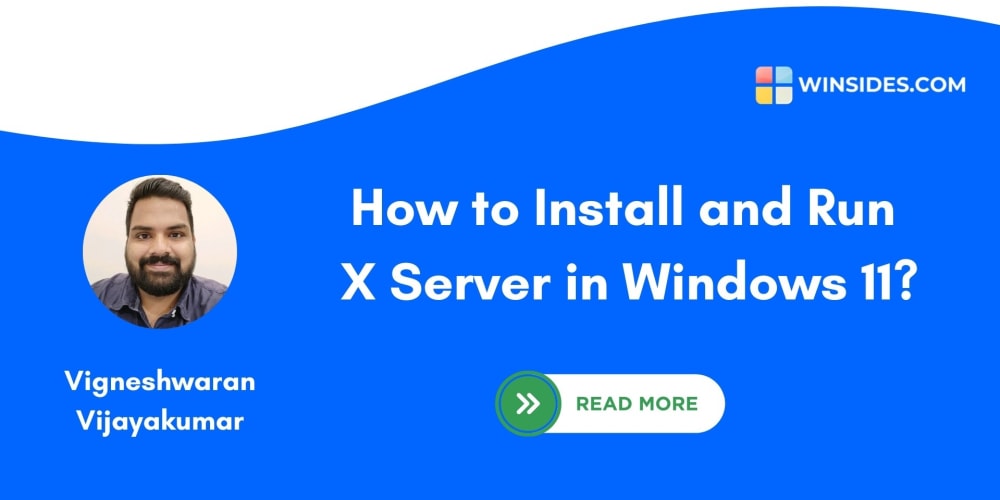Connecting to your Amazon EC2 Linux instances via SSH is a fundamental skill for managing your cloud infrastructure. Here's a straightforward guide to help you get started with SSH access using Terminal (Mac/Linux) and PowerShell (Windows).
Using SSH with Terminal (Mac/Linux)
1. Open Terminal
Launch the Terminal application from your applications menu or by searching for it.
2. Run the SSH Command
Execute the following command to connect to your EC2 instance:
ssh -i /path/to/your-key.pem ec2-user@your-ec2-public-dns
- Replace /path/to/your-key.pem with the path to your private key file.
- Replace your-ec2-public-dns with the public DNS of your EC2 instance.
3. Key Permissions
Ensure your private key file has the correct permissions. You may need to set the permissions using:
chmod 400 /path/to/your-key.pem
Using SSH with PowerShell (Windows)
1. Open PowerShell
Open PowerShell from the Start menu or by searching for it.
2. Run the SSH Command
Execute the following command:
ssh -i C:\path\to\your-key.pem ec2-user@your-ec2-public-dns
- Replace C:\path\to\your-key.pem with the path to your private key file.
- Replace your-ec2-public-dns with your EC2 instance’s public DNS.