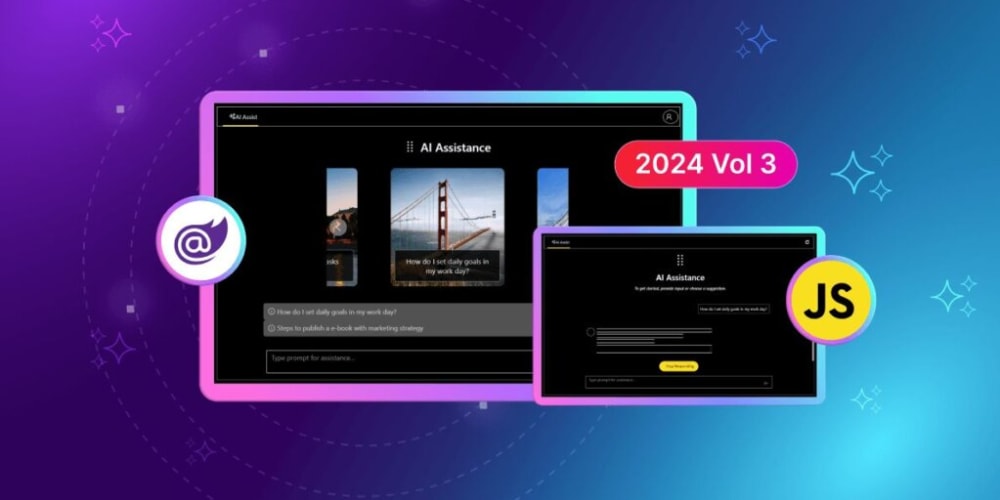When managing infrastructure as code (IaC) with Terraform, ensuring state isolation across different environments (e.g., production, staging, development) is crucial for a stable and reliable setup. Terraform’s state file holds critical information about your infrastructure, and if not isolated properly, actions taken in one environment can accidentally impact another. Imagine running an infrastructure update intended for staging but accidentally applying it to production—this could lead to costly downtime or other serious consequences.
In multi-environment setups, ensuring the integrity, separation, and safety of your infrastructure resources becomes a top priority. This article will explore best practices for isolating Terraform state across environments, covering essential strategies, use cases, and pitfalls to avoid.
Understanding Terraform State
Before diving into isolation strategies, it’s important to understand what Terraform state is and why isolating it is essential.
What is Terraform State?
In Terraform, state is used to keep track of the resources you’ve deployed. Terraform generates a state file (by default, terraform.tfstate) that stores the mappings between your configuration files and the real-world resources they manage. This state file is critical for Terraform to:
- Track changes between your infrastructure and configuration.
- Determine what resources need to be added, modified, or deleted.
- Ensure idempotent operations (meaning if you apply the same code multiple times, it results in the same outcome).
The Importance of State Isolation
When you have multiple environments, such as production, staging, and development, it’s crucial to keep the state files for each environment separate. Without isolation, changes made in one environment could inadvertently affect another. For example, if both production and development share the same state file, a resource deletion in development could lead to an unexpected deletion in production.
State isolation prevents these unintended side effects and ensures that changes are scoped to the correct environment, allowing for safe and efficient infrastructure management.
Best Practices for Isolating Terraform State in Multi-Environment Setups
1. Use Separate State Files for Each Environment
The most basic practice to ensure state isolation is to use a separate state file for each environment. This can be done in two primary ways:
-
Separate Directories for Each Environment: You can create separate directories for each environment (e.g.,
prod/,stage/,dev/), each with its own configuration files and state file.
Example Directory Structure:
.
├── prod
│ ├── main.tf
│ ├── variables.tf
│ └── terraform.tfstate
├── stage
│ ├── main.tf
│ ├── variables.tf
│ └── terraform.tfstate
└── dev
├── main.tf
├── variables.tf
└── terraform.tfstate
Each directory represents a separate environment, with its own terraform.tfstate file.
- Terraform Workspaces: Workspaces provide a way to manage multiple state files using a single configuration. By switching between workspaces, Terraform can maintain isolated states for different environments.
You can create a workspace for each environment:
terraform workspace new prod
terraform workspace new stage
terraform workspace new dev
To switch between environments, you simply select the desired workspace:
terraform workspace select prod
Pros and Cons of Separate State Files
| Advantages | Disadvantages |
|---|---|
| Ensures complete separation between environments | Potential code duplication across environments |
| Easy to maintain in smaller projects | Managing shared resources can become difficult |
| No risk of accidental cross-environment changes | Manual effort needed for switching contexts |
2. Store Terraform State in a Remote Backend
In larger projects or when working with teams, it’s a best practice to store Terraform state in a remote backend. Storing the state file remotely improves collaboration, locks the state file to avoid concurrent modifications, and provides a higher level of reliability.
Popular Remote Backends:
- Amazon S3 with DynamoDB for State Locking: Using an S3 bucket as your backend allows for centralized state storage, while DynamoDB can be used for state locking to prevent multiple users from modifying the state at the same time.
Example Backend Configuration:
terraform {
backend "s3" {
bucket = "my-terraform-states"
key = "prod/terraform.tfstate"
region = "us-east-1"
dynamodb_table = "terraform-locks"
encrypt = true
}
}
Terraform Cloud/Enterprise:
Terraform’s native cloud offering provides state storage, locking, and collaboration tools directly within the Terraform ecosystem. It’s ideal for teams that need centralized management without setting up custom infrastructure.Google Cloud Storage (GCS):
Google Cloud Storage is another popular backend for managing state files. Like S3, it can be configured to store encrypted state files in a centralized location.
terraform {
backend "gcs" {
bucket = "my-terraform-state"
prefix = "env/prod"
}
}
Using remote backends ensures state security, prevents accidental loss of state files, and facilitates teamwork in multi-environment setups.
3. Use Versioned State Files
If you’re using a remote backend like AWS S3 or GCS, ensure that versioning is enabled on your state storage. Versioning provides an additional layer of safety by allowing you to revert to previous versions of the state file in case of accidental modifications.
- S3 Versioning Example:
resource "aws_s3_bucket_versioning" "my-bucket-versioning" {
bucket = "my-terraform-states"
versioning_configuration {
status = "Enabled"
}
}
4. Leverage Terraform Variables and Workspaces
One of the most common challenges in multi-environment setups is managing different configurations across environments. Using variables and workspaces effectively can help reduce redundancy while maintaining isolation.
Example Using Variables:
variable "environment" {
type = string
}
variable "instance_type" {
type = string
default = "t2.micro"
}
provider "aws" {
region = "us-east-1"
}
resource "aws_instance" "my_instance" {
ami = "ami-123456"
instance_type = var.instance_type
tags = {
Name = "Instance-${var.environment}"
}
}
When applying the configuration, you can pass different values for variables:
terraform apply -var="environment=prod" -var="instance_type=t2.large"
This allows you to use the same configuration files across multiple environments but with isolated state files.
5. Implement State Locking for Consistency
State locking is essential in multi-user environments to prevent concurrent modifications of the same state file. Without state locking, two users might run terraform apply at the same time, leading to inconsistent infrastructure changes.
- DynamoDB for AWS S3 Backend: When using S3 as your backend, you can configure DynamoDB for state locking:
terraform {
backend "s3" {
bucket = "my-terraform-states"
key = "prod/terraform.tfstate"
region = "us-east-1"
dynamodb_table = "terraform-locks"
encrypt = true
}
}
- Terraform Cloud/Enterprise: State locking is built-in, providing an out-of-the-box solution without needing additional configuration.
6. Automate State Backups
State files are critical components of your infrastructure setup, and losing them can lead to significant operational issues. Always ensure automated backups are in place.
Backup Strategies:
- S3 Lifecycle Policies: You can create lifecycle policies in S3 to automatically archive state files after a certain period or delete old versions after retention is no longer required.
Example S3 Lifecycle Rule:
resource "aws_s3_bucket_lifecycle_configuration" "lifecycle" {
bucket = aws_s3_bucket.my-terraform-states.id
rule {
id = "ArchiveOldVersions"
status = "Enabled"
filter {
prefix = "prod/"
}
noncurrent_version_transition {
storage_class = "GLACIER"
days = 30
}
}
}
- Version Control with Workspaces: If using Terraform workspaces, you can leverage your version control system (e.g., Git) to manage backups of your Terraform configurations and state file versions.
7. Use Different Backends for Different Environments
For larger setups or when managing multiple cloud providers, you may want to use different backends for each environment. This is especially useful when working with isolated cloud accounts, regions, or different teams.
For instance, you might store production state in one S3 bucket and development state in another:
terraform {
backend "s3" {
bucket = "prod-terraform-state"
key = "terraform.tfstate"
region = "us-east-1"
dynamodb_table = "prod-terraform-locks"
}
}
# For staging
terraform {
backend "s3" {
bucket = "staging-terraform-state"
key = "terraform.tfstate"
region = "us-east-1"
dynamodb_table = "staging
-terraform-locks"
}
}
This ensures that each environment remains fully isolated and independent from others.
Parting Shot
Isolating Terraform state in multi-environment setups is crucial for ensuring the stability, security, and reliability of your infrastructure. By following the best practices outlined above—such as using separate state files, leveraging remote backends, enabling versioning, and implementing state locking—you can effectively manage Terraform across different environments without risking cross-environment conflicts.
As your infrastructure grows, adopting these practices will allow you to scale efficiently while maintaining clear separation between environments. Not only does this reduce the risk of human error, but it also promotes collaboration and governance in teams handling critical infrastructure.
In today’s dynamic cloud environments, proper state management is the foundation of a successful Terraform workflow.
Happy Terraforming !!