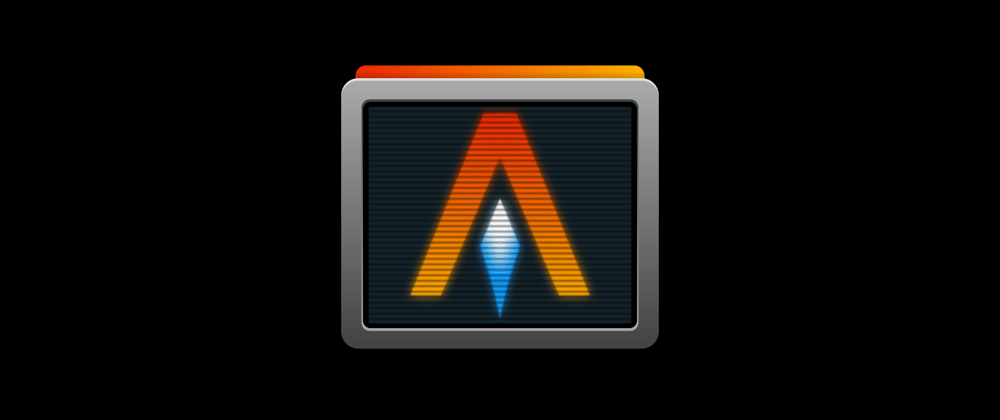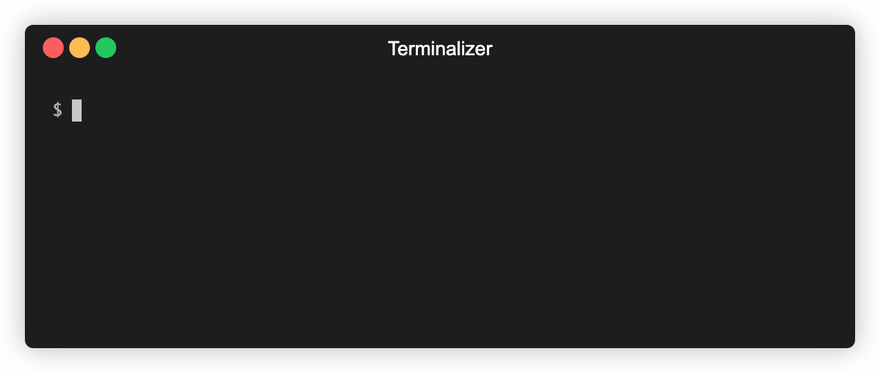In this post we are going to take a look at a new CLI tool I have created for customizing colors for your alacritty terminal.
What is alacritty?
alacritty is a cross-platform, GPU-accelerated terminal emulator written in Rust. Using the GPU for rendering enables optimizations that simply aren't possible without it. It currently supports macOS, Linux, BSD, and Windows.
It is incredibly fast and responsive to the extent that I have replaced iterm2 with alacritty for my Macbook, my Ubuntu Laptop and my RasberryPi ArchLinux system. I have been using it for a while now and I really love it.
You can config your alacritty terminal by having a config file called alacritty.yml in your home folder like ~/.config/alacritty/alacritty.yml
alacritty-themes CLI
Configuring your terminal with yml files is definitely fun. But when it comes to customizing colors it definitely needs an intuitive tool for the job. That's why I have created alacritty-themes for that.
To find the list of themes, you can visit the alacritty wiki page
The CLI offers 50+ Themes to choose from, an option to create your alacritty.yml config file with a simple, easy and intuitive user experience.
It is using yaml and inquirer npm packages for parsing the config yml and giving a list of themes to choose from the terminal respectively.
How do I install it?
Install the alacritty-themes package globally with npm
npm i -g alacritty-themes
If you are using npx you don't have to install the package:
npx alacritty-themes
How do I select themes?
alacritty-themes
Choose the theme from the list of options and press Enter to apply.
You can also navigate with j and k keys for up/down, courtesy of inquirer. The list of
options are cycled through automatically so you can go to the last theme
by just pressing up arrow key.
I am using the One-Dark theme, you also have popular themes like Dracula, Monokai, etc.,
If no alacritty.yml is found in your $HOME path, it will ask you to create one.
You can choose to create one by confirming (y/n) and apply the selected theme.
Bonus Tip: Alias
You can also create an alias for alacritty-themes like at
Just append this below line to your ~/.bashrc or ~/.bash_profile
alias at='alacritty-themes'
Now you can simply use at to choose themes for your alacritty terminal.
at
If you have any feedback in improving the tool, or queries about the tool, please let me know in the comments. Also try alacritty as your terminal emulator and tell us what is your favorite theme.