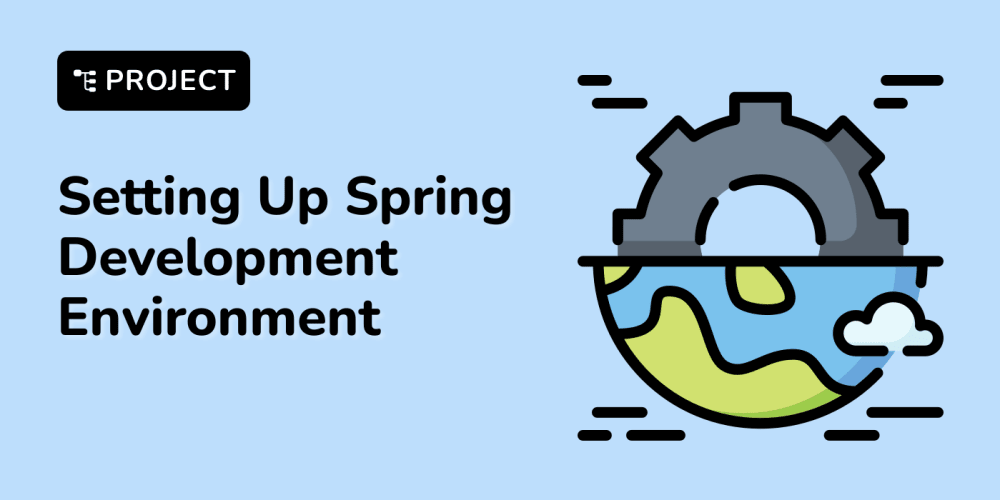How to Create a Next.js Template Using Low Code
Creating web applications quickly and efficiently is key for modern development. With the rise of low-code platforms, developers can now build robust Next.js applications with less effort, enabling faster time to market. In this article, we’ll walk through how you can use a low-code platform to build a Next.js template.
Is Next.js Hard to Learn?
While Next.js may have a learning curve due to its combination of React and advanced features like server-side rendering (SSR) and static site generation (SSG), it becomes easier when using low-code tools. These platforms simplify the process by allowing you to focus on customization rather than writing complex code from scratch.
In this tutorial, we’ll use Loopple, which offers a drag-and-drop interface for building Next.js templates. This makes the development process smoother and faster, while still giving you full control over the design and layout of your Next.js projects.
We’ll cover how to create a basic Next.js template with three main sections:
- Home Page
- About Page
- Contact Page
Table of Contents
- How to Create a New Project
- Creating the Home Page
- Building the About Page
- Adding a Contact Page
- Download the template
- Final Thoughts
How to Create a New Project
Once you have signed up and logged into Loopple, you can start by creating a new project. Here are the steps:
- Select Tailwind CSS your project framework.
- Choose Motion Landing Library template. This template supports exports to Next.js.
- Give your project a name and click "Create".
Step 1: Creating the Home Page
The Home page is often the first impression users will have of your site, so we want to make it visually appealing and functional.
-
Add a Navbar:
- Customize the Navbar text by clicking it. For example, change "Brand" to your site’s name.
-
Add a Hero Section: Next, drag and drop a "Hero" section onto the page.
- Edit the placeholder text to match your product or service.
- Replace any default buttons with actions such as "Get Started" or "Learn More."
-
Modify the Content: Click on the text elements to update them with your own copy.
- Change generic headers to something relevant, like "Welcome to [Your App]" or "Start Building with Next.js."
Add an Image or Illustration: You can upload a placeholder image or use a stock photo to enhance the hero section.
Step 2: Creating the About Page
First step is to click on the "Page" tab located in the upper right corner. Select "Add Page" to create a new page. You can also duplicate the previous page so you can easily just customize its content with informations about your company.
The About page allows you to share more about your brand, mission, or product.
Add navbar and header: Same as the home page, add a navbar and a header. We recommend a light header as most of the info will be in the paeg content.
-
Add a Features Section: Drop a feature section to better describe your services.
- Edit the text to include different services that you provide.
Add a Team Section: You can choose between 7 different team sections provided by Motion Landing Library so you can easily see what fits your needs.
Step 3: Creating the Contact Page
Finally, let’s create the Contact page to enable users to reach out to you.
Add a Form: Choose a form component that includes fields like "Name", "Email", and "Message". You can customize these fields based on the type of inquiries you want to collect.
Modify Button Styles: Change the button style and text to suit your design, like “Send Message”.
Step 4: Download the template
After creating all the pages (Home, About, Contact), you can easily download your project as a Next.js template.
- Click on the "Download" Button: Once your pages are finalized, click the "Download" button in the upper right corner of the workspace.
- Select Next.js as the Export Format: Ensure that Next.js is selected as the output format.
- Download the Files: The platform will bundle all your pages, components, and assets into a Next.js-ready project. This project will include everything you need to run your application locally or deploy it to a cloud platform.
Final Thoughts
Low-code platforms like Loopple provide a straightforward and intuitive way to build Next.js templates. By following these steps, you can create stunning and responsive Next.js websites without needing deep knowledge of React or server-side rendering.
Whether you’re building a landing page, a blog, or a full-fledged web application, the combination of Next.js and low-code makes the process both efficient and customizable.
Get started with your Next.js project today and bring your ideas to life faster than ever!
Helpful Links
- Loopple Builder - Build responsive templates with ease using the drag-and-drop.
- Loopple Motion Landing Library - Explore a collection of modern, customizable landing page components for your projects.