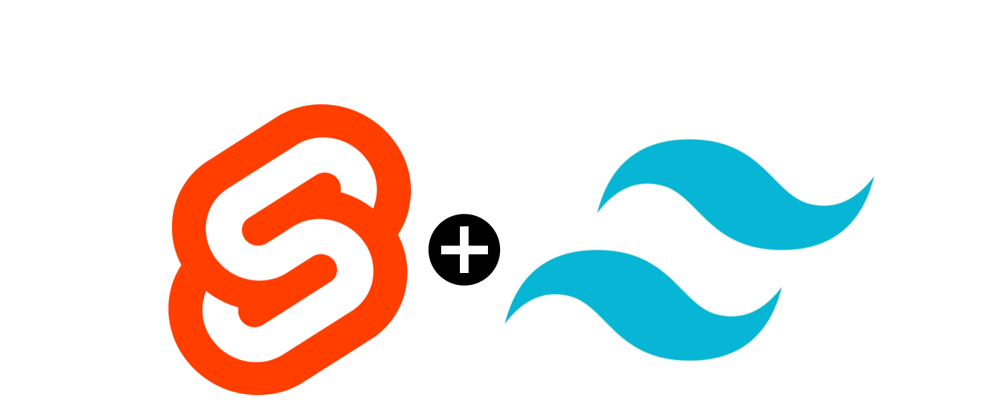In this post, I would like to share my process for building a new website to launch my next open-source project.
I aim to build a website with a few pages, a home page, and some pages explaining the process.
To achieve that, I need to:
- use a kit to help me structure pages/modules/layout (a couple of pages that share some modules like header, footer, nav bar, etc.);
- on-demand file serving over native ESM;
- fast Hot Module Replacement;
- optimized build;
- serve static pre-render files (no server-side logic/language);
- use Tailwind CSS for styling;
- using an approach that helps me in following some SEO guidelines.
I decided to use Svelte 5 to develop the frontend part and started using Vite Js with the Svelte template. But I saw that Svelte ships SvelteKit, based on Vite Js and more optimized for Svelte features. So, I decided to proceed with SvelteKit.
The goal of this post is to show you all the basic steps to have an environment for creating pages; it is not focused on HTML, CSS, and JS development. So I'm going to:
- install SvelteKit;
- create index and about pages;
- add Tailwind in the "SvelteKit" way;
- set up the process to have a static build ready to be deployed on service with no server-side language.
You can find the source code of the project built with this article here: https://github.com/roberto-butti/example-sveltekit-static
Install SvelteKit
Usually, I use Bun for managing packages and node modules (but similarly, you can use Npm or Yarn or Pnpm):
bun create svelte@latest example-sveltekit-static
The bun create command will create the files needed to start a SvelteKit project quickly. The command will ask you a few questions; here is the option I selected for this example (I tried to select the option for a minimal project with Svelte 5):
- Which Svelte app template? : Skeleton project
- Add type checking with TypeScript? : Yes, using TypeScript syntax
- Select additional options: Try the Svelte 5 preview
Then, once the bun create command has completed the execution, you can enter into the new directory example-sveltekit-static and install all the dependencies:
cd example-sveltekit-static
bun install
bun run dev -- --open
The bun install command will install the packages SvelteKit needs as defined in the package.json file.
The bun run command launches the project, opening the browser's home page. You should see a page with the headline Welcome to SvelteKit.
Don't worry about the style. This is a basic unstyled page, but it's helpful to see if SvelteKit and its packages are correctly installed.
Now that your basic SvelteKit structure is running, you can add new pages, features, and styles.
Create the "About" page
Your index page is in the src/routes directory. By convention, the pages/views in SvelteKit are named +page.svelte. The name of the directories determines, by default, the URL path. Let me list some examples to clarify the basic routing mechanism:
-
src/routes/+page.svelteis the view used for the/URL path; -
src/routes/about/+page.svelteis the view used for the/aboutURL path; -
src/routes/projects/project1/+page.svelteis the view used for the/projects/project1URL path.
So, if you want to create a new page accessible via the URL path /about, you must create a +page.svelte file in the src/routes/about/ directory.
In other words, there is an implicit convention that the src/routes structure determines the URL path.
So now you can create src/routes/about/+page.svelte file:
<h1>About page</h1>
<div>Ciao!</div>
If you have your bun run dev up and running now, you can go to http://localhost:5173/about, you should see the unstyled About page.
Add Tailwind CSS
Now, we can focus on the style, including Tailwind CSS. To do that, I will use the svelte-add command instead of manually installing the Tailwind and PostCSS packages.
Svelte-Add easily add integrations and other functionality to Svelte(kit) apps
The list of the packages/libraries/integrations (the "adders") you can add with Svelte-Add is here: https://svelte-add.com/ .
So, if you want to add Tailwind CSS, you can execute the command:
bunx svelte-add tailwindcss
The command will ask you if you want to add the typography plugin. Usually, I answer yes.
Why I use Svelte-Add, because it supports me, and with one command, I have:
- the package
tailwindcss,autoprefixer, andtailwindcss/typographyinstalled in the latest version; - the file
postcss.config.jscreated and filled with basic defaults; - the
src/app.csscreated with the proper setup for Tailwind CSS; - the
src/routes/layout.csscreated for loading the app.css file - the
tailwind.config.tscreated with basic defaults.
The file src/app.css created is:
@import "tailwindcss/base";
@import "tailwindcss/components";
@import "tailwindcss/utilities";
The file postcss.config.js created is:
export default {
plugins: {
tailwindcss: {},
autoprefixer: {}
}
};
The file src/routes/+layout.svelte created is:
<script>import "../app.css";</script><slot></slot>
The file tailwind.config.ts created is:
import type { Config } from "tailwindcss";
export default {
content: ["./src/**/*.{html,js,svelte,ts}"],
theme: {
extend: {}
},
plugins: [require("@tailwindcss/typography")]
} as Config;
Now, you can use your new Tailwind CSS style.
To do that, update your src/routes/about/+page.svelte file, using some Tailwind CSS classes with:
<section class="text-center w-full h-screen bg-gradient-to-r from-yellow-200 via-red-300 to-pink-300">
<h1 class="pt-10 text-7xl">About page</h1>
<div class="font-serif pt-12 text-2xl">Ciao!</div>
</section>
All the CSS styles are loaded by the +layout.svelte file automatically created by Svelte-Add. The +layout.css file imports the app.css file. The app.css imports the Tailwind CSS files.
If you have your bun run dev up and running, you can see the result on http://localhost:5173/about.
Build statics pages (Static Site Generator)
You need to pre-render HTML pages to serve your pages without using server-side language (bun, node, or something else).
This way, you can use any platform to deliver static assets (surge.sh, Vercel, Netlify, GitHub Pages, Amazon S3 + Amazon CloudFront, etc.).
To do that, SvelteKit needs an "adapter" to use during the building process.
bun add -d @sveltejs/adapter-static
In svelte.config.js, you must replace sveltejs/adapter-auto with the sveltejs/adapter-static.
So, your svelte.config.js file will be something like this one:
import adapter from '@sveltejs/adapter-static';
import { vitePreprocess } from '@sveltejs/vite-plugin-svelte';
/** @type {import('@sveltejs/kit').Config} */
const config = {
// Consult https://kit.svelte.dev/docs/integrations#preprocessors
// for more information about preprocessors
preprocess: vitePreprocess(),
kit: {
// adapter-auto only supports some environments, see https://kit.svelte.dev/docs/adapter-auto for a list.
// If your environment is not supported, or you settled on a specific environment, switch out the adapter.
// See https://kit.svelte.dev/docs/adapters for more information about adapters.
adapter: adapter()
}
};
export default config;
You must set some parameters in the +layout.ts file. If the +layout.js file doesn't exist in your project, you must create it as src/routes/+layout.ts. The file has to define:
// if you want to generate a static html file
// for your page.
// Documentation: https://kit.svelte.dev/docs/page-options#prerender
export const prerender = true;
//If you want to Generate a SPA
//You have to set ssr to false.
// This is not the case (so set it as true or comment on the line)
// Documentation: https://kit.svelte.dev/docs/page-options#ssr
export const ssr = true;
// How to manage the trailing slashes in the URLs
//The URL for the about page will be /about with 'ignore' (default)
//The URL for the about page will be /about/ with 'always'
// https://kit.svelte.dev/docs/page-options#trailingslash
export const trailingSlash = 'ignore';
Now you can build your static files (in the build directory according to the configuration) with the command:
bun run build
For testing your built files locally, you can use
bun run preview
Essentially, it serves locally your built files (not the svelte files, but the built files in your build directory).
To publish your files on the public server (Netlify, Vercel, Surge.sh, GitHub pages etc.) you need to use the content of the build directory.
Fortunately, SvelteKit provides us with some specific adapters for some specific platforms. So you can use a proper adapter for your platform. Adapters for:
-
@sveltejs/adapter-cloudflarefor Cloudflare Pages -
@sveltejs/adapter-netlifyfor Netlify -
@sveltejs/adapter-vercelfor Vercel -
svelte-adapter-azure-swafor Azure Static Web Apps -
svelte-kit-sstfor AWS via SST -
@sveltejs/adapter-nodefor Google Cloud Run
The list of the adapters is here: https://kit.svelte.dev/docs/adapter-auto
If you are using some service for publishing your website that forces you to use a subdirectory to serve your static files (for example, GitHub pages), you can use paths in config.kit section (in the svelte.config.js file):
paths: {
base: '/your-sub-directory',
},
Wrap up ...
These steps help you install and set up an environment with SvelteKit and Tailwind CSS.
I know the pages we created are very simple and basic, but with this tutorial, I wanted to focus on the process and the configuration to setup SvelteKit for creating static websites.
Feel free to provide any feedback...