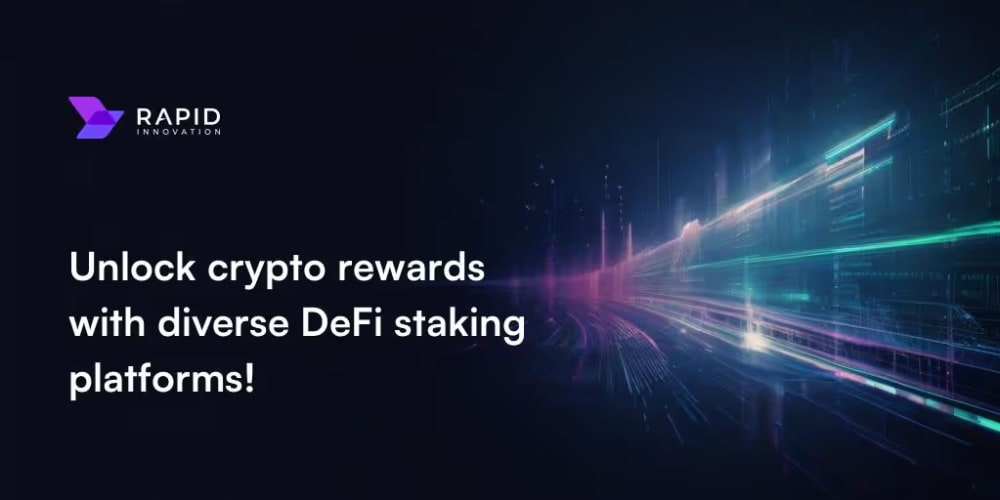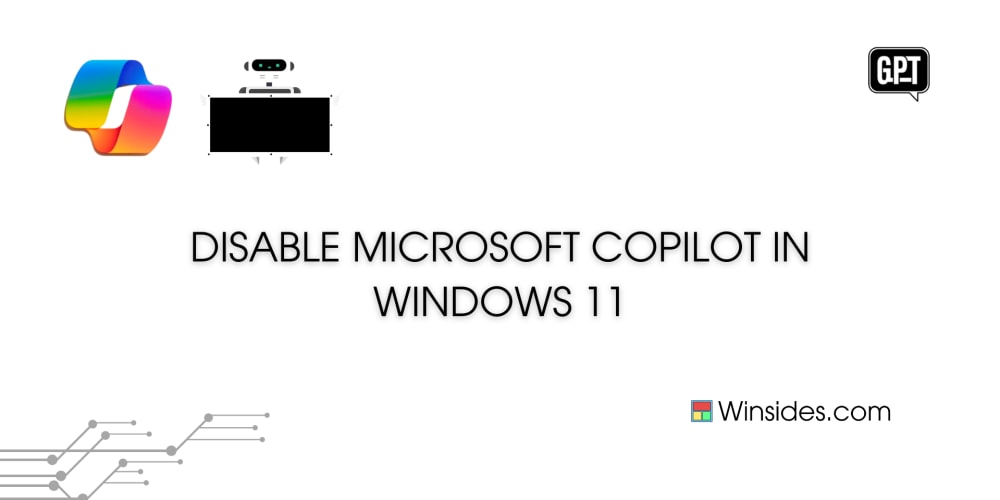How to Dockerize a React Application Using Vite
Dockerizing a React application can streamline your development workflow, ensure consistent environments across different stages of development, and simplify deployment processes. This guide will walk you through the steps to Dockerize a React application using Vite, from setting up the Docker environment to building and running Docker images.
Prerequisites
- Docker: Ensure Docker is installed on your machine. You can download it from Docker's official website.
-
React Application with Vite: You should have a React application created using Vite. If you don't have one, you can create a basic app using
create-vite.
npm create vite@latest my-vite-app --template react
cd my-vite-app
Step 1: Create a Dockerfile
A Dockerfile is a script that contains a series of instructions on how to build a Docker image for your application. In the root directory of your React application, create a file named Dockerfile with the following content:
# Use the latest Node.js version as a parent image
FROM node:current-slim AS build
# Set the working directory
WORKDIR /app
# Copy the package.json and package-lock.json files to the working directory
COPY package*.json ./
# Install the dependencies
RUN npm install
# Copy the rest of the application code to the working directory
COPY . .
# Build the React app with Vite
RUN npm run build
# Use an official Nginx image to serve the build
FROM nginx:alpine
# Copy the build output to the Nginx HTML directory
COPY --from=build /app/dist /usr/share/nginx/html
# Expose port 80
EXPOSE 80
# Start Nginx
CMD ["nginx", "-g", "daemon off;"]
Step 2: Create a .dockerignore File
A .dockerignore file specifies which files and directories should be ignored when copying files to the Docker image. This can help reduce the image size and speed up the build process. Create a .dockerignore file in the root directory with the following content:
node_modules
dist
.dockerignore
Dockerfile
.git
.gitignore
Step 3: Build the Docker Image
To build the Docker image for your React application, navigate to the root directory of your application and run the following command:
docker build -t my-vite-app .
This command tells Docker to build an image with the tag my-vite-app using the current directory (.) as the context.
Step 4: Run the Docker Container
Once the Docker image is built, you can run it in a container using the following command:
docker run -p 80:80 my-vite-app
This command maps port 80 on your local machine to port 80 in the container, allowing you to access the React application in your browser at http://localhost.
Step 5: Docker Compose (Optional)
If you want to manage multiple containers or add more configuration, you can use Docker Compose. Create a docker-compose.yml file in the root directory with the following content:
version: '3'
services:
react-app:
build: .
ports:
- "80:80"
To start the services defined in the docker-compose.yml file, run the following command:
docker-compose up
Conclusion
By following these steps, you have successfully Dockerized your React application using Vite. Dockerizing your application not only ensures consistency across different environments but also simplifies the deployment process, making it easier to manage and scale your application.
Additional Resources
Feel free to customize the Dockerfile and Docker Compose configuration according to your project's specific needs. Happy Dockerizing!