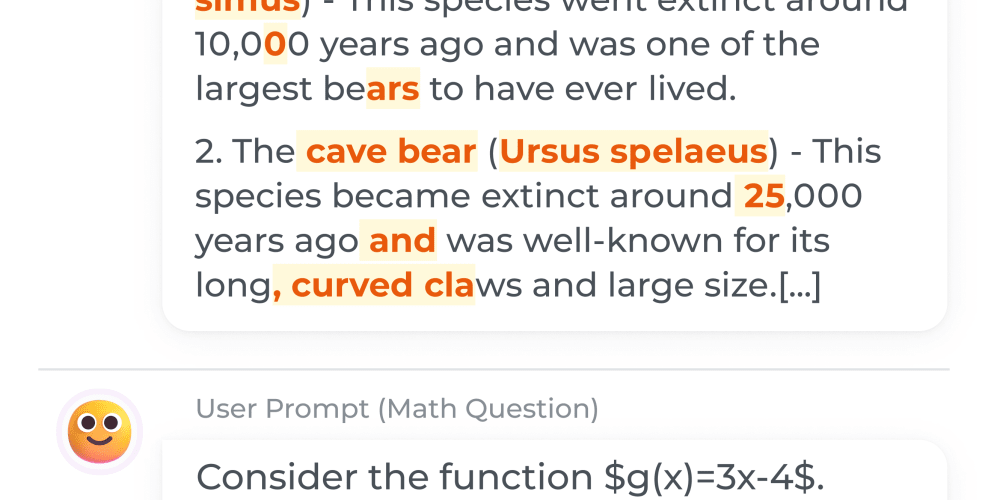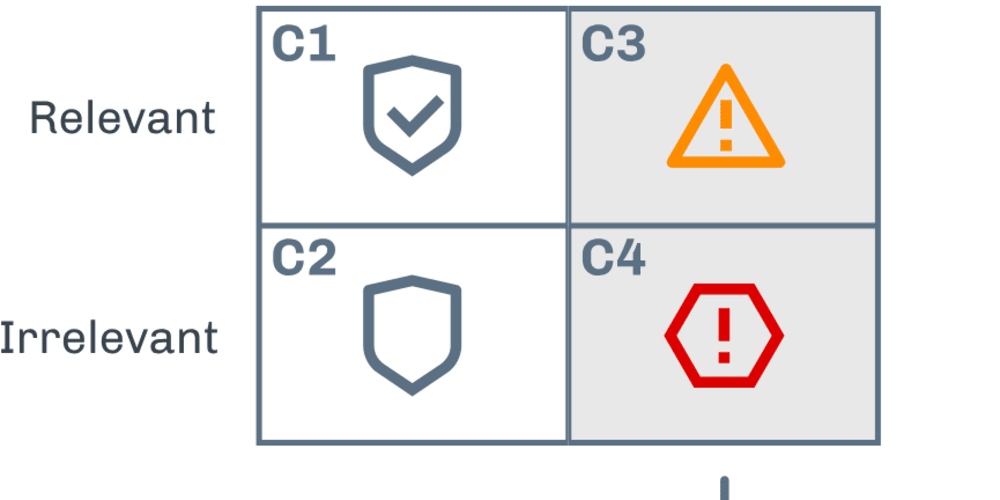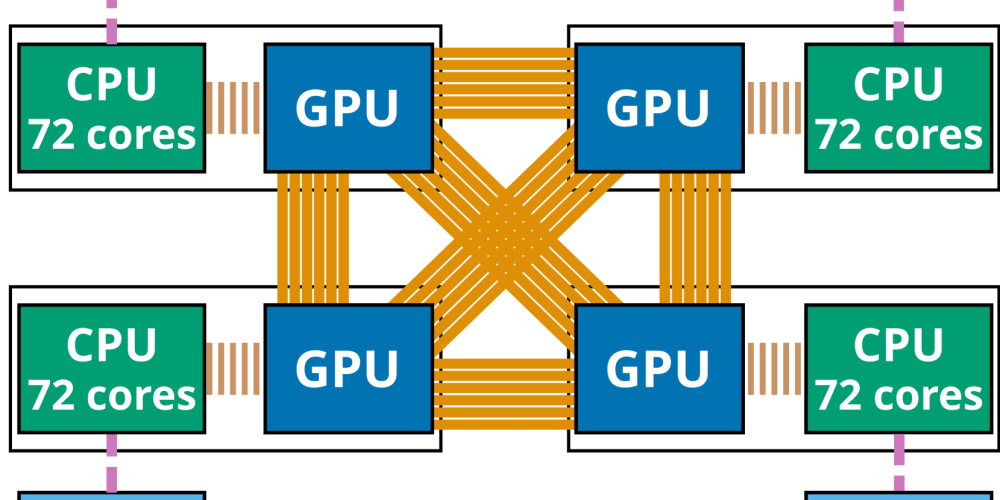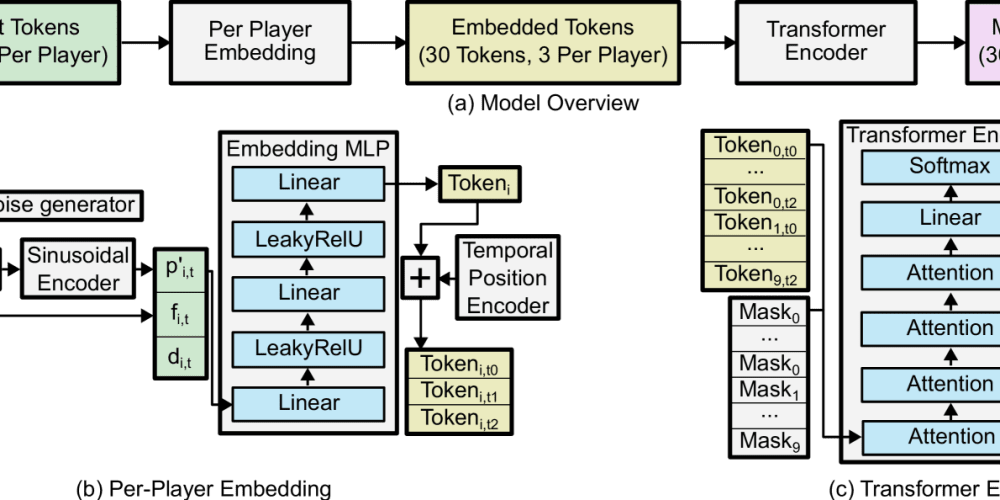Want to speed up your workflow on Windows? Here are 13 simple yet powerful tips that will help you navigate your system like a pro!
When working on your computer, every second counts. Windows is packed with shortcuts and hacks that can help you navigate faster, stay organized, and boost productivity. Here’s a roundup of some of the most useful tips to streamline your workflow:
1. Minimize All but the Active Window
Shake it! Click and drag a window, then give it a shake. This will minimize all other open windows, clearing up your desktop in an instant.
Gif : just for fun 😅
2. Quickly Delete Browser History
Need to clear your browser history without navigating through endless settings? Just press CTRL + Shift + DEL to open the delete history dialog instantly.
3. Highlight Address Bars
For quick URL edits or copying, press F6 to highlight the address bar in your browser, eliminating the need for manual clicking.
4. Access Task Manager Instantly
Instead of the standard CTRL + ALT + DEL combo, use CTRL + Shift + ESC to directly open the Task Manager and manage your tasks faster.
5. Drag Files into Command Prompt
Typing out file paths can be tedious. Instead, drag a file directly into the command prompt to automatically fill in the correct file path.
6. Show Desktop
Want a clean slate? Press WIN + D to minimize all windows and immediately view your desktop.
7. Rename Multiple Files in One Go
Select multiple files, press F2, and Windows will let you rename them sequentially, saving you time on repetitive renaming tasks.
8. Lock Your Computer
Stepping away? Lock your screen with WIN + L for instant privacy and security.
9. Snap Windows to the Screen Sides
Use WIN + Left/Right Arrow to snap windows to the sides of your screen or WIN + Up/Down Arrow to maximize or minimize them. This feature helps you organize open apps neatly.
10. Virtual Desktops for Multitasking
Create a new virtual desktop with WIN + CTRL + D, and switch between them using WIN + CTRL + Left/Right Arrow. A great way to separate workspaces.
11. Clipboard History
Enable clipboard history with WIN + V to access previously copied items—a lifesaver when working on long projects.
12. Emoji Keyboard
Add some fun to your messages! Press WIN + . (period) to open the emoji keyboard and enhance your communication with a variety of emojis.
13. Quick Settings
Access essential settings like Wi-Fi, Bluetooth, and more by pressing WIN + A to open the Action Center.
Additional Windows Shortcuts:
- WIN + E: Open File Explorer instantly.
- WIN + R: Open the Run dialog box.
- WIN + I: Open the Settings app for quick changes.
- WIN + L: Lock your computer instantly.
- Alt + Tab: Switch between open applications.
- Ctrl + Shift + N: Create a new folder in File Explorer.
File Management Tips:
- Shift + Delete: Permanently delete files without sending them to the Recycle Bin.
- Ctrl + A: Select all items in a folder.
- F2: Rename a all the selected file quickly.
Task and System Management:
- WIN + D: Show or hide the desktop.
- Alt + F4: Close the active window.
- WIN + X: Open the Quick Link menu for fast access to system tools.
Master these shortcuts, and you'll be amazed at how much faster you can get things done. Got any other cool tricks? Share them in the comments!