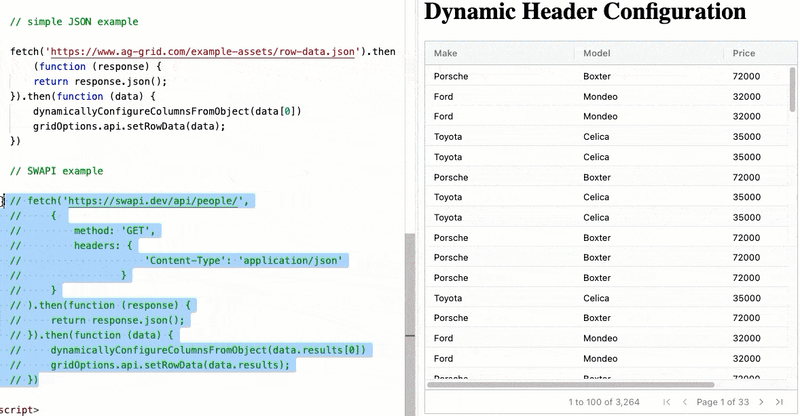In this blog post we will show how to dynamically configure and read a JSON object from API calls into AG Grid.
We will read JSON information from an API and use the keys from the returned JSON objects to configure the column heading names while rendering returned data in the grid.
- Short Answer
- Example of Setting Column Definitions Dynamically From JSON
- Abstracting Column Creation
- A More Complicated Example
- Using Default Column Definitions
- Live Code
- Summary
The information required to handle this is contained in our documentation for Updating Column Definitions. The normal use case for AG Grid is to render a specific set of data in a controlled way, this allows pre-configuration of the formatting, editing, header names etc. for the columns.
If we dynamically set the data from a JSON file then we can't offer as rich a user experience as we don't really know what data will be present and the only information we have for the columns is their name.
Short Answer
The short answer to "How to set the column definitions from JSON" is:
- Get the keys from the JSON data
- Get the Column Definitions from the grid using the API call
getColumnDefs() - Amend the Array of Column Definitions to use the keys
- Set the definitions to use the amended array by using the API call
setColumnDefs(colDefs)
The Column Definitions array contains ColDef objects with the properties defined in the documentation for Column Def Properties.
The most important property is the name of the field to map to in the rowData.
e.g.
const columnDefs = [{field: 'make'}];
Example of Setting Column Definitions Dynamically From JSON
Using the example from the Getting Started in 5 Minutes with JavaScript guide.
The blog example example creates the column definitions in advance.
const columnDefs = [
{headerName: 'Make', field: 'make'},
{headerName: 'Model', field: 'model'},
{headerName: 'Price', field: 'price', editable: true}
];
And this maps on to the data returned by the API call using the field value to link column to data:
[
{ "make": "Porsche", "model": "Boxter", "price": 72000 },
{ "make": "Ford", "model": "Mondeo", "price": 32000 },
{ "make": "Ford", "model": "Mondeo", "price": 32000 },
{ "make": "Toyota", "model": "Celica", "price": 35000 },
{ "make": "Toyota", "model": "Celica", "price": 35000 },
...
]
The example code then fetches data from a JSON and uses this as the row data for the grid.
fetch('https://www.ag-grid.com/example-assets/row-data.json').then(function (response) {
return response.json();
}).then(function (data) {
gridOptions.api.setRowData(data);
})
When we set the data dynamically from the JSON then we will lose the editable: true property in the grid.
If we remove the pre-defined column definitions then we can configure them when we read the JSON file:
const columnDefs = [
];
Reading from the example data, setting the headings and populating the data:
fetch('https://www.ag-grid.com/example-assets/row-data.json').
then(function (response) {
return response.json();
}).then(function (data) {
// set the column headers from the data
const colDefs = gridOptions.api.getColumnDefs();
colDefs.length=0;
const keys = Object.keys(data[0])
keys.forEach(key => colDefs.push({field : key}));
gridOptions.api.setColumnDefs(colDefs);
// add the data to the grid
gridOptions.api.setRowData(data);
})
To explain the code in more detail.
const colDefs = gridOptions.api.getColumnDefs();
Get the column definitions from the grid, and store it in the colDefs array.
colDefs.length=0;
Clear the array by setting the length.
const keys = Object.keys(data[0])
Get all the keys from the first Object in the JSON.
keys.forEach(key => colDefs.push({field : key}));
Add each of the keys to the colDefs array as the value of the field property.
gridOptions.api.setColumnDefs(colDefs);
Set the column definitions back in the grid.
gridOptions.api.setRowData(data);
Set the data in the grid.
Abstracting Column Creation
If I was going to do this often then I'd abstract it into a function.
Given an Object, set the column definitions to match the keys.
function dynamicallyConfigureColumnsFromObject(anObject){
const colDefs = gridOptions.api.getColumnDefs();
colDefs.length=0;
const keys = Object.keys(anObject)
keys.forEach(key => colDefs.push({field : key}));
gridOptions.api.setColumnDefs(colDefs);
}
A More Complicated Example
In the previous example, we just process a simple JSON file from a GET request.
We use the same process for working with APIs, but we might have to customise the fetch a little more.
In this example we wil use the Star Wars API from swapi.dev
A call to the api/people end point returns a more complex JSON object.
{
"count": 82,
"next": "https://swapi.dev/api/people/?page=2",
"previous": null,
"results": [
{
"name": "Luke Skywalker",
"height": "172",
"mass": "77",
...
}
]
}
I have to process the results array, rather than the full returned JSON.
I also have to add a content-type header to the GET request, otherwise Swapi.dev returns an HTML page.
Reading from the Swapi API:
fetch('https://swapi.dev/api/people/',
{
method: 'GET',
headers: {
'Content-Type': 'application/json'
}
}
).then(function (response) {
return response.json();
}).then(function (data) {
dynamicallyConfigureColumnsFromObject(data.results[0])
gridOptions.api.setRowData(data.results);
})
Using Default Column Definitions
The easiest way to add a richer user experience is to configure default column definitions that will be applied to all the dynamically created columns.
Using default column definitions we can configure the columns at a global level. To make every column sortable and filterable:
const gridOptions = {
defaultColDef: {
sortable: true,
filter: 'agTextColumnFilter',
resizable: true
},
With more information about the type of information in the field we could configure specific filter types e.g. date, numeric or resize the columns which is why we tend to pre-configure the column definitions.
We configure the default column definition using the API's column properties.
Live Code
You can find the code for this example on Plunker:
https://plnkr.co/edit/8uZMkESggrlMFyox
And in the repo github.com/ag-grid/javascript-data-grid in the dynamic-columns-json folder.
Summary
Most use-cases for AG Grid will have predefined column headers because this allows taking advantage of the grid configuration available e.g. in-cell editing etc.
The AG Grid API offers you full configuration of the Column Definitions:
This allows you to configure the columns at runtime.