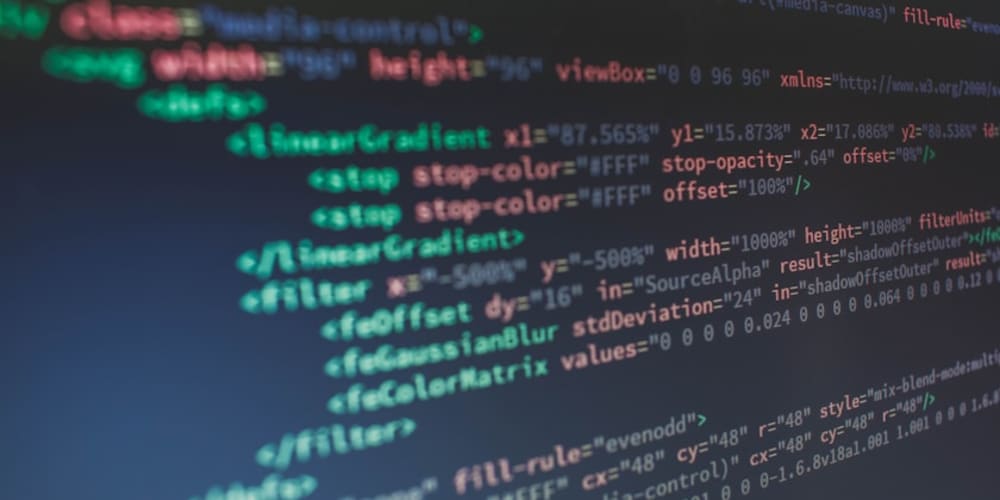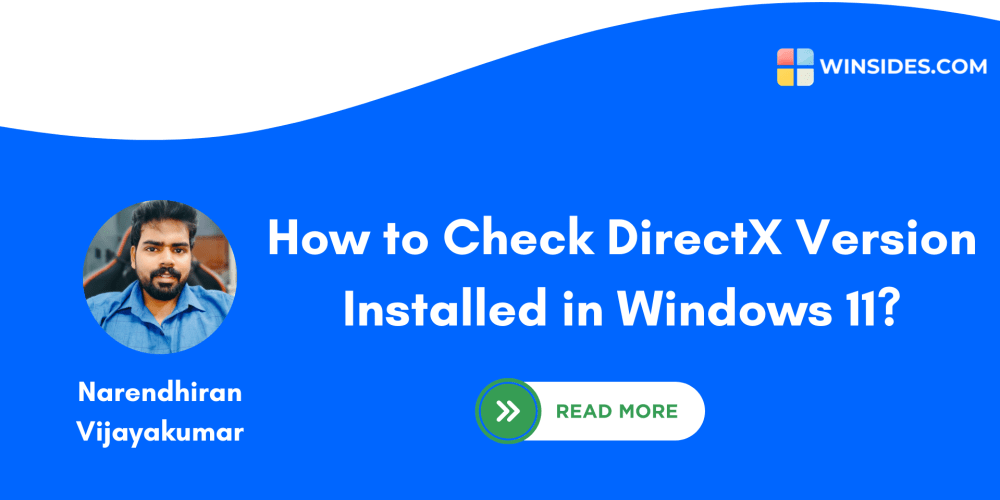Organizing data effectively on a website is essential, and HTML tables provide a robust solution. As of September 2024, table creation in HTML has advanced to support not only basic layout structuring but also complex data management. In this guide, we'll explore table creation, applying advanced styling, accessibility considerations, and how to ensure your tables are optimized for both SEO and user experience.
To learn more about Advance HTML continuously our website webdevtales.com
Why Use Tables for Data Organization?
Tables are best suited for presenting structured data such as charts, reports, or comparative data. While using div elements might be tempting for layout purposes, tables provide a more semantic and accessible way to display data that search engines can interpret effectively. This not only enhances SEO but also improves accessibility for screen readers.
Step 1: Creating a Basic Table
To create a table in HTML, you’ll need the <table>, <tr>, <th>, and <td> elements:
<table>
<tr>
<th>Product</th>
<th>Price</th>
<th>Stock</th>
</tr>
<tr>
<td>Laptop</td>
<td>$800</td>
<td>15</td>
</tr>
<tr>
<td>Smartphone</td>
<td>$600</td>
<td>30</td>
</tr>
</table>
Preview:
The table is structured with rows (<tr>), where the first row contains header cells (<th>), and subsequent rows contain data cells (<td>). The <th> tag makes column headers bold and centered by default, distinguishing them from regular data cells.
Step 2: Adding Advanced Styling with CSS
Basic tables are functional, but you’ll want to style them to make the data visually appealing. Here’s a CSS example that adds custom styling:
table {
width: 100%;
border-collapse: collapse;
margin: 20px 0;
font-size: 1.2em;
font-family: 'Arial', sans-serif;
}
th, td {
border: 1px solid #ddd;
padding: 12px;
text-align: left;
}
th {
background-color: #f4f4f4;
color: #333;
}
tr:nth-child(even) {
background-color: #f9f9f9;
}
Preview:
This CSS code makes the table responsive, clean, and modern. It adds spacing, alternate row coloring, and ensures that the table headers are distinct. Applying the border-collapse property ensures borders don’t double up, resulting in a streamlined appearance.
Step 3: Enhancing Accessibility
For SEO and accessibility, it’s important to ensure that your tables are properly marked up. Adding captions, summaries, and scope attributes allows screen readers and search engines to better interpret your data.
Use <caption> to describe the table’s content:
<caption>Product Price and Availability</caption>
Preview:
Add scope attributes to table headers for better accessibility:
<th scope="col">Product</th>
<th scope="col">Price</th>
<th scope="col">Stock</th>
This helps assistive technologies like screen readers understand that each column header applies to the cells below it.
Step 4: Making Tables Responsive
A critical aspect of web development today is ensuring your tables are responsive on all devices. CSS media queries and flexible design approaches help with this.
/* Responsive Table Styles */
@media screen and (max-width: 600px) {
table, thead, tbody, th, td, tr {
display: block;
}
thead tr {
display: none; /* Hide the table headers on small screens */
}
td {
display: block;
padding: 10px;
text-align: right;
position: relative;
}
td:before {
content: attr(data-label); /* Use the data-label attribute for mobile-friendly labels */
position: absolute;
left: 0;
top: 0;
padding: 10px;
font-weight: bold;
text-align: left;
}
td:last-child {
border-bottom: 1px solid #ddd; /* Add border to the last row */
}
}
Preview:
This CSS technique turns your table into a more mobile-friendly version, stacking columns vertically on smaller screens. The :before pseudo-element is used to display the data labels on mobile devices.
Step 5: Optimizing Tables for SEO
Well-structured tables can enhance your site's SEO. Ensure that:
- The table contains relevant and keyword-optimized content.
- The
<caption>tag is used with descriptive, keyword-rich information. - Structured data (like schema.org) is applied when necessary to enhance search visibility for specific types of data, such as product prices or events.
For example, adding schema markup for a pricing table might look like this:
<script type="application/ld+json">
{
"@context": "https://schema.org",
"@type": "Product",
"name": "Laptop",
"offers": {
"@type": "Offer",
"priceCurrency": "USD",
"price": "800"
}
}
</script>
Conclusion
Tables remain an essential tool for organizing data on the web. By mastering table creation, styling, and responsiveness while focusing on accessibility and SEO, you can create a user-friendly and search-optimized web experience. As of 2024, these techniques help ensure your data tables are not only functional but also polished and effective in all contexts.