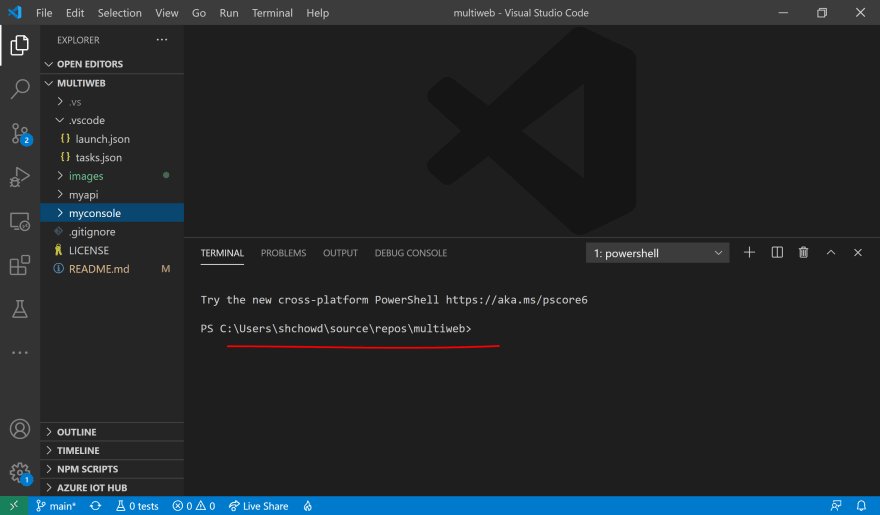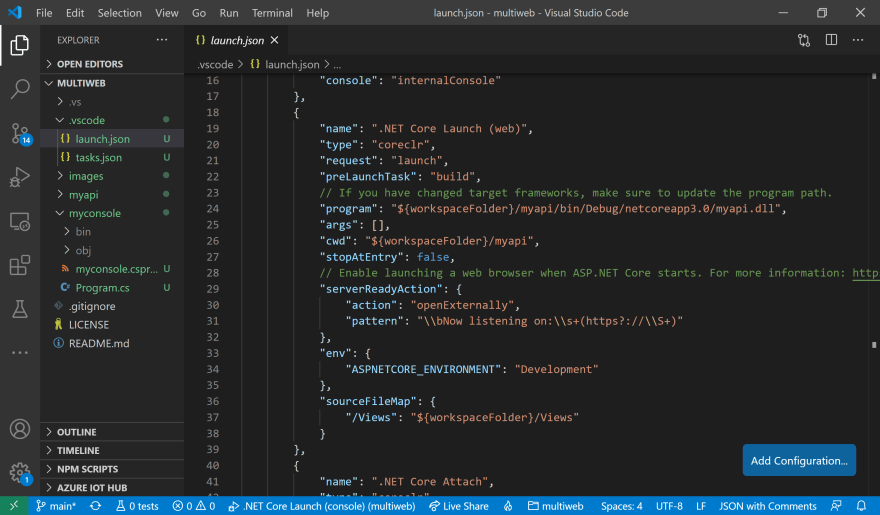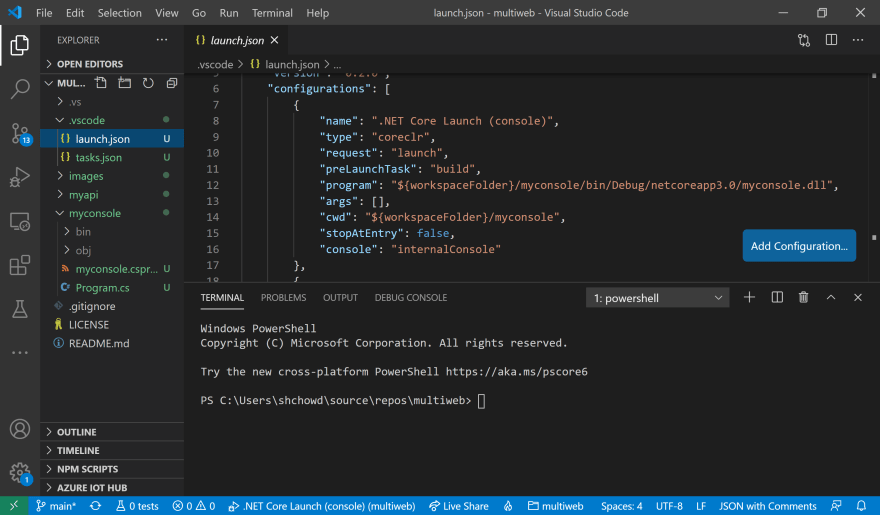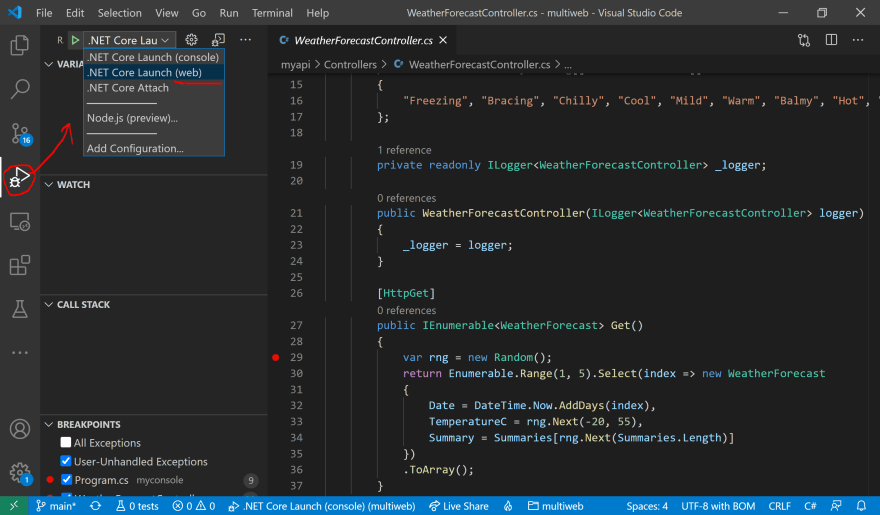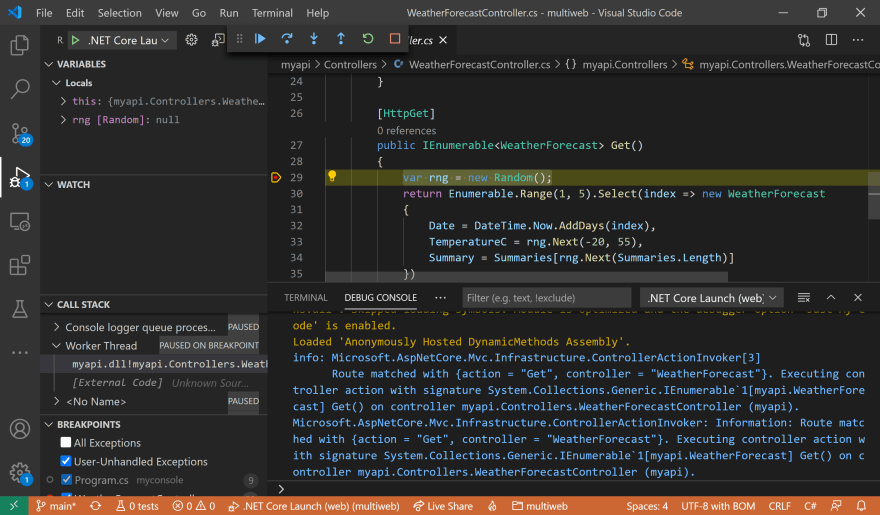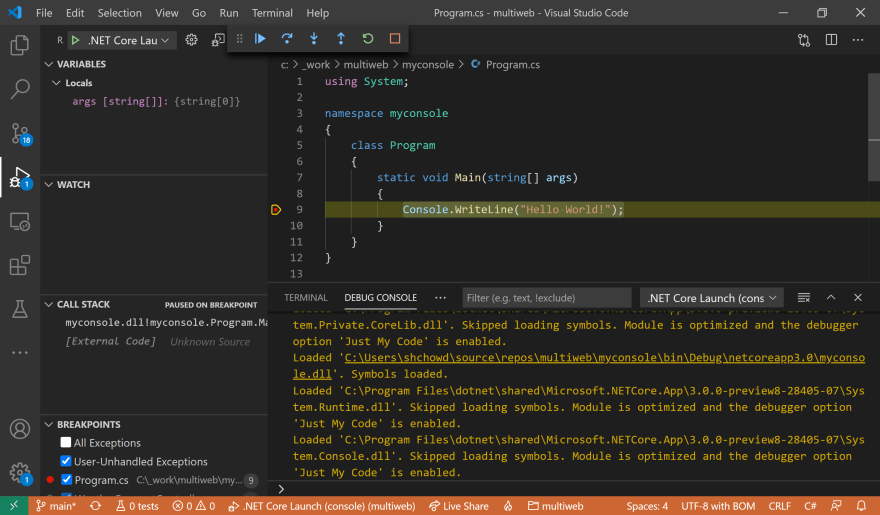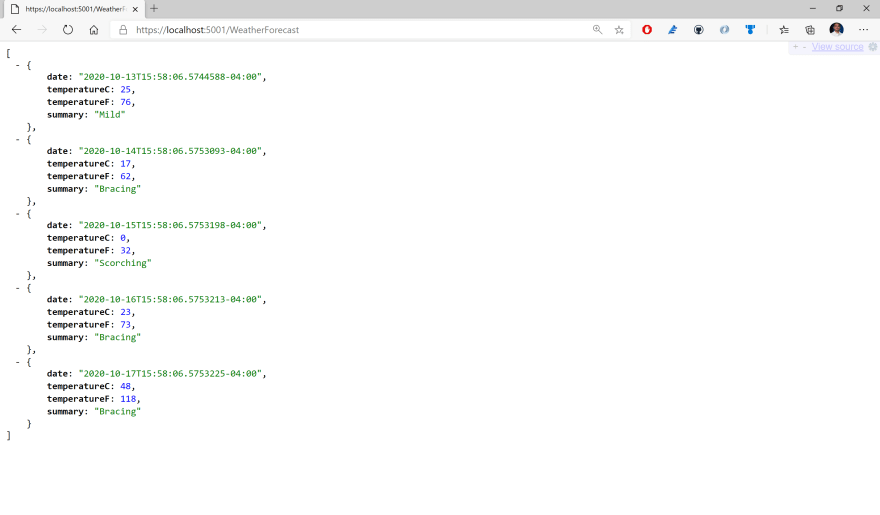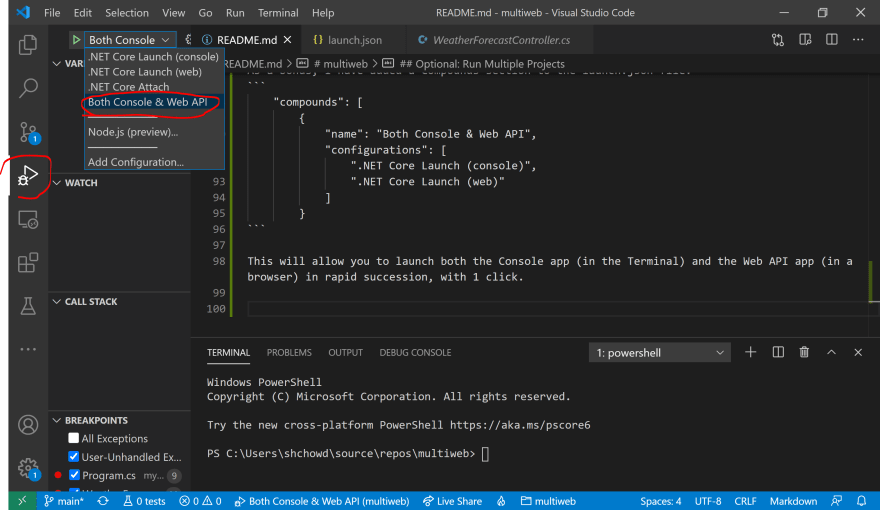Introduction
Originally written up in a GitHub repo while helping out another developer, this blog post explains how you can debug multiple .NET Core projects in Visual Studio Code.
To download the sample code, clone the following GitHub repository:
Opening VS Code
Launch VS Code with the project root as the current working directory. One easy way to do this is to type the word “code” followed by a dot “.” at a Command Prompt, Powershell window or Windows Terminal.
Powershell/Terminal Command:
code .
If you already have VS Code open, use the built-in Terminal (Ctrl+`) to change the current directory to the project root.
In either case, you should end up with VS Code open with the Terminal open in the correction location (project root).
Launch Configuration
This project contains launch.json configuration for a .NET Core console project and a Web API projet.
Debug Panel
In the Debug Panel of VS Code, observe that you can see both configurations, ready for launch.
Setting Breakpoints
In the code for each project, set a breakpoint that’s easy to identify.
Debugging with Breakpoints
From the aforementioned Debug Panel, run the Web API project and then the Console project by clicking the Play/Debug button for each launch configuration.
Note : when the web browser launches at the root of the website, you may browse to the WeatherForecast Controller manually, e.g. https://localhost:5001/WeatherForecast
You should see each program pause at the breakpoints you set earlier.
Continue Running
Press the Play/Continue button to continue running while debugging. Observe the output in a web browser (for the Web API project) or the Terminal within VS Code (for the Web API project)
Optional: Run Multiple Projects
As a bonus, I have added a Compounds section to the launch.json file.
"compounds": [
{
"name": "Both Console & Web API",
"configurations": [
".NET Core Launch (console)",
".NET Core Launch (web)"
]
}
This will allow you to launch both the Console app (in the Terminal) and the Web API app (in a browser) in rapid succession, with 1 click.