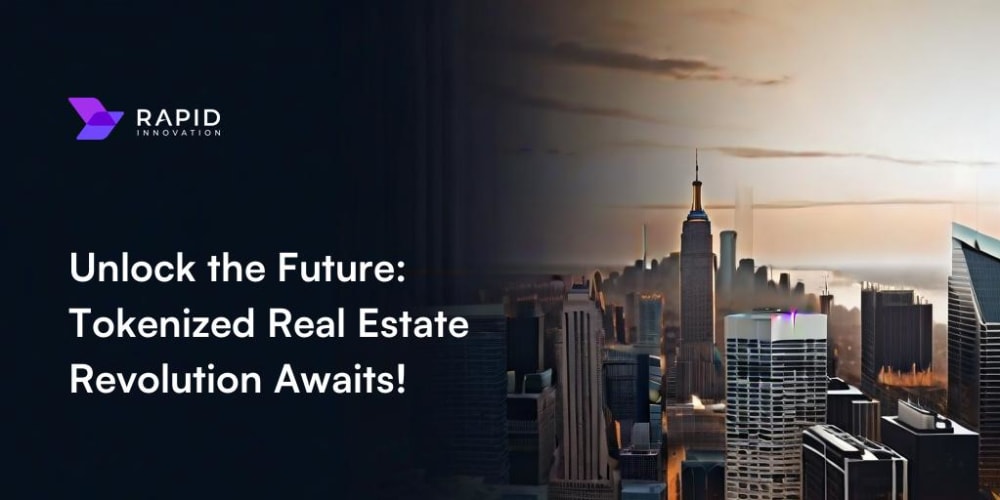In the dynamic world of data analysis, the ability to gain insight from company data is essential for organizational success. Traditional reporting methods, reliant on static formats and manual processes like data entry, often hurt efficiency. Angular reporting tools revolutionize this landscape by streamlining the reporting process, enabling businesses to transform raw data into valuable insights accessible from any device anytime.
Let’s look at the Angular ecosystem, the shift from desktop to web applications, and how Angular reporting solutions can optimize data management and reporting. We’ll review the core functionalities of these tools, highlight the advantages Angular brings to reporting, and demonstrate how to implement a reporting solution using ActiveReportsJS within an Angular web application.
A History of Angular
Angular, a powerful and versatile JavaScript framework for building dynamic web applications, has undergone significant changes since its inception. Let’s review its history, tracing key milestones and changes that have shaped it into the robust tool it is today.
AngularJS
The journey for Angular began in 2009 with AngularJS, which introduced concepts such as dependency injection and two-way data binding. It quickly gained popularity for its ability to simplify complex web applications. However, as the web development landscape shifted, it became apparent that AngularJS was facing scalability and performance challenges.
Angular 2
Recognizing the limitations of AngularJS, the Angular team embarked on a new project for the framework: a complete rewrite. In 2016, Angular 2 (simply known as Angular now) was released, marking a significant departure from its predecessor. This version introduced TypeScript as the primary language, component-based architecture, and a focus on performance and scalability.
Angular 4, 5, and 6
The following versions of Angular (4, 5, and 6) focused on refining the framework and addressing performance bottlenecks. These releases introduced features like the Angular CLI, improved compilation, and smaller bundle sizes, enhancing developer productivity and application speed.
Angular 7 and Beyond
With Angular 7, the emphasis shifted towards improving the developer experience. Features like virtual scrolling, drag-and-drop, and performance improvements were introduced. Subsequent versions continued to build upon this foundation, focusing on stability, performance, and new capabilities.
Ivy Renderer
A major breakthrough came with the introduction of the Ivy renderer in Angular 9. Ivy is a completely new rendering engine that offers significant performance improvements, smaller bundle sizes, and faster compilation time. It also enables features like lazy-loading and tree-shaking, resulting in more efficient applications. For a more detailed view of just how big of an impact the Ivy renderer had on Angular, check out this article.
The Present and Future
Angular continues to evolve with regular updates and new features. The framework’s commitment to performance, developer experience, and adaptability has solidified its position as one of the leading choices for building complex web applications. As web technologies advance, Angular is poised to remain at the forefront.
Now that we have an idea of where Angular started and how it’s gotten to where it is, let’s take a closer look at the rise of web-based applications and how they’re slowly replacing desktop applications in our current ecosystem.
The Rise of Web-Based Applications
In recent years, we’ve seen the way that businesses operate undergo a fundamental change. In the not-so-distant past, desktop applications ruled the business realm. Today, web-based applications are rapidly taking center stage, changing how work gets done. This rise of web apps is fueled by several key advantages that make them a compelling alternative to traditional desktop software.
Accessibility
In the past, software needed to be installed on the machine on which it was intended to be used — this limited users to physical machines installed at physical locations where the software had been loaded. Since web apps run within a browser, they’re accessible from any device that can maintain an internet connection. This streamlines deployment, updates, and maintenance. Developers only have to make changes in a single location now, and each user will receive their respective updates without the need to download any additional software.
Collaboration
In a business environment, the ability to collaborate on tasks in real time, an operation that desktop applications have struggled with in the past, is crucial. Thanks to the ability to modify and update data in real time, in addition to the improvements that we’ve seen in cloud-based storage over recent years, it’s never been easier to collaborate on tasks and issues with web-based applications.
Scalability
As businesses grow, their software needs to be able to scale to match. With cloud-based computing, you can easily scale your resources up or down based on your business requirements. This eliminates the need for constant hardware upgrades on individual desktops, saving businesses time and money.
While desktop applications still hold value for specific needs, such as high-performance computing or specialized software, the advantages of web applications have become undeniable. With the rise of web applications has come the rise of libraries that previously only existed for desktop applications, and there are few operations more important to an organization than proper data reporting. In the next section, we’ll discuss some of the benefits of an Angular reporting solution and how you can take advantage of it to improve your business’s workflow.
Streamline Workflow with Angular Reporting Tools
Taking advantage of an Angular reporting solution can significantly improve a company’s workflow, allowing easy access to necessary reports at a moment’s notice and improving collaboration between multiple departments, all while being able to integrate into existing systems. Not only that, but Angular reporting tools also make it easy to alter and edit these reports on the fly, from changing the core data being loaded to drilling down deeper into the data being displayed to allow for better insights.
Now, let’s look at several ways utilizing Angular reporting tools can improve your workflow.
Boosting Efficiency
Angular reporting tools make it easy to streamline the way that you handle report generation. Your report authors can easily design report templates that will automatically pull data from your chosen sources and populate themselves with said data. This removes the need for users to manually create and format each report.
This also helps improve the data collection and processing pipeline. Now, you’ll no longer need to manually gather and manipulate your data for reports; these tools will automate the process, ensuring you have access to the latest information.
Finally, by integrating reporting tools into an existing Angular application, users can access their reports anywhere at any time. Now, when users are out in the field, they’ll be able to pull up whatever report they require, knowing that it will be supplied with the latest data.
Enhancing Data Visualization
Legacy reports often come in the form of static spreadsheets and tables, which can be annoying to analyze and limited in their ability to properly convey business insights. Angular reporting libraries offer a better alternative. By leveraging these tools, you can create interactive charts and graphs that bring your data to life. These data visualization tools allow users to convert complex information into a user-friendly format, making it easier to identify trends and patterns at a glance.
This interactivity extends beyond just visually altering the data. Dynamic reports empower users to dig deeper into their data. With features such as drill-down capabilities, users can explore specific data points in greater detail. This allows users to gain a better understanding of their data, leading to better insights that may be missed in a traditional report.
Customizable Reports
The reporting environment has long since moved beyond one-size-fits-all reports, and Angular reporting solutions enable developers to create a user-focused reporting experience. They allow developers to create reports, from simple to complex, to fit their needs. With these tools, users can leverage filtering and sorting options to focus on the information that is important to them, zeroing in on the details that drive decision-making.
However, customization goes beyond filtering and sorting. Angular reporting libraries offer the capability to combine reports in a master-child structure through the use of subreports. You can easily pass data from a master report to a child report and allow it to build itself based on the parameters and data it was given.
Improved Collaboration
Angular reporting solutions can transform report creation from a solitary task into a collaborative process. Reports can be easily shared and accessed by team members in real time, creating an environment for discussion and feedback between members. No more waiting for updated versions or struggling to ensure everyone is working with the same information. This improves communication and keeps everyone on the same page.
Furthermore, this level of collaboration creates a new tier of transparency and accountability. With updates visible to everyone, team members can see how changes and edits are made to the report, creating a sense of ownership and investment in the final product. The ability to track changes also simplifies revision history and revert to previous versions if needed.
Integration with Existing Systems
For many developers, there’s already a complex system in place for collecting and storing their user’s data and they don’t want to have to make changes to this existing infrastructure to integrate a reporting solution. Thankfully, Angular reporting tools don’t exist in a silo.
These libraries make it easy to seamlessly connect to your existing database infrastructure and applications, retrieving data quickly and easily. This eliminates the need for manual data transfer and ensures that your reports are based on a consistent source of up-to-date information. By integrating your reporting within the existing systems, you can create a unified workflow for data analysis and reporting.
If your system requires that your users provide authorization to access the data for your reports, Angular reporting tools make it possible to provide that information as well. You can easily pass authorization tokens, HTTP headers, and query parameters along with the data request made by the Angular reporting library.
Angular Reporting Solution Features and Uses
Now that we’ve reviewed the history of the Angular framework as well as why we’re seeing a migration of apps that would previously have been created as desktop applications to the browser environment, it’s time that we look at what makes a good Angular reporting tool.
As we already mentioned, there are many benefits of transitioning to the use of Angular reporting tools over desktop tools, but outside of the benefits, what features do these solutions offer, and how can they be used to enhance your report workflow? Let’s review some of the most popular Angular report components and explore their use cases below.
Interactive Charts and Graphs
Static charts and graphs are a thing of the past. Angular reporting solutions allow you to create dynamic and interactive charts and graphs. By embedding these tools into your report, you can enable your users to bring their data to life. With the ability to interact with these charts and graphs, users can manipulate the visualizations to view their data in different ways, allowing them to identify trends, patterns, and relationships within the information.
In addition to the top-level interactivity, these components provide additional insights through the drill-down/drill-through features included with the controls. This enables your users to explore specific data points in greater detail, allowing for a deeper understanding of how these data points affect the greater whole of the report.
Use Cases: Interactive charts and graphs allow your users to create complex financial reports where data analysts can dig deep into the financial state of your business. In addition, these features are crucial for reports that monitor data such as web traffic, demographics, and social media engagement.
Filtering and Sorting Data
Static reports can often be overwhelming, presenting users with information that may be irrelevant to what they’re looking for. Trying to wade through a sea of information for specific data points can be both intimidating and time-consuming, causing major roadblocks to effective data analysis. Angular reporting tools come to the rescue with filtering and sorting functionality, allowing users to navigate large amounts of data with ease.
With filtering options, you can exclude irrelevant data, focusing on the information that impacts your decision-making. Sorting, on the other hand, helps users bring order to the chaos of their data. By sorting data by date, category, or any other relevant metrics, your users can easily identify patterns and outliers within the data. These combined functionalities transform data exploration from a challenging experience to an insightful one.
Use Cases: Sales managers can filter reports by region or product line to view sales targets versus actual sales and make decisions based on that information. Alternatively, marketing teams can segment customer data by demographics, interests, and location.
Customizable Layouts and Branding
Effective reports do more than just clearly convey data. They present the data in a way that connects with users. Angular reporting solutions go beyond basic functionality by offering customizable layouts and branding options. This allows report authors to design reports that are both informative and that align with your brand identity.
Customizable layouts allow you to create reports with a professional and organized structure. Define headers and footers and arrange data elements in a way that makes it easy for users to understand the flow of information in the report. In addition, branding options allow you to incorporate your company logo, color schemes, and fonts to not only the reports themselves but also to the report designer and viewer to ensure that your reports and reporting infrastructure are recognizable and consistent with your brand image. This professional presentation not only enhances the credibility of your report but also fosters trust and reinforces brand recognition with your audience.
Use Case: Adding company logos and color schemes, formatting reports for different audiences (e.g., executives versus sales teams), and customizing layouts for specific data sets.
Seamless Data Integration
The foundation of any good report is accurate and up-to-date data. However, manually gathering information from disparate sources can be time-consuming and error-prone. Angular reporting solutions bridge this gap by offering seamless data integration capabilities and connecting your reporting tool to various data sources, including databases, REST APIs, and CRM systems.
By establishing a direct connection with your data sources, Angular reporting tools ensure that your reports are always based on the latest and most reliable information. This not only saves time and effort but guarantees the credibility and trustworthiness of your reports. In addition, integration eliminates the need for manual data manipulation and transfer, minimizing your risk for error. This streamlined approach to data access empowers you to focus on analysis and insights rather than fighting with data collection.
Use Cases: Pulling sales data from your CRM, extracting marketing campaign metrics from analytics platforms, and integrating financial data from accounting software.
Combine Reports with Subreports
Imagine a complex report that requires presenting a high-level overview alongside detailed breakdowns for specific sections. Traditional reports might struggle to achieve this balance, often forcing users to toggle between separate documents or navigate through nested tables. Angular reporting tools offer a superior solution with subreports, a functionality that allows you to create a hierarchical structure within your report ecosystem.
Subreports act as mini-reports, which can be embedded in larger reports. They allow you to pass data from the parent report to the subreport, allowing the subreport to display associated data based on what the parent report provided without cluttering the main report. This nested structure enhances clarity and organization, providing users with a view of the data at different levels of granularity. This allows users to understand the big picture of the report while having the flexibility to explore specific areas of interest in greater depth.
Use Cases: Display a breakdown of sales figures by category, region, or sales rep, complement a financial performance report with detailed income statements and balance sheets, and showcase detailed information on specific items in an inventory management report.
Implementing an Angular Report Designer into an Angular Application
Now that we’ve reviewed the benefits, features, and use cases of Angular reporting solutions, it’s time that we explore how to add Angular reporting tools to a web application. For our example, we’ll be using the ActiveReportsJS Report Designer, which supports not only JavaScript and Angular but many other large web frameworks, such as React, Vue, and Svelte.
Project Setup
The first thing we’ll need to use ActiveReportsJS for is to ensure we have an Angular application set up. If you don’t have an application created, you can set up a new application with the following command:
ng new angular-reportdesigner
Installing the Required Packages
Since we will implement the Report Designer into an Angular application, we’ll need to install the ActiveReportsJS packages. The easiest way to do this is via NPM:
npm i @mescius/activereportsjs-angular@latest
This command will ensure that you install the most recent version of ActiveReportsJS for your application.
Next, we’ll need to make sure that we’re loading the ActiveReportsJS Angular module; your app.module.ts file should look something like this when complete:
import { NgModule } from '@angular/core';
import { BrowserModule } from '@angular/platform-browser';
import { ActiveReportsModule } from '@mescius/activereportsjs-angular';
import { AppComponent } from './app.component';
@NgModule({
declarations: [AppComponent],
imports: [BrowserModule, ActiveReportsModule],
providers: [],
bootstrap: [AppComponent],
})
export class AppModule {}
Finally, we’ll need to make sure that we’re loading the required CSS so that the Angular Report Designer displays correctly. Inside of the styles.css file, add the following:
@import "@mescius/activereportsjs/styles/ar-js-ui.css";
@import "@mescius/activereportsjs/styles/ar-js-designer.css";
Now, we have the proper packages installed, we’ve loaded them into the application’s modules imports, and we’ve integrated the CSS files. Next, we’ll integrate and load the Angular Report Designer.
Integrating the Report Designer
Now, it’s time to actually load and display the Angular Report Designer in our application. For this, we’ll add the following code to the app.component.html file:
<div id="designer-host">
<gc-activereports-designer></gc-activereports-designer>
</div>
In the app.component.css file, add the following:
#designer-host {
width: 100%;
height: 100vh;
}
And that’s it! Incorporating ActiveReportsJS’ Angular Report Designer into your Angular application is really simple. If you run the application, you should see the following in the browser:
In the next section, we’ll demonstrate how you can use the Angular Report Designer to build your own reports.
Building Angular Reports
Now that the application’s been set up and the Angular report designer packages have been installed, we can discuss using the designer to build your own report. Thankfully, building reports is as easy as including the report designer in the Angular application. In this section, we’ll briefly review the different sections of the designer, how to bind data to a report, and how to add a control and bind data to it. Finally, we’ll demonstrate how to view the report as a user would.
Report Designer Overview
The report designer is made up of five different sections:
- Toolbar
- Control Toolbox
- Report Layout
- Properties Panel
- Data Panel
Toolbar
The toolbar is located at the top of the report designer and is used for saving, loading, and previewing reports. It also allows you to perform some basic text and paragraph styling.
The toolbar also includes three other tabs: Report, Section, and Parameters.
The Report tab allows you to add either additional continuous sections (if you are creating a Continuous Page Layout report) or new pages to your report (if you’re building a Fixed Page Layout report).
The Section tab allows you to add and delete sections from your report, such as page headers and page footers.
The Parameter tab allows you to view existing parameters, which can be used to give users more interactivity with the report. It also allows you to modify the parameter view that users will see when selecting parameters for the report.
Control Toolbox
The control toolbox is accessed on the left-hand side of the report designer and can be viewed in greater detail by clicking on the hamburger menu in the designer:
When expanded, it will display a scrollable list of available controls to be included in a report. From here, users can drag and drop report components from the toolbox onto the report area to add them to their report.
Report Layout
The Report Layout is a visual surface in the form of a page that displays the report items for the user, allowing them to select and rearrange them.
You can use the bars on the top and left side of the report area to adjust the margins of the pages as well.
Properties Panel
The Properties Panel, located on the right-hand side of the designer, is opened by default and allows you to modify report item properties.
In the image above, we have shown some of the properties of a TextBox control. The properties panel will display which control we currently have selected as well as all of the associated properties available for that control.
This panel allows your report designers to customize the look, feel, and formatting of each control they include in their report, enabling them to design their controls to fit their needs.
Data Panel
The last piece of the designer to review is the data panel. Here, report authors can bind to a data source and create a data set from the data that is being pulled from the source. Authors can also use the data panel to create parameters, which they can use to determine what data is being displayed in the report. This creates a layer of interactivity between the report and the user.
Binding Data to the Report
With the basics of the report designer covered, we can move on to building a report. Before adding controls to the report, we’ll need to bind some data that we can use to load into a report control. So, we’ll be adding a data source and data set to the report.
To add a new source, simply click the Add button under the data source section. This will bring up the data source creation wizard:
The data source creation wizard includes several fields that we can specify to set up the data source:
- Name: The name we’re giving to the data source in the report.
- Data Provider: How we expect to retrieve data and the format that it comes in. Currently, report authors can select from Remote JSON, Remote CSV, Embedded JSON, and Embedded CSV.
- Endpoint: The endpoint from where we’ll be getting data; if you are using embedded data, instead, you’ll be given the option to upload a file containing the data.
- Parameters: Authors can also pass HTTP Headers and Query Parameters to the backend via the report designer, which can be set up here.
With all necessary fields set up, we can hit the Save Changes button.
Now that the data source has been added, we can create a data set that will load data from the source. To create a data set from a source, simply click the Plus button next to the data source that you want to use to bring up the data set creation wizard:
The important fields to which we assign values in this example are the Uri/path and JsonPath fields. The Uri/path will direct the report to whatever data source the data should be retrieved from. In this case, we’re retrieving information from the “Products” data set. The JsonPath tells the report designer if any filtering should be applied to the data. In our case, we want to retrieve all the data, so we use the JsonPath $.*.
For more information on JsonPaths, Oracle has detailed documentation outlining what’s possible, which you can find here.
Adding a Table Control
Now that we have data bound to the report, we can add a control to the report and bind our data to the control. For this article, we’ll add a table to the report, bind our data to the control, and then modify several properties to improve the look and layout of the table.
First, drag and drop a table control from the control toolbox onto the report layout. Then, right-click on one of the cells and add two more columns to the table. When complete, it should look something like this:
To make it easier to bind data, manually entering each individual field that you want to include from your data set isn’t necessary. Instead, ActiveReportsJS provides a context menu to make it easy to select which fields you’d like to include.
Hover over one of the cells and click the box with the ellipse. This will display the data set context menu:
You can either use the search bar to find the field that you want or select it from the scrollable list.
We will add a few different fields: productId, productName, unitPrice, unitsInStock, and unitsOnOrder.
Finally, we will add a few styling settings to the table. These settings include:
- Adding a background color for the header row
- Adding borders to the table cells
- Setting the unitPrice column formatting to currency formatting
With everything set up, we can move on to previewing the report.
Previewing the Report
Now, we can preview the report to see what will be shown to users when they load it.
To preview the report, simply click on the Preview button on the toolbar of the designer:
As you can see, binding data to and modifying a control is easy!
Conclusion
Equipping yourself with the right tools is crucial for building success through data analysis in today’s business world. Angular reporting solutions make it easier for businesses to unlock the full potential of their data, offering excellent insights and improved efficiency. By offering features such as interactive visualizations, user-friendly customization, and seamless data integration, these tools allow you to create clear, insightful, and actionable reports. This, in turn, improves decision-making, streamlines collaboration, and allows your company to make the most of its data. So, embrace the power of Angular reporting and watch your data transformation journey unfold!
This article has provided a springboard for your exploration of Angular reporting tools. We’ve explored the history of the Angular framework, the rise of web-based applications, and the core functionalities of these tools. Remember, the knowledge gained here is just the beginning. With the plethora of Angular reporting solutions available, you can find the perfect tool to fit your needs and move your organization toward data-driven success. Now, take the next step and dive deeper into the world of Angular reporting. Experiment with different tools, explore advanced functionalities, and witness the transformative power of data visualization and insightful reporting for yourself!