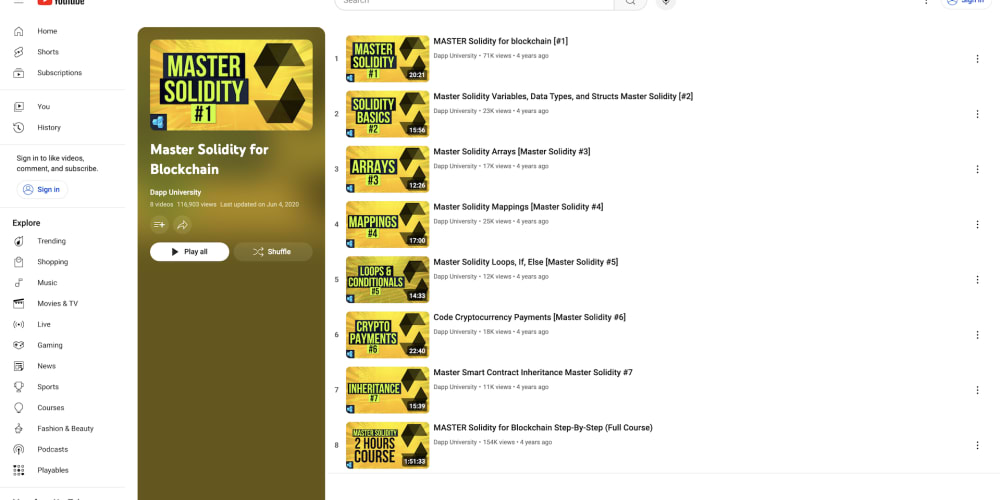In the dynamic realm of software development, the importance of data reporting cannot be overstated. WinForms reporting tools empower developers to deliver tailored, insightful, interactive data visualizations within Windows-based applications. This is especially true within the WinForms framework, a key component of the .NET ecosystem known for its development flexibility and efficiency.
As we navigate the evolution of WinForms reporting tools, it’s crucial to understand their transformative potential, highlight the paramount features they should offer, and explore implementing ActiveReports in your WinForms projects. By doing so, we aim to provide a roadmap for enhancing your software’s value to end-users, ensuring that your applications offer comprehensive and impactful data reporting capabilities.
The Evolution of WinForms Reporting Tools: A Journey from ActiveX/COM to Modern Solutions
The evolution of WinForms reporting tools is a narrative of technological advancement, strategic shifts, and the relentless pursuit of more sophisticated, efficient, and user-friendly reporting solutions. This journey, which mirrors the broader evolution of the WinForms environment, has its roots in the era of ActiveX/COM components, evolving through significant milestones such as the inception of the .NET Framework, the introduction of SQL Server Reporting Services (SSRS), the transition from Data Dynamics Reports to ActiveReports, and culminating in the modern advancements heralded by .NET 8.0. This progression illustrates the sector’s growth and the continuous enhancement of data reporting capabilities within WinForms applications.
Origins: ActiveX/COM Components and Early Reporting
Before the advent of WinForms, reporting tools were primarily developed as ActiveX/COM components. While groundbreaking for their time, these components had limitations in terms of security, scalability, and web compatibility. Despite these challenges, ActiveX/COM-based reporting tools laid the groundwork for data representation and analysis, providing essential capabilities that would be refined and expanded with the introduction of the .NET Framework.
The .NET Framework Era: A New Foundation for WinForms Reporting Tools
The launch of the .NET Framework marked a paradigm shift in application development, offering a managed, object-oriented environment that significantly improved developer productivity and application security — reporting tools adapted to this new environment, with early solutions like Crystal Reports providing basic functionality for data representation within WinForms applications. These tools set the stage for more advanced WinForms reporting solutions that would leverage the full potential of the .NET ecosystem.
SQL Server Reporting Services (SSRS) and Beyond
As the .NET Framework evolved, Microsoft introduced SQL Server Reporting Services (SSRS), a robust platform for creating, managing, and deploying reports. SSRS represented a significant advancement, offering enterprise-level reporting capabilities and becoming a pivotal tool for developers requiring comprehensive reporting functionalities within WinForms applications.
From Data Dynamics Reports to ActiveReports: A Transition in WinForms Reporting
Concurrent with the evolution of Microsoft’s reporting solutions, Data Dynamics introduced its own reporting tool, Data Dynamics Reports, which gained popularity for its adaptability, power, and developer-friendly features. The transition to .NET Core marked a critical juncture, necessitating a shift towards more modular, cross-platform reporting solutions. During this period, Data Dynamics Reports evolved into ActiveReports, signifying a commitment to redefine reporting within the C# WinForms ecosystem. ActiveReports built on the legacy of Data Dynamics Reports, enhancing compatibility with .NET Core and introducing a suite of features designed for the modern WinForms development landscape.
Unification with .NET 5 and the Leap to .NET 8.0
The unification of the .NET Framework and .NET Core into a single platform, starting with .NET 5 and evolving into .NET 8.0, simplified the .NET ecosystem and set the stage for further advancements in WinForms reporting tools. ActiveReports, in particular, has continued to innovate, offering features such as accessible web-based report designers, highly interactive reports, and configurable report templates, all while leveraging the unified .NET platform to deliver superior performance and scalability.
Continuous Improvement and Future Prospects
The evolutionary path of WinForms reporting tools, from their origins as ActiveX/COM components to the modern capabilities of ActiveReports and .NET 8.0, reflects continuous improvement and adaptation. This progression not only highlights the technological advances in WinForms reporting solutions but also underscores the enduring commitment to meeting the evolving needs of developers and users alike. As the WinForms ecosystem continues to advance, the future of WinForms reporting tools promises even greater functionality, efficiency, and user engagement, driving forward the capabilities of data representation and analysis in the digital age.
By focusing on the rich history and promising future of WinForms reporting tools, developers can harness the power of these solutions to deliver enhanced value to their end-users, ensuring their applications remain at the forefront of technological innovation.
Enhancing Software Value with WinForms Reporting Tools
Integrating WinForms reporting tools into your software can significantly enhance its value proposition, offering a multifaceted boost to functionality, user engagement, and decision-making processes. The incorporation of sophisticated reporting capabilities not only enriches the data interaction experience but also empowers users with insightful, actionable information derived from their data landscapes. Let’s take a closer look at how WinForms reporting tools can elevate your software and provide tangible benefits to your end users.
Enhanced Data Insights and Decision Making with WinForms Reporting Tools
The core value of WinForms reporting tools lies in their ability to transform raw data into coherent, visually engaging reports that reveal trends, anomalies, and patterns. By offering detailed insights through customizable reports, users are equipped to make informed decisions based on comprehensive data analysis. This clarity and depth of understanding can directly influence strategic planning, operational improvements, and tactical responses across various business domains.
Customization and Flexibility
WinForms reporting solutions bring unparalleled customization capabilities to the table. Users can tailor reports to meet their specific needs, choosing from a variety of formats, layouts, and visualizations. This flexibility ensures that the reporting tool can adapt to a wide range of use cases, from financial forecasting and market analysis to project management and performance tracking. The ability to personalize reports enhances user satisfaction and engagement, making the software more valuable and indispensable to the user.
Streamlined Operations
Incorporating WinForms reporting tools can dramatically streamline operational processes. Automated reporting eliminates the need for manual data compilation and analysis, saving valuable time and reducing the risk of errors. This automation allows users to focus more on strategic activities rather than being bogged down by administrative tasks. Moreover, real-time reporting features ensure that the latest data is always at the users’ fingertips, enabling agile responses to emerging trends and issues.
Improved User Experience
The integration of WinForms reporting solutions significantly improves the overall user experience. Interactive reports with drill-down capabilities, dynamic filtering, and data exploration tools make it easier for users to navigate through complex datasets and derive meaningful insights. An intuitive and user-friendly reporting interface encourages deeper engagement with the software, increasing user retention and satisfaction.
Competitive Advantage
Offering advanced WinForms reporting capabilities within your software can provide a competitive edge in the marketplace. In a data-driven world, businesses are constantly seeking solutions that not only manage their operations efficiently but also unlock the full potential of their data. By providing a powerful, flexible, and user-friendly WinForms reporting solution, your software stands out as not just a tool for managing tasks but as a critical asset for strategic business intelligence.
Adding WinForms reporting tools to your software is not merely about incorporating an additional feature but fundamentally enhancing the value your software delivers to its users. From enriching data insights to improving operational efficiency, customizability, and user engagement, the benefits are comprehensive and impactful. In the ever-evolving landscape of business and technology, offering advanced WinForms reporting capabilities ensures that your software remains relevant, indispensable, and ahead of the curve, catering to the growing demand for data-driven decision-making tools.
Key Features of WinForms Reporting Tools and Their Uses
A robust WinForms reporting tool is essential for extracting, presenting, and analyzing data in a way that supports informed decision-making. The most impactful WinForms reporting tools offer a suite of features designed to accommodate diverse data requirements, enhance user experience, and provide actionable insights. Below, we explore these critical features and their uses, highlighting why they are indispensable for a superior WinForms reporting solution.
1. Diverse Data Connectivity
WinForms reporting tools must seamlessly connect to various data sources such as SQL databases, cloud services, XML, JSON files, and web services. This feature allows developers and users to fetch data from multiple origins, enabling comprehensive reports that aggregate data across different platforms and formats.
2.Advanced Data Processing
A key feature of WinForms reporting tools is the ability to perform complex data manipulations, including sorting, filtering, grouping, and aggregating directly within the tool. This capability ensures that users can refine and analyze their data within the report, leading to more insightful and tailored outputs without the need for external data processing tools.
3.Dynamic Report Generation
WinForms reporting solutions excel at creating reports that adapt to the data they display. Features like conditional formatting, expressions, and parameters that respond to user inputs or data variations make reports more interactive and useful for end-users, catering to specific analysis needs on the fly.
4.Interactive Visualizations
Incorporating charts, graphs, tables, and other visual elements makes data interpretation more intuitive and engaging. Interactive features like drill-downs, tooltips, and clickable elements allow users to explore data in depth, facilitating a deeper understanding of the underlying information.
5.Cross-Platform Compatibility
Ensuring reports can be viewed and interacted with across various devices and platforms, including web browsers, mobile devices, and desktop applications, is vital. This feature is crucial for accessibility, enabling users to access and interact with reports anytime, anywhere.
6.Scalability
Supporting a wide range of report complexities and data volumes without compromising performance is essential for WinForms reporting tools. A scalable reporting solution can grow with your business needs, efficiently handling increased data and user load.
7.Export and Distribution Options
Offering the ability to export reports into various formats such as PDF, Excel, Word, and HTML is essential for easy sharing and distribution. This feature enables users to disseminate reports among stakeholders in their preferred formats, facilitating smoother communication and decision-making processes.
8.Embeddable C# .NET Report Designer
Providing a visual design interface that can be embedded within your WinForms application is a powerful feature. It allows users to create and customize their reports directly, empowering users with little to no programming experience to design reports suited to their specific requirements, enhancing the software’s flexibility and user engagement.
9.Multilingual Support
Facilitating the creation of reports in multiple languages is essential for applications with a global user base. Multilingual support ensures that reports are accessible and understandable to users from diverse linguistic backgrounds.
10.Comprehensive Documentation and Support
Offering detailed documentation and responsive support services is crucial to assist developers during integration and troubleshooting. Effective documentation and support are vital for maximizing the potential of the reporting tool, ensuring developers can implement, customize, and resolve issues efficiently.
The value of a WinForms reporting tool is significantly influenced by its feature set. From diverse data connectivity to comprehensive documentation and support, each feature plays a critical role in enabling businesses to leverage their data effectively. These capabilities ensure that users can generate insightful, customizable, and interactive reports, enhancing decision-making, operational efficiency, and overall user satisfaction with the software. A WinForms reporting tool equipped with these features is not just a reporting solution but a powerful business intelligence asset.
Implementing a WinForms End-User Report Designer in Your WinForms Application
For our example, we’ll use the ActiveReports End User Designer from MESCIUS, which supports WinForms on the latest versions of .NET. This guide will cover all the steps necessary to add the ActiveReports Designer controls to your project and create a fully functioning WinForms reporting application. If you’d like to skip the set-up process below, you can check out a pre-built End User Designer sample from ActiveReports, which you can download straight from their GitHub repository.
Step 1: Create a New Project
- Open Visual Studio 2022.
- Create a new Windows Forms App (.NET Framework) project and name it, for example, CustomEUD.
Step 2: Install Required NuGet Packages
Install the following NuGet packages necessary for ActiveReports:
- GrapeCity.ActiveReports
- GrapeCity.ActiveReports.Design.Win
Step 3: Configure the Form
- Open the main form of your application.
- Set the Name property of the form to frmMain.
- Set the Text property to “ActiveReports Designer”.
- Resize the form appropriately to accommodate the controls you will add.
Step 4: Add Designer and Toolbox Controls
- From the Visual Studio Toolbox, drag the Designer control onto the form.
- Rename this control to _designer.
- Drag the Toolbox control onto the form from the Toolbox.
- Rename the Toolbox control to toolbox.
Step 5: Attach the Toolbox to the Designer
- Open the code-behind for the form (e.g., frmMain.cs).
- Modify the constructor after InitializeComponent() to set the toolbox for the designer:
public frmMain()
{
InitializeComponent();
_designer.Toolbox = toolbox; // Attaches the toolbox to the designer
}
3.Add necessary using directives at the top of your code file:
using GrapeCity.ActiveReports.Design;
Step 6: Implement Open and Save Functionality
- Add a MenuStrip control to the form for file operations.
- Add menu items for Open, Save, etc., within the MenuStrip.
- Implement event handlers for these menu items:
- For the Open menu item:
private void openToolStripMenuItem_Click(object sender, EventArgs e)
{
OpenFileDialog openFileDialog = new OpenFileDialog();
if (openFileDialog.ShowDialog() == DialogResult.OK)
{
_designer.LoadReport(new System.IO.FileInfo(openFileDialog.FileName));
}
}
- For the Save As menu item:
private void saveAsToolStripMenuItem_Click(object sender, EventArgs e)
{
SaveFileDialog saveFileDialog = new SaveFileDialog();
if (saveFileDialog.ShowDialog() == DialogResult.OK)
{
_designer.SaveReport(new System.IO.FileInfo(saveFileDialog.FileName));
}
}
Step 7: Implement Report Creation and Export Options
Creating New Reports
- Extend the MenuStrip control to include options for creating different types of reports.
- Add menu items for various report types like RDLX, RDLX Dashboard, Page, and Section under a “New Report” menu.
- Add event handlers for each report type. Use the code below to add handlers for each type:
- RDLX Report:
private void rdlxToolStripMenuItem_Click(object sender, EventArgs e)
{
_designer.NewReport(DesignerReportType.RdlMultiSection);
}
- RDLX Dashboard:
private void rdlxDashboardToolStripMenuItem_Click(object sender, EventArgs e)
{
_designer.NewReport(DesignerReportType.RdlDashboard);
}
- Page Report:
private void pageToolStripMenuItem_Click(object sender, EventArgs e)
{
_designer.NewReport(DesignerReportType.Page);
}
- Section Report:
private void sectionToolStripMenuItem_Click(object sender, EventArgs e)
{
_designer.NewReport(DesignerReportType.Section);
}
Export Functionality
- Install the necessary export-related NuGet package if not already installed, such as GrapeCity.ActiveReports.Export.Pdf.
- Add an “Export” menu item under the File menu.
- Implement the export functionality to export the designed report to different formats like PDF. Use the code below for exporting to PDF:
private void exportToolStripMenuItem_Click(object sender, EventArgs e)
{
SaveFileDialog saveFileDialog = new SaveFileDialog
{
Filter = "PDF files (*.pdf)|*.pdf",
DefaultExt = "pdf"
};
if (saveFileDialog.ShowDialog() == DialogResult.OK)
{
var pdfRenderingExtension = new GrapeCity.ActiveReports.Export.Pdf.Section.PdfExport();
var exportSettings = new GrapeCity.ActiveReports.Export.Pdf.Section.PdfExportSettings()
{
EmbedFonts = true
};
pdfRenderingExtension.Export(_designer.Report.Document, saveFileDialog.FileName, exportSettings);
MessageBox.Show("Report exported successfully.");
}
}
Step 8: Additional UI Configurations
To enhance usability:
- Bind additional controls, like ReportExplorer and PropertyGrid, to the designer:
reportExplorer.ReportDesigner = _designer;
propertyGrid.SelectedObject = _designer;
2.Customize the look and feel of your application to make the designer user-friendly.
Step 9: Final Testing
- Compile and run your application using F5 or the Start button in Visual Studio.
- Test all functionalities: Create new reports, open, save, edit, and export reports to ensure that everything functions as expected without any issues.
This setup allows end-users of your WinForms application to create, edit, and export reports dynamically using ActiveReports.NET End User Designer.
For further details, refer to the ActiveReports official documentation:
Designing WinForms Reports
In the world of WinForms reporting tools, creating impactful reports involves not just assembling data but doing so in a manner that is both optimized for performance and effective in data visualization.
Tips for Designing Optimized WinForms Reports
Optimization is crucial for ensuring that reports are not only accurate but also perform efficiently under various conditions. Key strategies for designing optimized WinForms reports include:
- Efficient Data Queries: Designing data queries that minimize processing time and memory usage is especially important for WinForms reports based on large datasets. Optimizing queries helps ensure that reports load quickly and efficiently, enhancing the user experience.
- Selective Data Loading: Loading only the data necessary for the report is vital to avoid the overhead of processing superfluous data. This selective approach helps to keep the report size manageable and improves performance.
- Caching Strategies: Implementing caching mechanisms can significantly improve the performance of frequently run WinForms reports. By reusing previously fetched data, caching reduces the load on databases and networks, speeding up report generation times.
- Report Simplification: Avoiding overly complex report designs is key to maintaining fast rendering times. Focus on the most critical data visualizations and streamline the report layout to ensure quick and efficient performance.
Tips for Designing Effective WinForms Reports
Beyond optimization, the effectiveness of a report significantly depends on its ability to visualize data in a manner that is both insightful and accessible to the end-user. Here are some guidelines for designing effective WinForms reports:
- Understand Your Audience: Design reports with the end-user in mind, focusing on the data and insights most relevant to them. Tailoring the report content to the audience’s needs ensures the information is both useful and engaging.
- Clarity is Key: Ensure that WinForms reports are easy to read and understand. Use labels, legends, and instructions as necessary to guide users through the data. Clear and concise reporting helps users quickly grasp the key takeaways.
- Effective Use of Visual Elements: Utilize charts, graphs, and tables appropriately to highlight key data points and trends. WinForms reporting tools often offer a wide range of visualization options, allowing you to cater to different data types and user preferences.
- Interactive Features: Incorporate interactive elements such as drill-downs and filters, allowing users to explore the data in a more granular fashion. This interactivity not only enhances the user experience but also empowers users to find the specific insights they need, making the report more valuable.
By following these tips, you can design WinForms reports that are both optimized for performance and effective in delivering valuable insights. Leveraging the full capabilities of WinForms reporting tools ensures that your reports are not only functional but also a critical asset for business intelligence and decision-making.
The Future of WinForms Reporting Tools
As the landscape of data and reporting continues to evolve, so will the tools and technologies designed to interpret it. The journey of WinForms reporting tools from simple data representation to complex, interactive reporting solutions reflects a broader shift towards more insightful, data-driven decision-making in business and beyond. As leaders in WinForms reporting solutions, we are excited about the future of reporting and the role our tools play in shaping it.
By leveraging the power of WinForms reporting tools, developers can create applications that not only meet the current demands of their users but are also poised to adapt to future landscapes of data analysis and reporting. ActiveReports stands at the forefront of this evolution, offering a comprehensive, user-friendly, and robust reporting solution specifically for the WinForms ecosystem. Embrace the potential of ActiveReports and elevate your WinForms projects to new heights of analytical power and user satisfaction.