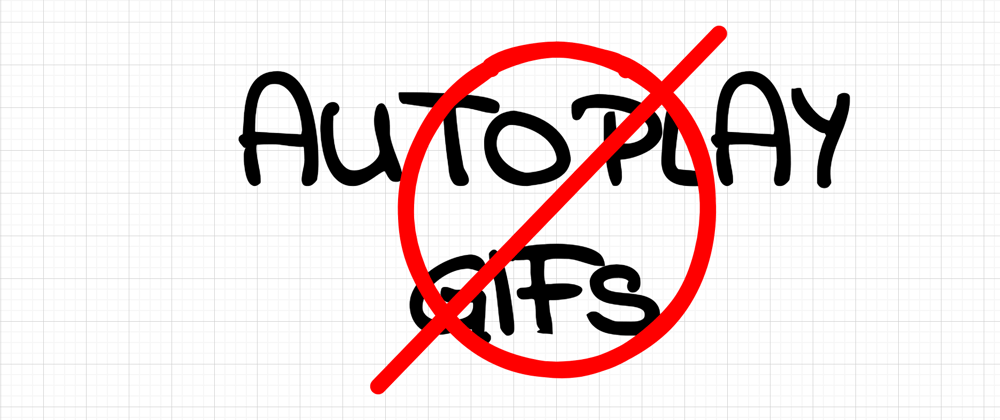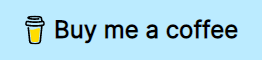Autoplay can be pesky. Moving things are taking away the users focus. A listicle with lots of auto-play gifs looks waaay to busy - thank goodness gifs don't have sound, right?
Today, I'll show you how to create a web component that allows your users to decide if they want to play a gif or not! Let's get started.
Some very cute test data
I got on A Popular Search Engine™ and looked for "example gif" - the result was underwhelming. I was hoping for some stock gifs to use, but whelp, all I found was this insanely cute interaction of a baby llama and a cat:
Weee, that's adorable! I could look at this all day. Wait - I can! Lucky me!
Building the web component
So, for this web component, we need a few things:
- A canvas (where the "thumbnail" will live)
- An image (the actual gif)
- A label that says "gif"
- Some styling
Let's do just that:
const noAutoplayGifTemplate = document.createElement('template')
noAutoplayGifTemplate.innerHTML = `
<style>
.no-autoplay-gif {
--size: 30px;
cursor: pointer;
position: relative;
}
.no-autoplay-gif .gif-label {
border: 2px solid #000;
background-color: #fff;
border-radius: 100%;
width: var(--size);
height: var(--size);
text-align: center;
font: bold calc(var(--size) * 0.4)/var(--size) sans-serif;
position: absolute;
top: calc(50% - var(--size) / 2);
left: calc(50% - var(--size) / 2);
}
.no-autoplay-gif .hidden {
display: none;
}
</style>
<div class="no-autoplay-gif">
<canvas />
<span class="gif-label" aria-hidden="true">GIF</span>
<img class="hidden">
</div>`
Next, we'll create a class that derives from HTMLElement. This class will contain the play/stop toggle behaviour later on.
class NoAutoplayGif extends HTMLElement {
constructor() {
super()
// Add setup here
}
loadImage() {
// Add rendering here
}
static get observedAttributes() {
return ['src', 'alt'];
}
attributeChangedCallback(name, oldVal, newVal) {
if (oldVal !== newVal || oldVal === null) {
this.loadImage()
}
}
}
There's also a bit of boilerplating in here: An empty render function that will load the image and display the thumbnail, as well as a constructor and some web component specific methods.
Ok, that's a lot of code already. Let me explain.
The loadImage function isn't called automatically, we need to do that ourselves. The function attributeChangedCallback lets us define what happens when any of the specified attributes of observedAttributes changes. In this case: Load the image and display it. What the browser roughly does is this:
- Encounter web component
- Call its constructor (calls
constructor()) - Set its attributes one by one as set in the DOM (so,
src="llama.gif"calls.setAttribute('src', 'llama.gif') - Execute
attributeChangedCallbackfor every changed attribute
When checking in the constructor, those attributes will be empty at first and only filled later on. If we need one or more attributes to actually do some rendering, there's no point in calling the loadImage function if we know those attributes aren't there. So we don't call it in the constructor, but only when there's a chance of the attribute being around.
To finish up the boilerplating, let's define this class as our custom web component:
class NoAutoplayGif extends HTMLElement {
// ...
}
window.customElements.define('no-autoplay-gif', NoAutoplayGif)
We can now use this component like so:
<no-autoplay-gif
src="..."
alt="Llama and cat"
/>
Off for a good start!
The logic
Now comes the fun part. We need to add the noAutoplayGifTemplate as the components shadow DOM. This will already render DOM, but we still cannot do much without the src and the alt attribute. We therefore only collect some elements from the shadow DOM we'll need later on and already attach a click listener to toggle the start/stop mode.
class NoAutoplayGif extends HTMLElement {
constructor() {
super()
// Attach the shadow DOM
this._shadowRoot = this.attachShadow({ mode: 'open' })
// Add the template from above
this._shadowRoot.appendChild(
noAutoplayGifTemplate.content.cloneNode(true)
)
// We'll need these later on.
this.canvas = this._shadowRoot.querySelector('canvas')
this.img = this._shadowRoot.querySelector('img')
this.label = this._shadowRoot.querySelector('.gif-label')
this.container = this._shadowRoot.querySelector('.no-autoplay-gif')
// Make the entire thing clickable
this._shadowRoot.querySelector('.no-autoplay-gif').addEventListener('click', () => {
this.toggleImage()
})
}
// ...
}
To not run into undefined method errors, we add these three methods as well:
class NoAutoplayGif extends HTMLElement {
// ...
toggleImage(force = undefined) {
this.img.classList.toggle('hidden', force)
// We need to check for undefined values, as JS does a distinction here.
// We cannot simply negate a given force value (i.e. hiding one thing and unhiding another)
// as an undefined value would actually toggle the img, but
// always hide the other two, because !undefined == true
this.canvas.classList.toggle('hidden', force !== undefined ? !force : undefined)
this.label.classList.toggle('hidden', force !== undefined ? !force : undefined)
}
start() {
this.toggleImage(false)
}
stop() {
this.toggleImage(true)
}
// ...
}
The start/stop methods allow us to force-start or force-stop the gif. We could, in theory, now do something like this:
const gif = document.querySelector('no-autoplay-gif')
gif.start()
gif.stop()
gif.toggleImage()
Neat!
Finally, we can add the image loading part. Let's do some validation first:
class NoAutoplayGif extends HTMLElement {
// ...
loadImage() {
const src = this.getAttribute('src')
const alt = this.getAttribute('alt')
if (!src) {
console.warn('A source gif must be given')
return
}
if (!src.endsWith('.gif')) {
console.warn('Provided src is not a .gif')
return
}
// More stuff
}
// ...
}
And as a last step, we can load the image, set some width and height and put the canvas to use:
class NoAutoplayGif extends HTMLElement {
// ...
loadImage() {
// Validation
this.img.onload = event => {
const width = event.currentTarget.width
const height = event.currentTarget.height
// Set width and height of the entire thing
this.canvas.setAttribute('width', width)
this.canvas.setAttribute('height', height)
this.container.setAttribute('style', `
width: ${width}px;
height: ${height}px;
`)
// "Draws" the gif onto a canvas, i.e. the first
// frame, making it look like a thumbnail.
this.canvas.getContext('2d').drawImage(this.img, 0, 0)
}
// Trigger the loading
this.img.src = src
this.img.alt = alt
}
// ...
}
Aaand we're done!
The result
Nice!
I hope you enjoyed reading this article as much as I enjoyed writing it! If so, leave a ❤️ or a 🦄! I write tech articles in my free time and like to drink coffee every once in a while.
If you want to support my efforts, you can offer me a coffee ☕ or follow me on Twitter 🐦! You can also support me directly via Paypal!