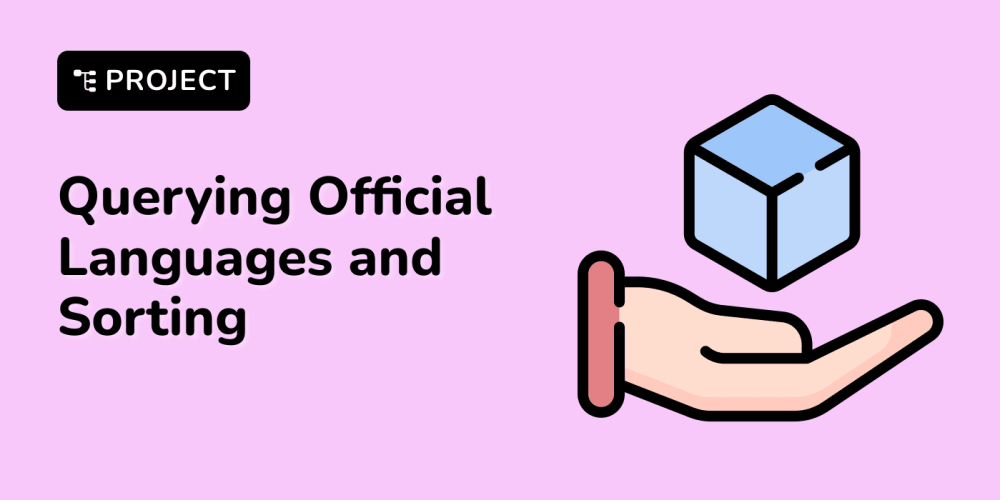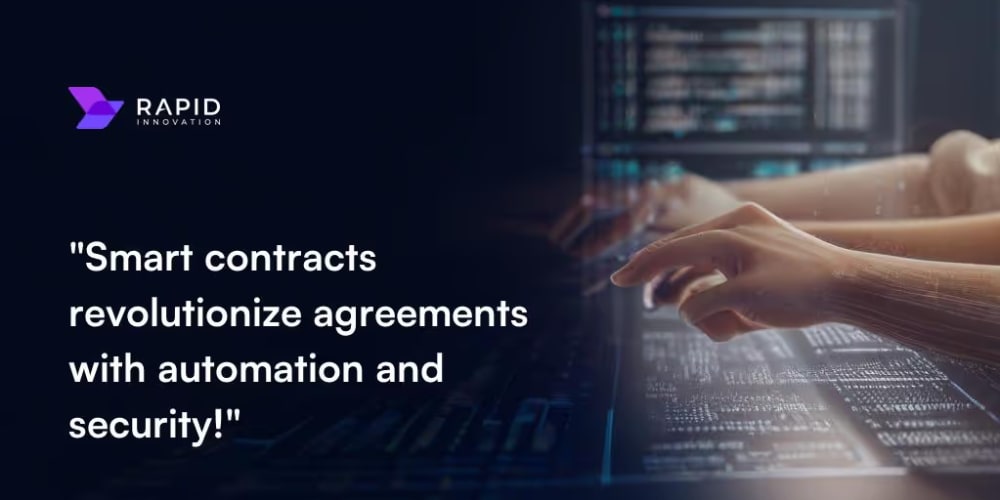Most life hackers know about the Pomodoro Technique. I tried it, and saw its merits in the past, but I never adopted it as a habit. I decided to fully invest in it this time, starting with my Pomodoro Timer on my desktop.
Work 52:00 100%
What is Pomodoro Technique?
Pomodoro Technique is a time management method. In a nutshell, the technique uses a timer to break down your time on a task into intervals:
- Pick a task.
- Set a timer, traditionally for 25 minutes.
- Work on the task until the timer rings without distractions.
- Take a short break, traditionally 5 minutes.
- Repeat from 2 until you complete four intervals.
- Take a longer break, traditionally 15-30 minutes.
It is not a vague technique. Indeed, it is quite strict. For example: If your work finishes before the timer rings, you are not allowed to break the interval: Go review your work, take notes about what you did, and plan your next steps.
If you want more information, you can visit the Website and books of Francesco Cirillo, the original author of the technique.
What is in it for me?
I take this technique seriously. It is not just about time management. It is about awareness, focus and flow. I can even say that the first ballpoint of the above technique is probably the most important one to me.
I tried pomodoro technique in the past, more than once. Unfortunately, I gave up before I picked it up as a habit. The last time I gave it a shot was 2 months ago when I saw even bigger positive impact on my productivity and mood. Yet again, I abondoned it.
I do not always drop the ball. I pick up habits if I am into it. For example, I am an early riser, as early as 4:30am. For the last 6-7 years, I set an alarm clock, maybe twice?!
Similarly, I am recording my time on every task since November 2022 using a command-line tool called watson:
$ watson log --all | head -n1
Monday 31 October 2022 (38m 43s)
I even integrated it into my gh setup as an extension:
$ cd ~/repos/vst/vst.github.io
$ gh watson
Starting project vst [gh:vst/vst.github.io] at 21:01
$ watson stop
...
It took a while to get used to it. But after 1 or 2 months, I was doing it habitually. Soon after, I started realising how much time I spend on a project of a specific type or interest. I started to see the patterns and the flow, as well as the distractions. Nowadays, I can tell how much time I can or should dedicate to work on a task: 3 hours, 5 hours, 2 days?
But purely because of laziness, I sometimes avoid making a fair assessment of a task in the pipeline, and set a time budget from my gut feeling. In my last attempt to use Pomodoro Technique, I told myself that I will never Pick a task (remember Step 1?) without knowing the depth of it. Therefore, usually a few days before, I give a single pomodoro time to assess the task: Read Keycloak documentation, see a couple of tutorials and read through fellow hackers' NixOS configuration. That helped me immensely, but only for 2 weeks.
Also, I can get distracted easily. I can start working on a new Servant API endpoint, and find myself refactoring the project's Nix setup. Pomodoro Technique does not allow that!
As of this writing, I am trying to make it a habit again. I am not sure if I will be successful this time, but I am determined to give it a shot until I can call it a habit.
Tools
Well, the world can run out of tomatoes, but will never be short of Pomodoro Timers. I will not spoil it for you: Just Google it or go to kitchen.
I am currently using uair integrated in to my Waybar running on my sway window manager. I use it similar to the way I use watson (both as a CLI tool with Waybar integrations), so it is a good fit for me.
At any time, I see if my timer is running or not by checking the color of uairctl fetch output in my Waybar: no color means no timer, red means timer is running.
I can toggle the timer by clicking on it on my Waybar or issuing uairctl toggle command in my terminal.
I can choose a different interval tied to a session ID by middle or right clicking on my mouse, or simply issuing uairctl jump <session-id> or uairctl prev or uairctl next in my terminal.
My Waybar shows now:
Work 18:12 36%
My Configuration
So, my configuration is as follows. First, my uair configuration:
## ~/.config/uair/uair.toml
[defaults]
format = "{time}\n"
paused_state_text = "paused"
resumed_state_text = "resumed"
[[sessions]]
id = "quick"
name = "Quick"
duration = "15m"
time_format = "%M:%S"
command = "notify-send 'Quick Done!'"
[[sessions]]
id = "work"
name = "Work"
duration = "52m"
time_format = "%M:%S"
command = "notify-send 'Work Done!'"
[[sessions]]
id = "rest"
name = "Rest"
duration = "17m"
time_format = "%M:%S"
command = "notify-send 'Rest Done!'"
My Waybar configuration has the following custom module for uair (~/.config/waybar/config with custom/uair key):
{
"format": "{icon} {}",
"format-icons": [
"",
"",
"",
"",
"",
"",
"",
"",
"",
""
],
"tooltip": false,
"return-type": "json",
"interval": 5,
"on-click": "uairctl toggle",
"on-click-middle": "uairctl prev",
"on-click-right": "uairctl next",
"exec-if": "which uairctl",
"exec": "uairctl fetch '{\"text\":\"{name} {time} {percent}%\",\"class\":\"{state}\",\"percentage\":{percent}}'"
}
... accompanied by its style:
/* ~/.config/waybar/style.css */
#custom-uair.resumed {
color: #f87171;
}
That's about it!
Wrap-Up
I used a 52-minute pomodoro to write this post and I am about to finish it. Will get back to you after my 17-minute break (See 52/17 Rule).